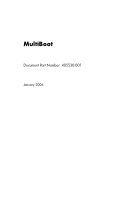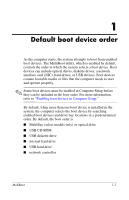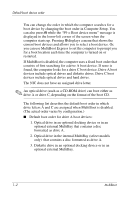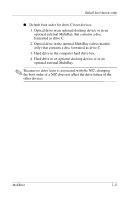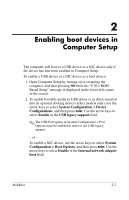HP Tc4400 MultiBoot
HP Tc4400 - Compaq Tablet PC Manual
 |
UPC - 883585078639
View all HP Tc4400 manuals
Add to My Manuals
Save this manual to your list of manuals |
HP Tc4400 manual content summary:
- HP Tc4400 | MultiBoot - Page 1
MultiBoot Document Part Number: 405530-001 January 2006 - HP Tc4400 | MultiBoot - Page 2
Contents 1 Default boot device order 2 Enabling boot devices in Computer Setup 3 Boot order change considerations 4 MultiBoot preferences Setting a new default boot order in Computer Setup . . . . 4-2 Dynamically choosing a boot device using the f9 prompt 4-2 Setting a MultiBoot Express prompt 4-3 - HP Tc4400 | MultiBoot - Page 3
enabled by default, controls the order in which the system selects a boot device. Boot devices can include optical drives, diskette drives, a network interface card (NIC), hard drives, or USB devices. Boot devices contain bootable media or files that the computer needs to start and operate properly - HP Tc4400 | MultiBoot - Page 4
looks for a drive C boot device. Drive A boot devices include optical drives and diskette drives. Drive C boot devices include optical drives and hard drives. The NIC does not have an assigned drive letter. ✎ An optical drive (such as a CD-ROM drive) can boot either as drive A or drive C, depending - HP Tc4400 | MultiBoot - Page 5
the internal MultiBay (select models only) that contains a disc formatted as drive C. 3. Hard drive in the computer hard drive bay. 4. Hard drive in an optional docking device or in an optional external MultiBay. ✎ Because no drive letter is associated with the NIC, changing the boot order of a NIC - HP Tc4400 | MultiBoot - Page 6
or in drives inserted into an optional docking device (select models only), use the arrow keys to select System Configuration > Device Configurations, and then press enter. Use the arrow keys to select Enable in the USB legacy support field. ✎ The USB Port option in System Configuration > Port - HP Tc4400 | MultiBoot - Page 7
arrow keys to select File > Save changes and exit. Then follow the instructions on the screen. Your preferences go into effect when the computer restarts. ✎ without using MultiBoot, quickly press f12 when the "Network Service Boot" message appears in the lower-right corner of the screen (select - HP Tc4400 | MultiBoot - Page 8
to an optional docking device (select models only) that contains a hard drive, this hard drive will be shown in the boot order as a USB hard drive. If the system attempts to boot from this USB hard drive and fails, it will not attempt to boot to the hard drive in the hard drive bay. Instead, it - HP Tc4400 | MultiBoot - Page 9
drive designations. For example, if you start up from a CD-ROM drive with a disc formatted as drive C, that CD-ROM drive becomes drive C and the hard drive in the hard drive bay becomes drive drive designations because no drive letter is associated with the NIC. ■ Drives in an optional docking - HP Tc4400 | MultiBoot - Page 10
4 MultiBoot preferences Using MultiBoot, you can ■ Set a new default boot order that the computer uses each time it is turned on, by changing the boot order in Computer Setup. ■ Dynamically choose the boot device by pressing f9 while the "F9 = Boot device menu" message is displayed in the lower-left - HP Tc4400 | MultiBoot - Page 11
fields. 5. To save your preferences and exit Computer Setup, use the arrow keys to select File > Save Changes and Exit. Then follow the instructions on the screen. Your preferences go into effect when the computer restarts. Dynamically choosing a boot device using the f9 prompt To dynamically choose - HP Tc4400 | MultiBoot - Page 12
To save your preferences and exit Computer Setup, use the arrow keys to select File > Save changes and exit. Then follow the instructions on the screen. Your preferences go into effect when the computer restarts. Entering MultiBoot Express preferences When the Express Boot menu is displayed during - HP Tc4400 | MultiBoot - Page 13
© Copyright 2006 Hewlett-Packard Development Company, L.P. The information contained herein is subject to change without notice. The only warranties for HP products and services are set forth in the express warranty statements accompanying such products and services. Nothing herein should be
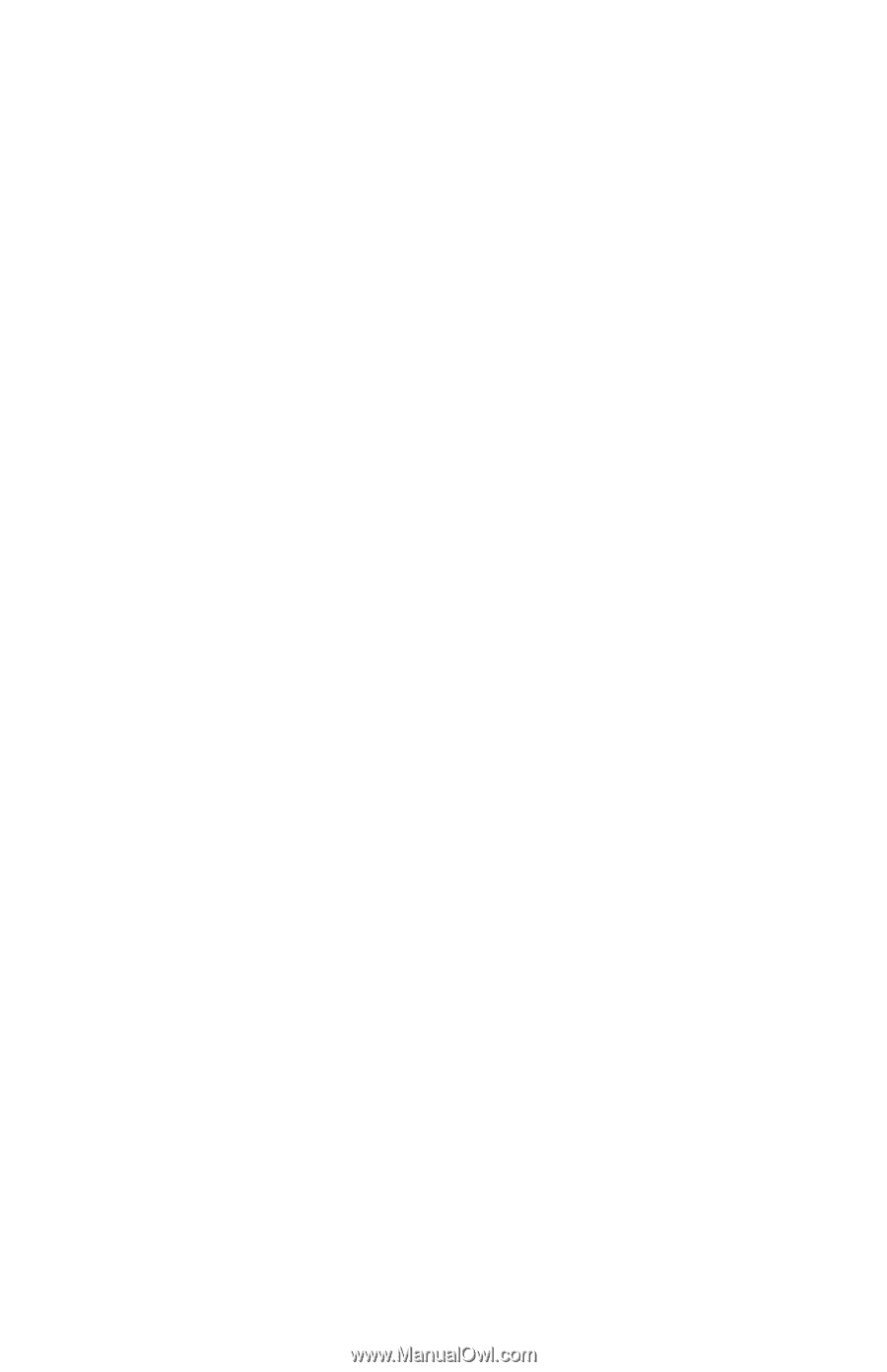
MultiBoot
Document Part Number: 405530-001
January 2006