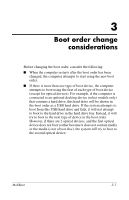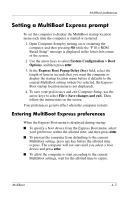HP Tc4400 MultiBoot - Page 12
Setting a MultiBoot Express prompt, Entering MultiBoot Express preferences
 |
UPC - 883585078639
View all HP Tc4400 manuals
Add to My Manuals
Save this manual to your list of manuals |
Page 12 highlights
MultiBoot preferences Setting a MultiBoot Express prompt To set the computer to display the MultiBoot startup location menu each time the computer is started or restarted: 1. Open Computer Setup by turning on or restarting the computer, and then pressing f10 while the "F10 = ROM Based Setup" message is displayed in the lower-left corner of the screen. 2. Use the arrow keys to select System Configuration > Boot Options, and then press enter. 3. In the Express Boot Popup Delay (Sec) field, select the length of time in seconds that you want the computer to display the startup location menu before it defaults to the current MultiBoot setting (when 0 is selected, the Express Boot startup location menu is not displayed). 4. To save your preferences and exit Computer Setup, use the arrow keys to select File > Save changes and exit. Then follow the instructions on the screen. Your preferences go into effect when the computer restarts. Entering MultiBoot Express preferences When the Express Boot menu is displayed during startup: ■ To specify a boot device from the Express Boot menu, select your preference within the allotted time, and then press enter. ■ To prevent the computer from defaulting to the current MultiBoot setting, press any key before the allotted time expires. The computer will not start until you select a boot device and press enter. ■ To allow the computer to start according to the current MultiBoot settings, wait for the allotted time to expire. MultiBoot 4-3