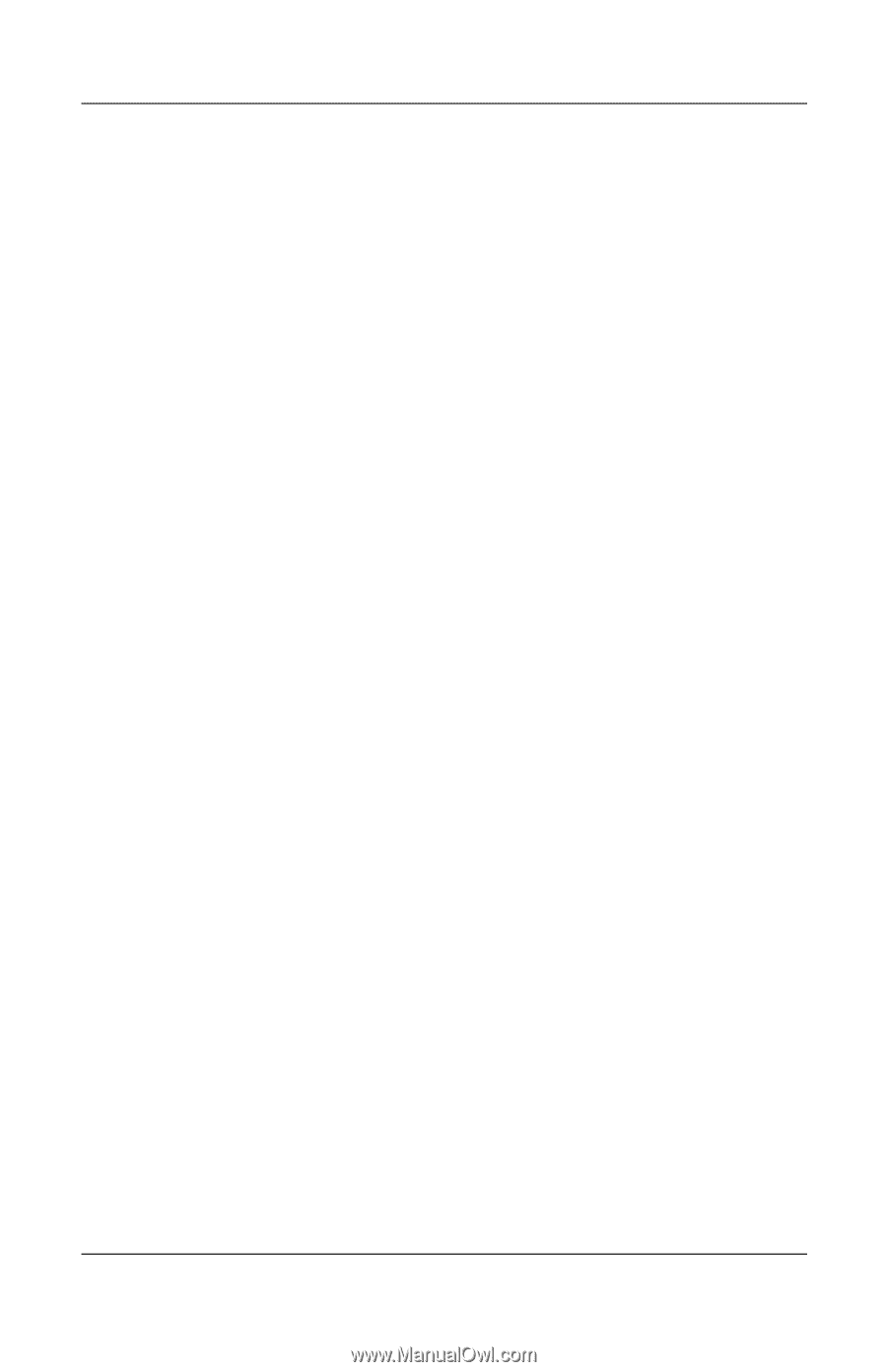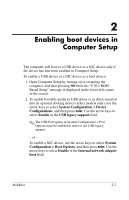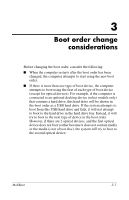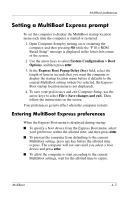HP Tc4400 MultiBoot - Page 11
Setting a new default boot order in Computer Setup
 |
UPC - 883585078639
View all HP Tc4400 manuals
Add to My Manuals
Save this manual to your list of manuals |
Page 11 highlights
MultiBoot preferences Setting a new default boot order in Computer Setup To set a boot device order that the computer uses each time it is turned on or restarted: 1. Open Computer Setup by turning on or restarting the computer, and then pressing f10 while the "F10 = ROM Based Setup" message is displayed in the lower-left corner of the screen. 2. Use the arrow keys to select System Configuration > Boot Options, and then press enter. 3. Use the arrow keys to select Enable in the MultiBoot field. 4. Use the arrow keys to select the boot order that you prefer in the Boot Order fields. 5. To save your preferences and exit Computer Setup, use the arrow keys to select File > Save Changes and Exit. Then follow the instructions on the screen. Your preferences go into effect when the computer restarts. Dynamically choosing a boot device using the f9 prompt To dynamically choose a boot device for the current start up sequence: 1. Open the Select Boot Device menu by turning on or restarting the computer, and then pressing f9 while the "F9 = Boot device menu" message is displayed in the lower-left corner of the screen. 2. Use the arrow keys to select a boot device, and then press enter. Your preferences go into effect immediately. 4-2 MultiBoot