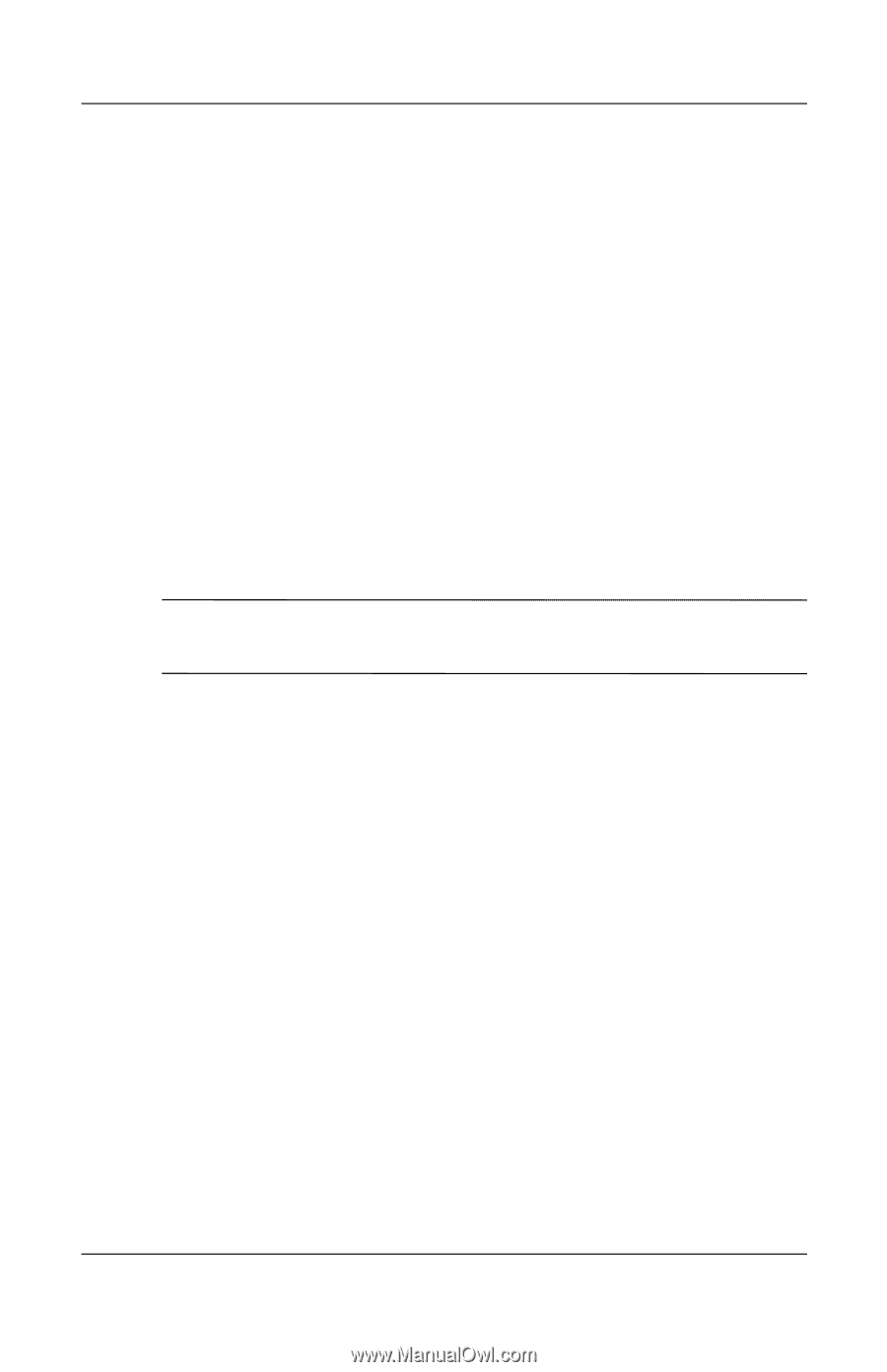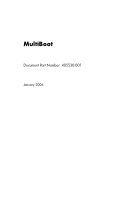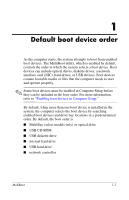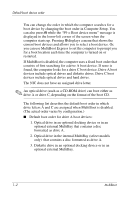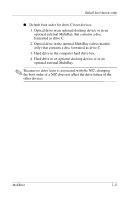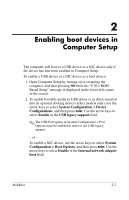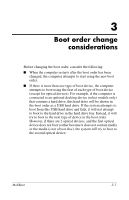HP Tc4400 MultiBoot - Page 4
The actual order varies by configuration., Default boot order for drive A boot devices - dock
 |
UPC - 883585078639
View all HP Tc4400 manuals
Add to My Manuals
Save this manual to your list of manuals |
Page 4 highlights
Default boot device order You can change the order in which the computer searches for a boot device by changing the boot order in Computer Setup. You can also press f9 while the "F9 = Boot device menu" message is displayed in the lower-left corner of the screen when the computer starts up. Pressing f9 displays a menu that shows the current boot devices and allows you to select a boot device. Or, you can use MultiBoot Express to set the computer to prompt you for a boot location each time the computer is turned on or restarted. If MultiBoot is disabled, the computer uses a fixed boot order that consists of first searching for a drive A boot device. If none is found, the computer looks for a drive C boot device. Drive A boot devices include optical drives and diskette drives. Drive C boot devices include optical drives and hard drives. The NIC does not have an assigned drive letter. ✎ An optical drive (such as a CD-ROM drive) can boot either as drive A or drive C, depending on the format of the boot CD. The following list describes the default boot order in which drive letters A and C are assigned when MultiBoot is disabled. (The actual order varies by configuration.) ■ Default boot order for drive A boot devices: 1. Optical drive in an optional docking device or in an optional external MultiBay that contains a disc formatted as drive A. 2. Optical drive in the internal MultiBay (select models only) that contains a disc formatted as drive A. 3. Diskette drive in an optional docking device or in an optional external MultiBay. 1-2 MultiBoot