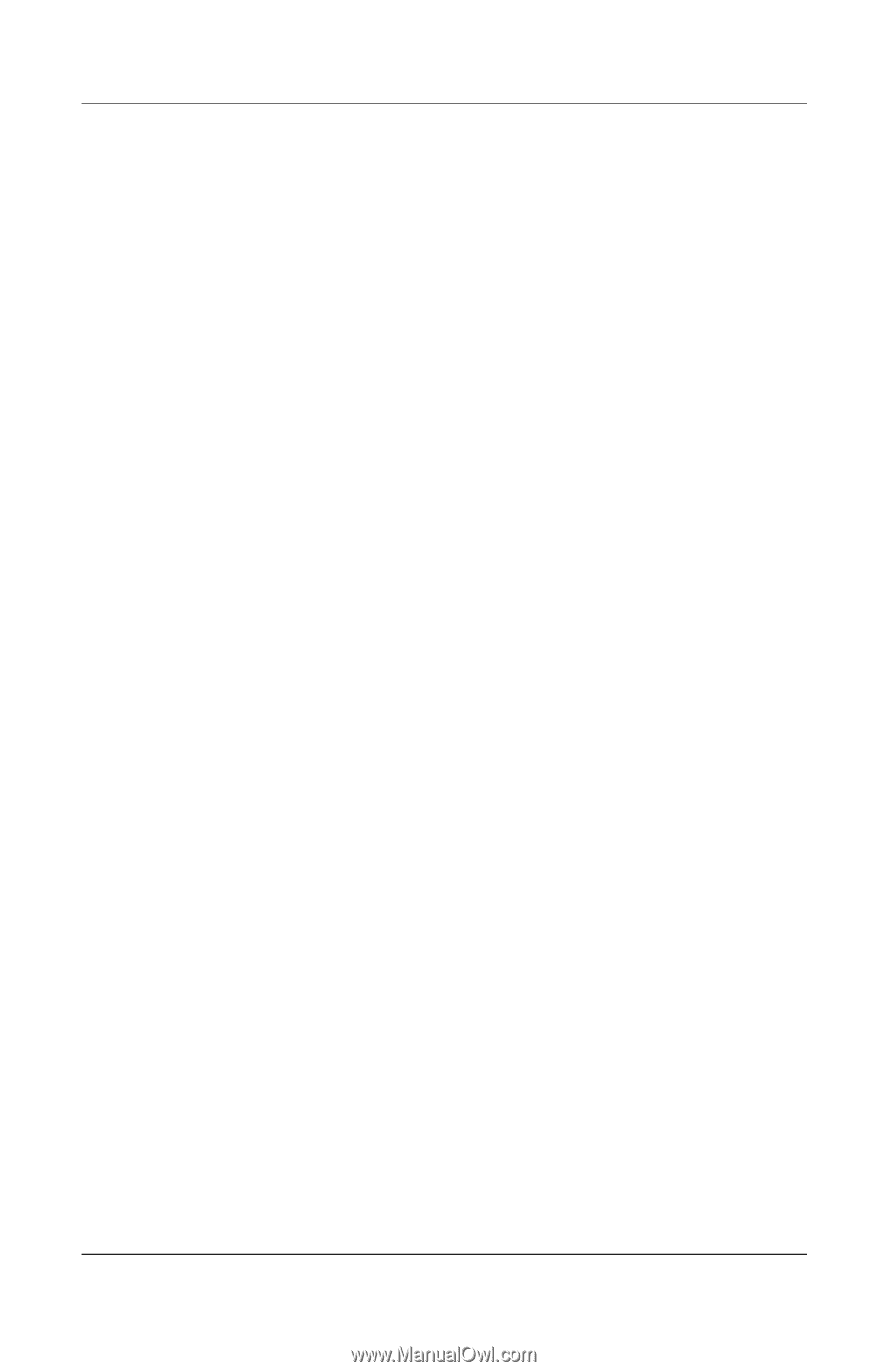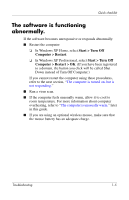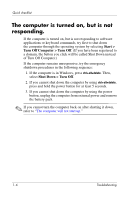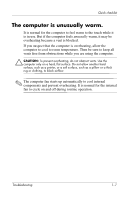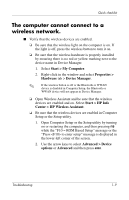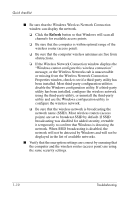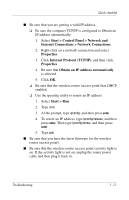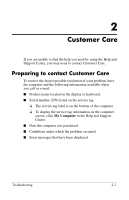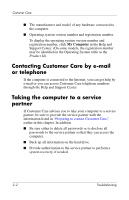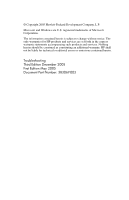HP Tc4400 Troubleshooting - Page 12
Be sure that the Windows Wireless Network Connection
 |
UPC - 883585078639
View all HP Tc4400 manuals
Add to My Manuals
Save this manual to your list of manuals |
Page 12 highlights
Quick checklist ■ Be sure that the Windows Wireless Network Connection window can display the network. ❏ Click the Refresh button so that Windows will scan all channels for available access points. ❏ Be sure that the computer is within optimal range of the wireless router (access point). ❏ Be sure that the computer wireless antennae are free from obstructions. ❏ If the Wireless Network Connection window displays the "Windows cannot configure this wireless connection" message, or the Wireless Networks tab is unaccessible or missing from the Wireless Network Connection Properties window, check to see if a third-party utility has been installed. Most third-party configuration utilities disable the Windows configuration utility. If a third-party utility has been installed, configure the wireless network using the third-party utility, or uninstall the third-party utility and use the Windows configuration utility to configure the wireless network. ❏ Be sure that the wireless network is broadcasting the network name (SSID). Most wireless routers (access points) are set to broadcast SSID by default. If SSID broadcasting was disabled for added security, reenable it temporarily to confirm that Windows is detecting the network. When SSID broadcasting is disabled, the network will not be detected by Windows and will not be displayed in the list of available networks. ■ Verify that the encryption settings are correct by ensuring that the computer and the wireless router (access point) are using the same security settings. 1-10 Troubleshooting