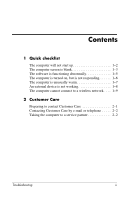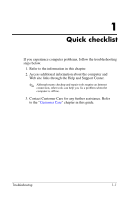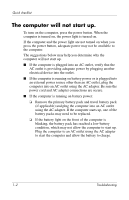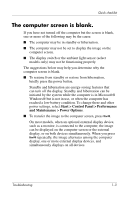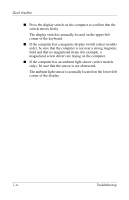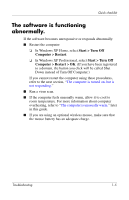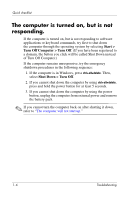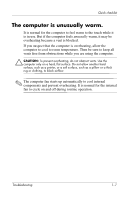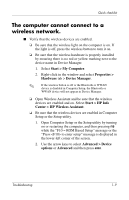HP Tc4400 Troubleshooting - Page 6
magnetized screw driver are laying on the computer., field and that no magnetized items for example,
 |
UPC - 883585078639
View all HP Tc4400 manuals
Add to My Manuals
Save this manual to your list of manuals |
Page 6 highlights
Quick checklist ■ Press the display switch on the computer to confirm that the switch moves freely. The display switch is normally located on the upper-left corner of the keyboard. ■ If the computer has a magnetic display switch (select models only), be sure that the computer is not near a strong magnetic field and that no magnetized items (for example, a magnetized screw driver) are laying on the computer. ■ If the computer has an ambient light sensor (select models only), be sure that the sensor is not obstructed. The ambient light sensor is normally located on the lower-left corner of the display. 1-4 Troubleshooting

1–4
Troubleshooting
Quick checklist
■
Press the display switch on the computer to confirm that the
switch moves freely.
The display switch is normally located on the upper-left
corner of the keyboard.
■
If the computer has a magnetic display switch (select models
only), be sure that the computer is not near a strong magnetic
field and that no magnetized items (for example, a
magnetized screw driver) are laying on the computer.
■
If the computer has an ambient light sensor (select models
only), be sure that the sensor is not obstructed.
The ambient light sensor is normally located on the lower-left
corner of the display.