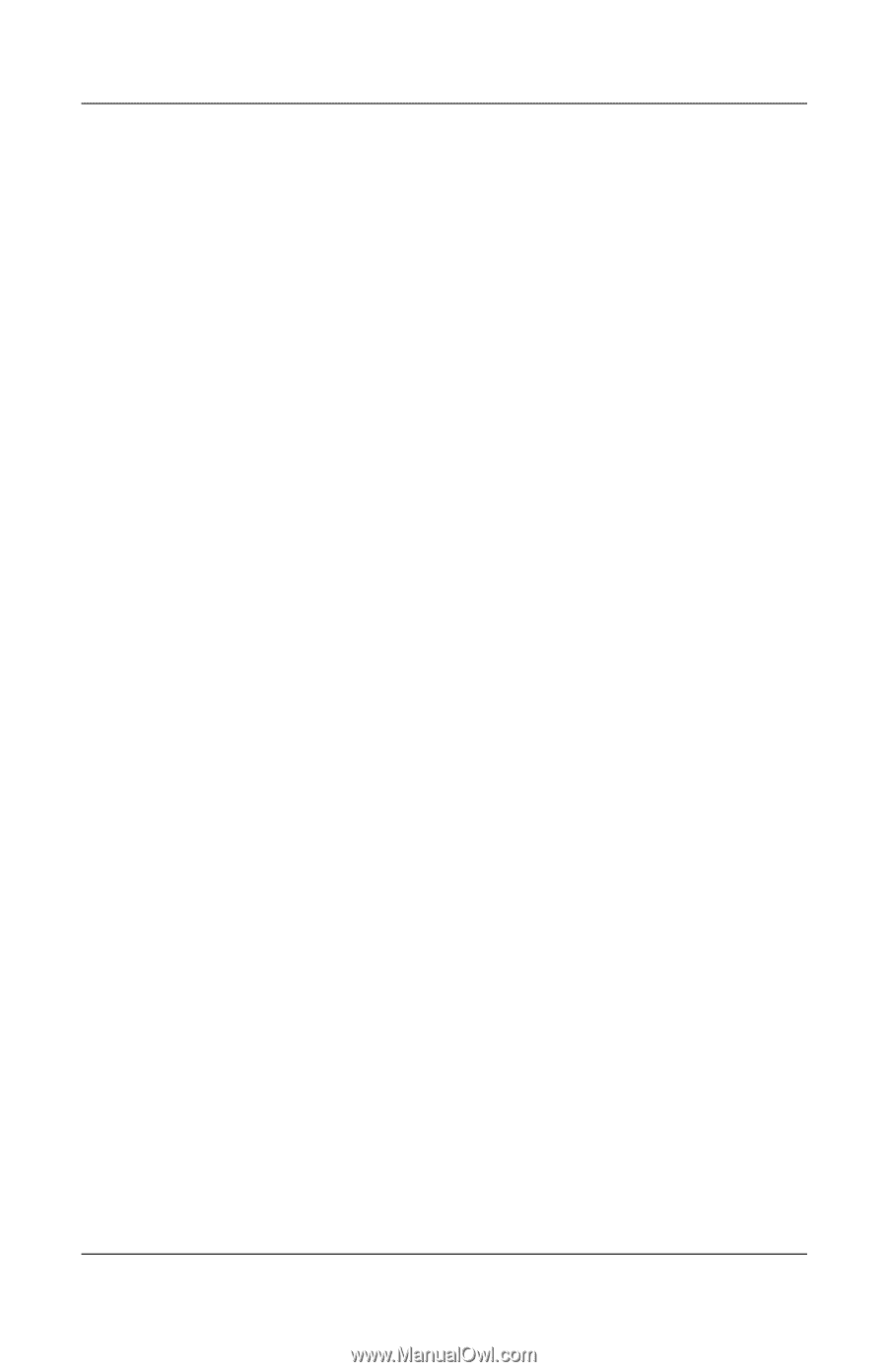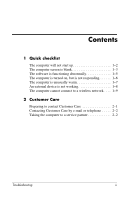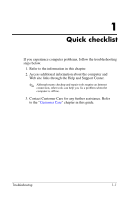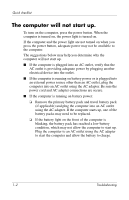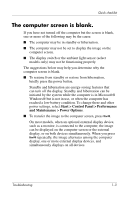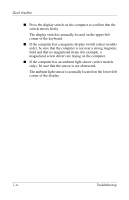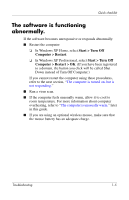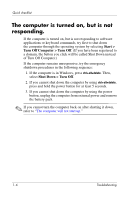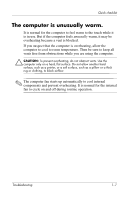HP Tc4400 Troubleshooting - Page 5
The computer screen is blank., Start > Control Panel > Performance
 |
UPC - 883585078639
View all HP Tc4400 manuals
Add to My Manuals
Save this manual to your list of manuals |
Page 5 highlights
Quick checklist The computer screen is blank. If you have not turned off the computer but the screen is blank, one or more of the following may be the cause: ■ The computer may be in standby or hibernation. ■ The computer may not be set to display the image on the computer screen. ■ The display switch or the ambient light sensor (select models only) may not be functioning properly. The suggestions below may help you determine why the computer screen is blank. ■ To resume from standby or restore from hibernation, briefly press the power button. Standby and hibernation are energy-saving features that can turn off the display. Standby and hibernation can be initiated by the system while the computer is in Microsoft® Windows® but is not in use, or when the computer has reached a low-battery condition. To change these and other power settings, select Start > Control Panel > Performance and Maintenance > Power Options. ■ To transfer the image to the computer screen, press fn+f4. On most models, when an optional external display device, such as a monitor, is connected to the computer, the image can be displayed on the computer screen or the external display, or on both devices simultaneously. When you press fn+f4 repeatedly, the image alternates among the computer display, one or more external display devices, and simultaneously displays on all devices. Troubleshooting 1-3