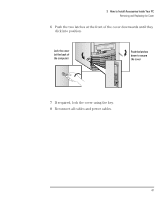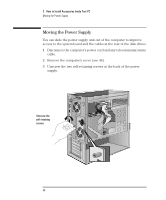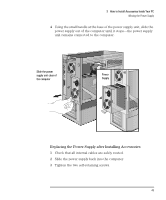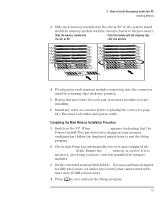HP Vectra VT 6/xxx HP Vectra VT 6/xxx, User's Guide for Minitower models - Page 64
Installing More Memory on the MGA Video Adapter
 |
View all HP Vectra VT 6/xxx manuals
Add to My Manuals
Save this manual to your list of manuals |
Page 64 highlights
WARNING 3 How to Install Accessories Inside Your PC Installing Memory Installing More Memory on the MGA Video Adapter If you need to have more video memory to display more colors, higher resolutions, or for increased speed, you can install more video memory on the MGA Video Adapter (order D3557A, 2 MB WRAM upgrade). Some of the available video resolutions are listed below (refer to chapter 5 for more detailed information on video resolutions). Resolution: 640 x 480 800 x 600 1024 x 768 1280 x 1024 Video memory required for these colors: 256 colors (8 bpp) 64 K colors 16.7 M colors hi-color (16 bpp) true-color (24 bpp) 2 MB 2 MB 2 MB 4 MB 2 MB 4 MB 16.7 M colors true-color (32 bpp) 8 MB Static electricity can damage electronic components. Turn all equipment OFF. Don't let your clothes touch the accessory. Handle the accessory as little as possible and with care. To install a video memory module: 1 Disconnect the computer's power cord and any telecommunications cable. 2 Remove the computer's cover (see page 44). 3 Remove the MGA video adapter from the accessory slot and place it on a static-free flat surface. 52 English