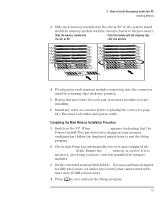HP Vectra VT 6/xxx HP Vectra VT 6/xxx, User's Guide for Minitower models - Page 67
Configuring Setup for, Windows 95, Other OS
 |
View all HP Vectra VT 6/xxx manuals
Add to My Manuals
Save this manual to your list of manuals |
Page 67 highlights
3 How to Install Accessories Inside Your PC Installing Accessory Boards Configuring Plug and Play with the Setup program You can use the Setup program to select the level of support provided by the system BIOS for Plug and Play-compatible accessory boards. Configuring Setup for Windows 95 1 Turn on the PC and press when appears. 2 Highlight the Plug and Play Device Management line and use or to select Full. • When Full is selected, all Plug and Play accessories will be configured automatically. However, if you install a non-Plug and Play accessory board, you must use the Add New Hardware wizard to determine a conflict-free setting for the board. 3 Press to save your selection and exit from the Setup program. Configuring Setup for Other OS 1 Turn on the PC and press when appears. 2 Highlight the Plug and Play Device Management line and use or to select Full. When Full is selected, all Plug and Play accessories will be initialized by the BIOS. However, you will need to determine a conflict-free setting for the board. 3 Press to save your selection and exit from the Setup program. English 55