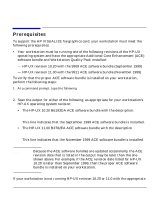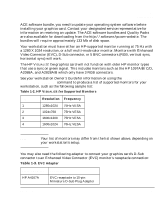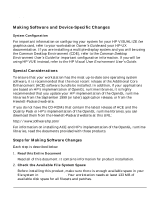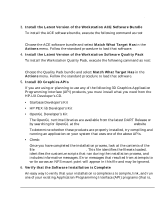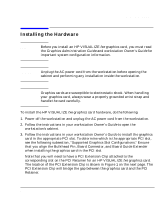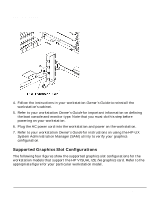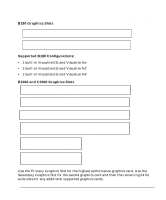HP Visualize J5000 hp visualize workstation - fxe graphics card installation g - Page 13
Installing the Hardware
 |
View all HP Visualize J5000 manuals
Add to My Manuals
Save this manual to your list of manuals |
Page 13 highlights
Introduction Installing the Hardware Installing the Hardware NOTE Before you install an HP VISUALIZE fxe graphics card, you must read the Graphics Administration Guide and workstation Owner's Guide for important system configuration information. CAUTION Unplug the AC power cord from the workstation before opening the cabinet and performing any installation inside the workstation. CAUTION Graphics cards are susceptible to electrostatic shock. When handling your graphics card, always wear a properly grounded wrist strap and handle the card carefully. To install the HP VISUALIZE fxe graphics card hardware, do the following 1. Power off the workstation and unplug the AC power cord from the workstation. 2. Follow the instructions in your workstation Owner's Guide to open the workstation's cabinet. 3. Follow the instructions in your workstation Owner's Guide to install the graphics card in the appropriate PCI slot. To determine which is the appropriate PCI slot, see the following subsection, "Supported Graphics Slot Configurations." Ensure that you align the Bulkhead Pin, Board Connector, and Board Guide Extender when installing the graphics card in the PCI slot. Note that you will need to have a PCI Extension Clip attached to the corresponding slot on the PCI Retainer for an HP VISUALIZE fxe graphics card. The location of the PCI Extension Clip is shown in Figure 1 on the next page. The PCI Extension Clip will bridge the gap between the graphics card and the PCI Retainer. Chapter 1 13