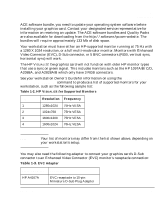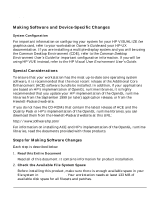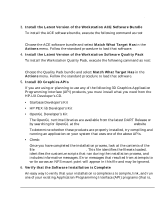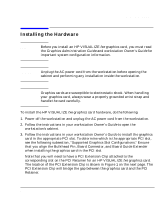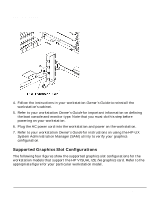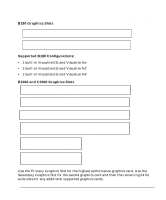HP Visualize J5000 hp visualize workstation - fxe graphics card installation g - Page 14
Supported Graphics Slot Configurations
 |
View all HP Visualize J5000 manuals
Add to My Manuals
Save this manual to your list of manuals |
Page 14 highlights
Introduction Installing the Hardware 4. Follow the instructions in your workstation Owner's Guide to reinstall the workstation's cabinet. 5. Refer to your workstation Owner's Guide for important information on defining the boot console and monitor type. Note that you must do this step before powering on your workstation. 6. Plug the AC power cord into the workstation and power on the workstation. 7. Refer to your workstation Owner's Guide for instructions on using the HP-UX System Administration Manager (SAM) utility to verify your graphics configuration. Supported Graphics Slot Configurations The following four figures show the supported graphics slot configurations for the workstation models that support the HP VISUALIZE fxe graphics card. Refer to the appropriate figure for your particular workstation model. 14 Chapter 1