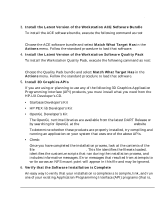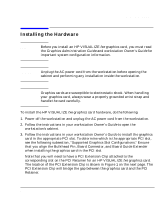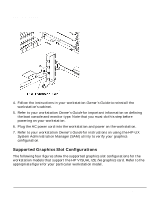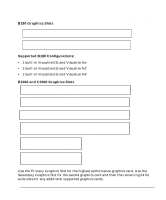HP Visualize J5000 hp visualize workstation - fxe graphics card installation g - Page 16
PCI slot 2 64 bits wide/33Mhz - Tertiary Graphics Slot
 |
View all HP Visualize J5000 manuals
Add to My Manuals
Save this manual to your list of manuals |
Page 16 highlights
Introduction Installing the Hardware Supported B1000 and C3000 Graphics Configurations: • 4 Visualize EG cards or • 4 Visualize fxe or • 1 Visualize fx2 or • 1 Visualize fx4 with texture Mapping B2000 Graphics Slots PCI slot 1 64 bits wide/33Mhz - Secondary Graphics Slot PCI slot 2 64 bits wide/33Mhz - Tertiary Graphics Slot PCI slot 3 32 bits wide/33Mhz PCI slot 4 32bits wide/33MHz Use the Secondary Graphics Slot for the highest performance graphics card. Use the Tertiary Graphics Slot for the second graphics card and then any of the remaining 32 bit slots for the third PCI graphics card. Supported B2000 Graphics Configurations: • 3 Visualize fxe and built-in Visualize fxe • 1 Visualize fx4 with Texture Mapping and built-in Visualize fxe 16 Chapter 1