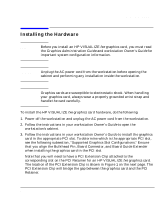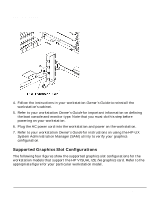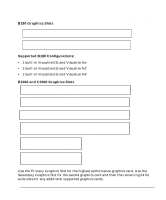HP Visualize J5000 hp visualize workstation - fxe graphics card installation g - Page 18
Fixing Common Installation Problems
 |
View all HP Visualize J5000 manuals
Add to My Manuals
Save this manual to your list of manuals |
Page 18 highlights
Introduction Fixing Common Installation Problems Fixing Common Installation Problems This section describes how to fix some common problems you may encounter while installing the HP VISUALIZE fxe graphics card. Note that there are several system utilities that you can use to display or set the graphics configuration for your workstation: • /opt/graphics/common/bin/graphinfo allows you to display the current graphics configuration and the graphics drivers that are being used. • opt/graphics/common/bin/setmon allows you to reconfigure the monitor type. • The Display menu of the HP-UX System Administration Manager (SAM) utility allows you to configure the X-server and set the monitor type Monitor Does Not Display NOTE Older monitors that have only 3 RGB connectors will not function with the HP VISUALIZE fxe graphics card because these monitors have no sync input except by sync on green. For more information, see the "Prerequisites" section earlier in this manual. If the monitor is not displaying on powering up, the system console may not yet recognize the new graphics card. Perform the following steps to reconfigure the system console so that it recognizes the new card: 1. Force the system to set the default console to a serial terminal on com1 by disconnecting the keyboard from the system and recycling power. 2. Interrupt the boot up sequence and wait until the Boot Console Handler prompt is displayed, then move to the configuration menu by typing co. 3. Display what graphics cards the system console recognizes by typing: mo graphics list 4. Select the monitor type by typing: mo graphics(N) # type 18 Chapter 1