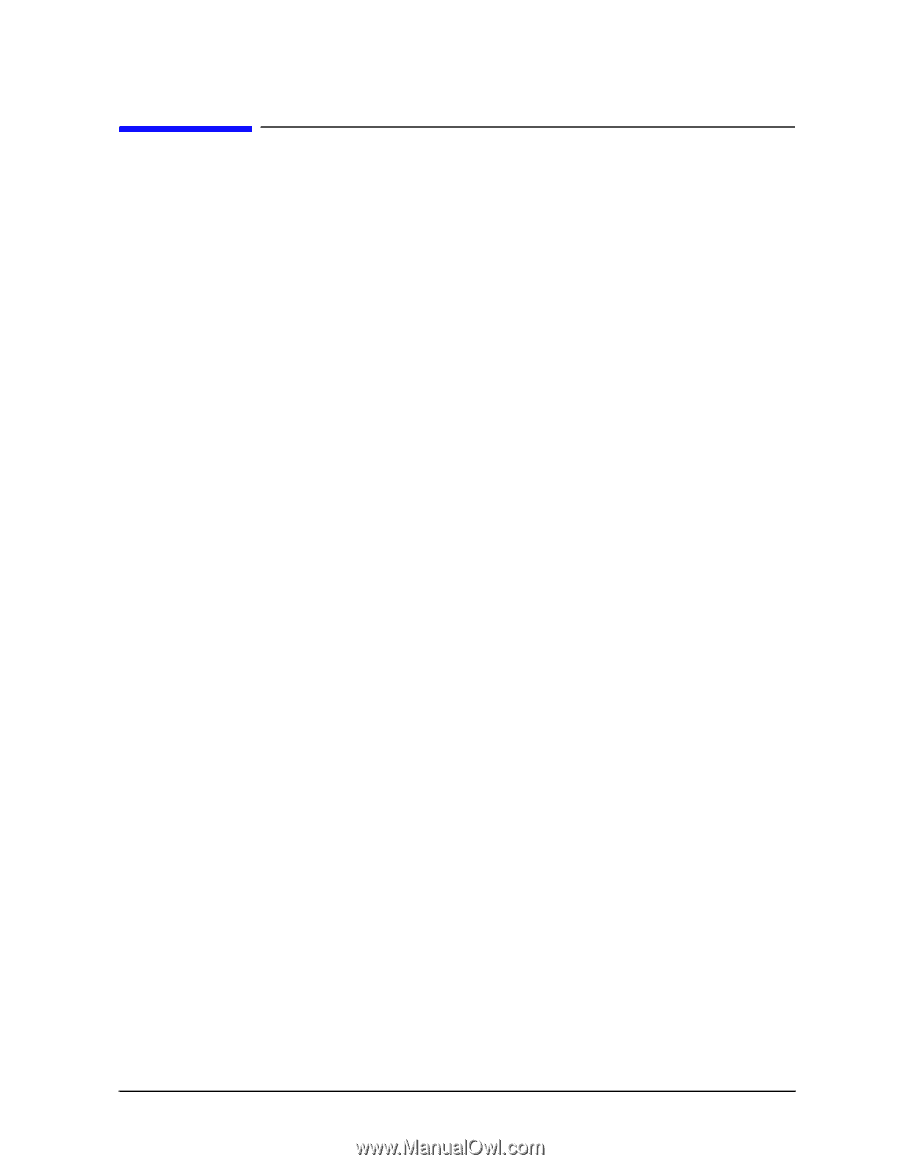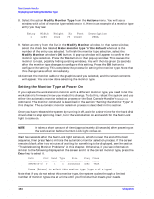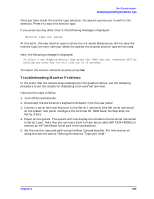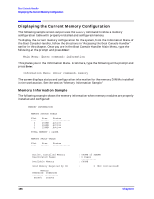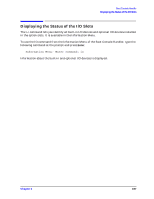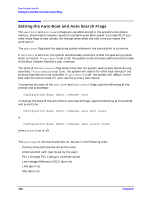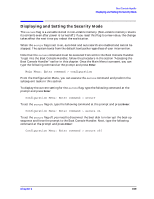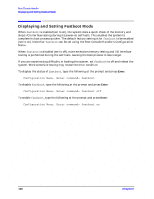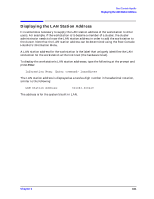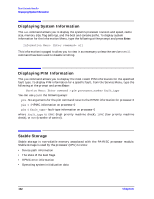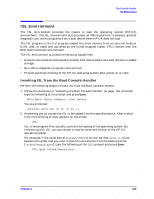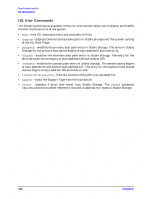HP Visualize b2000 hp Visualize b2000 UNIX workstation service handbook (a5983 - Page 159
Displaying and Setting the Security Mode
 |
View all HP Visualize b2000 manuals
Add to My Manuals
Save this manual to your list of manuals |
Page 159 highlights
Boot Console Handler Displaying and Setting the Security Mode Displaying and Setting the Security Mode The secure flag is a variable stored in non-volatile memory. (Non-volatile memory retains its contents even after power is turned off.) If you reset this flag to a new value, the change takes effect the next time you reboot the workstation. When the secure flag is set to on, auto boot and auto search are enabled and cannot be stopped. The system boots from the default boot paths regardless of user intervention. Note that the secure command must be executed from within the Boot Console Handler. To get into the Boot Console Handler, follow the procedure in the section "Accessing the Boot Console Handler" earlier in this chapter. Once the Main Menu is present, you can type the following command at the prompt and press Enter: Main Menu: Enter command > configuration From the Configuration Menu, you can execute the secure command and preform the subsequent tasks in this section. To display the current setting for the secure flag, type the following command at the prompt and press Enter: Configuration Menu: Enter command > secure To set the secure flag on, type the following command at the prompt and press Enter: Configuration Menu: Enter command > secure on To set the secure flag off, you need to disconnect the boot disk to interrupt the boot-up sequence and force the prompt to the Boot Console Handler. Next, type the following command at the prompt and press Enter: Configuration Menu: Enter command > secure off Chapter 6 159