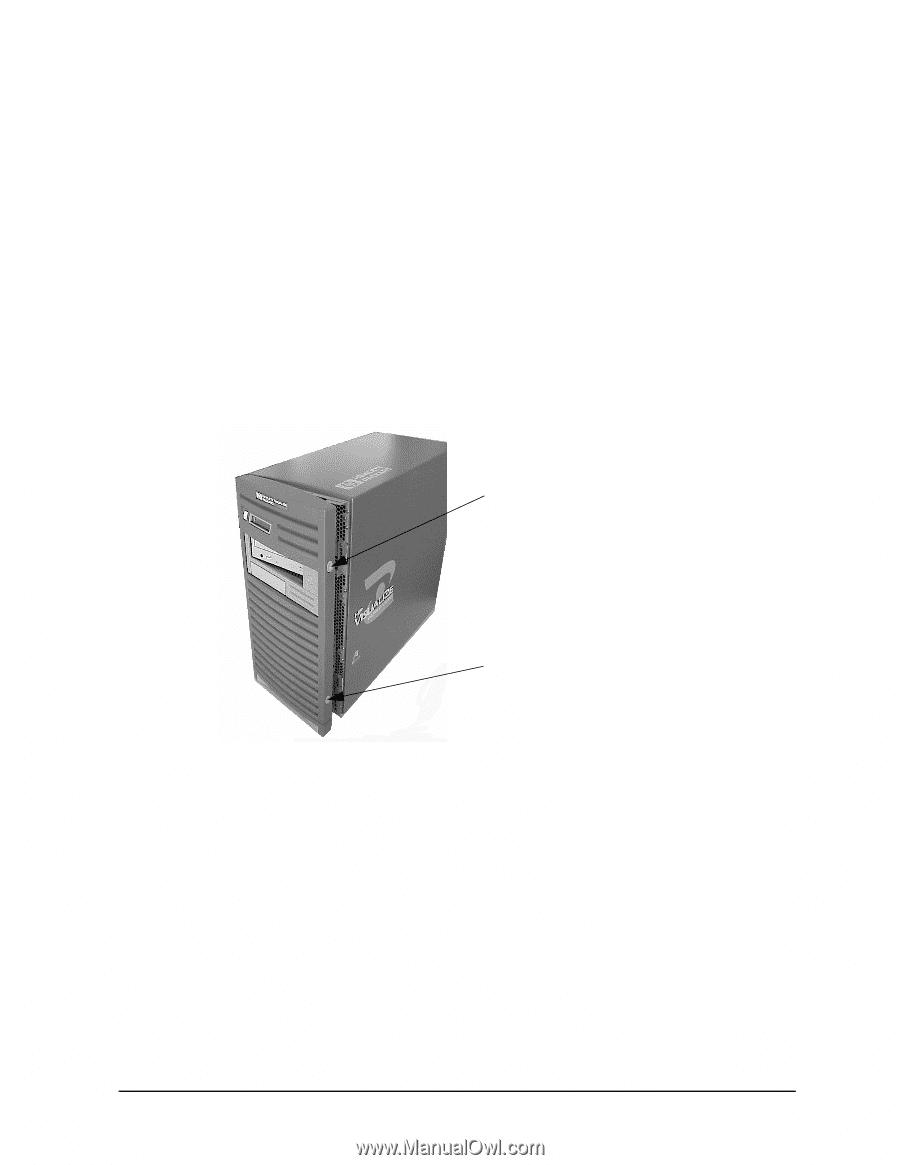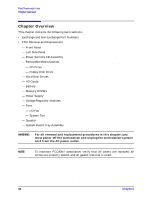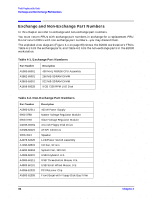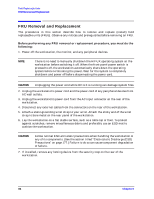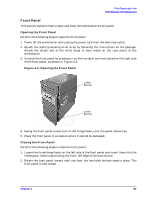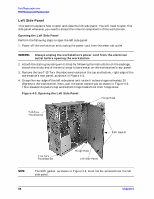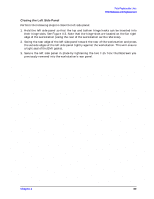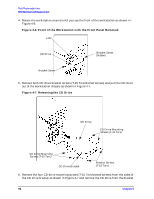HP Visualize b2000 hp Visualize b2000 UNIX workstation service handbook (a5983 - Page 87
Front Panel
 |
View all HP Visualize b2000 manuals
Add to My Manuals
Save this manual to your list of manuals |
Page 87 highlights
Field Replaceable Units FRU Removal and Replacement Front Panel This section explains how to open and close the workstation's front panel. Opening the Front Panel Perform the following steps to open the front panel: 1. Power off the workstation and unplug the power cord from the electrical outlet. 2. Attach the static-grounding wrist strap by following the instructions on the package. Attach the sticky end of the wrist strap to bare metal on the rear panel of the workstation. 3. Unlatch the front panel by pressing in on the two latch buttons located on the right side of the front panel, as shown in Figure 4-2. Figure 4-2. Opening the Front Panel Latch Button Latch Button 4. Swing the front panel outward on its left hinge hooks until the panel comes free. 5. Place the front panel in a location where it cannot be damaged. Closing the Front Panel Perform the following steps to close the front panel: 1. Locate the three hinge hooks on the left side of the front panel and insert them into the rectangular holes located along the front, left edge of the workstation. 2. Rotate the front panel inward until you hear the two latch buttons snap in place. The front panel is now closed. Chapter 4 87