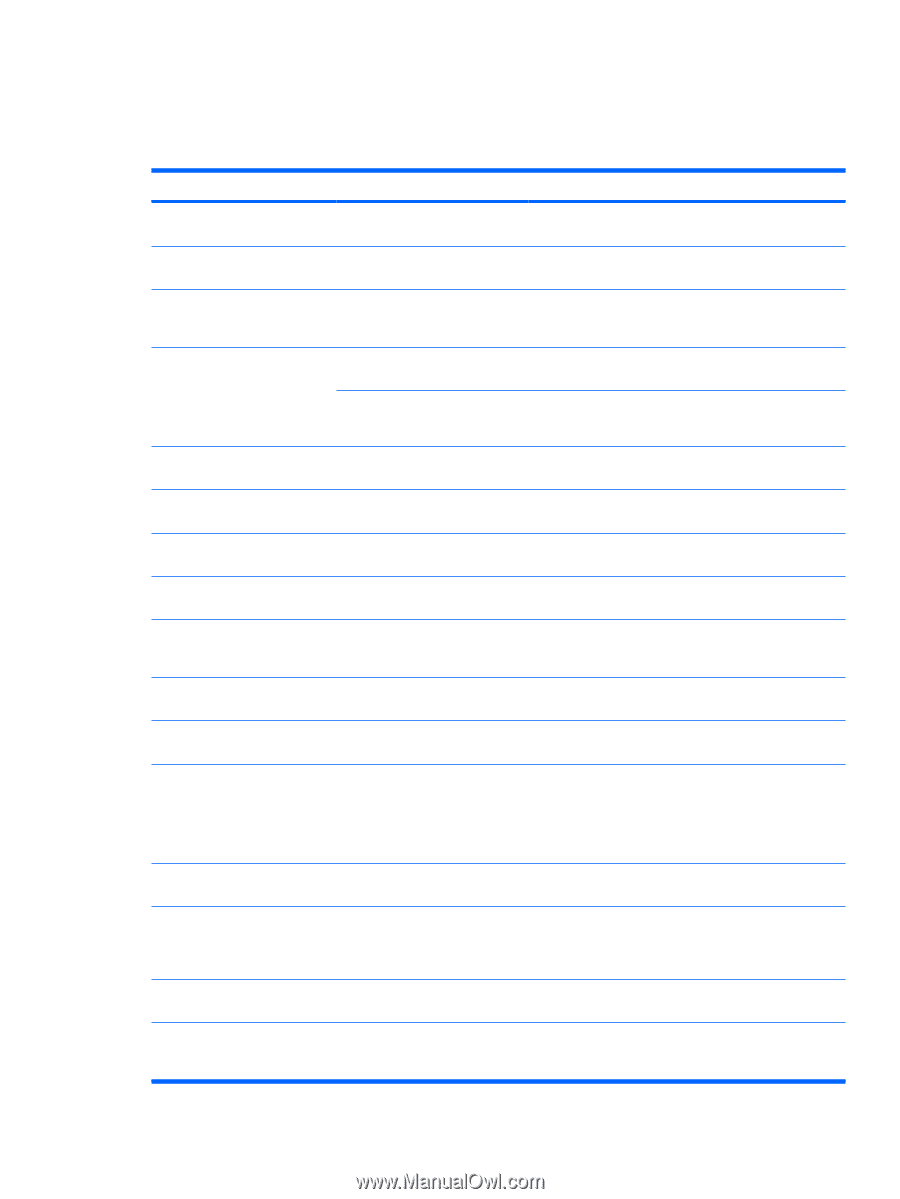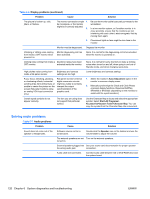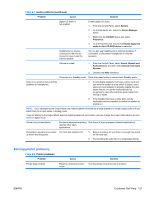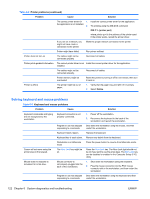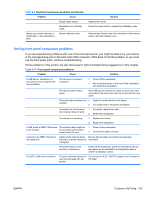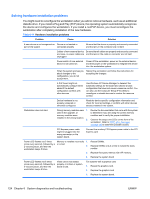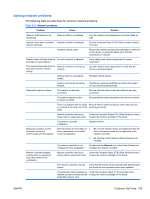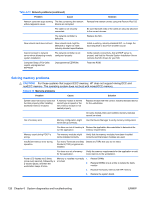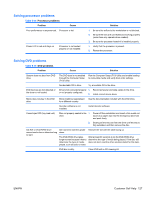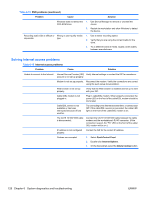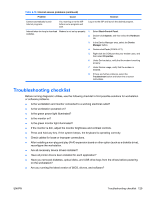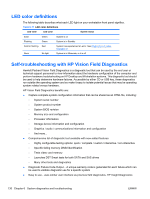HP Xw4600 HP xw4600 Workstation - Service and Technical Reference Guide - Page 135
Solving network problems, The following table provides fixes for common network problems.
 |
UPC - 883585516483
View all HP Xw4600 manuals
Add to My Manuals
Save this manual to your list of manuals |
Page 135 highlights
Solving network problems The following table provides fixes for common network problems. Table 6-12 Network problems Problem Cause Solution Wake-on-LAN feature is not functioning. Wake-on-LAN is not enabled. Use the network control application to enable Wake-onLAN. Network driver does not detect Network controller is disabled. network controller. Run the Computer Setup (F10) Utility to enable network controller. Incorrect network driver. Review the network controller documentation to verify the correct driver, or obtain the latest driver from the manufacturer's website. Network status link light does not No active network is detected. illuminate or never flashes. The network status light does not Network controller is not set up flash when there is network properly. activity. Verify cabling and network equipment for proper connection. Use the network control application to verify that the device is working properly. Network driver is not properly loaded. Reinstall network drivers. System cannot auto sense the network. Disable auto sensing capabilities and force the system into the correct operating mode. Diagnostics reports a failure. The cable is not securely connected. Be sure that both ends of the data cable are securely connected. The cable is attached to the incorrect connector. Be sure that the cable is attached to the correct connector. There is a problem with the cable Be sure that the cable and device at the other end are or a device at the other end of the operating correctly. cable. Network controller interrupt is Under the Computer Setup (F10) Utility Advanced menu, shared with an expansion board. change the resource settings for the board. The network controller is defective. Replace the NIC. Diagnostics passes, but the workstation does not communicate with the network. Network drivers are not loaded, or 1. driver parameters do not match current configuration. Be sure the network drivers are loaded and that the driver parameters match the configuration of the network controller. 2. Be sure the correct network client and protocol is installed. The network controller is not configured for this workstation. Double-click the Network icon in the Control Panel and configure the network controller. Network controller stopped working when an expansion board was added to the workstation. Network controller interrupt is Under the Computer Setup (F10) Utility Advanced menu, shared with an expansion board. change the resource settings for the board. The network controller requires drivers. Verify that the drivers were not accidentally deleted when the drivers for the expansion board were installed. The expansion board installed is a Under the Computer Setup (F10) Advanced menu, network card and conflicts with the change the resource settings for the board. embedded network card. ENWW Customer Self Help 125