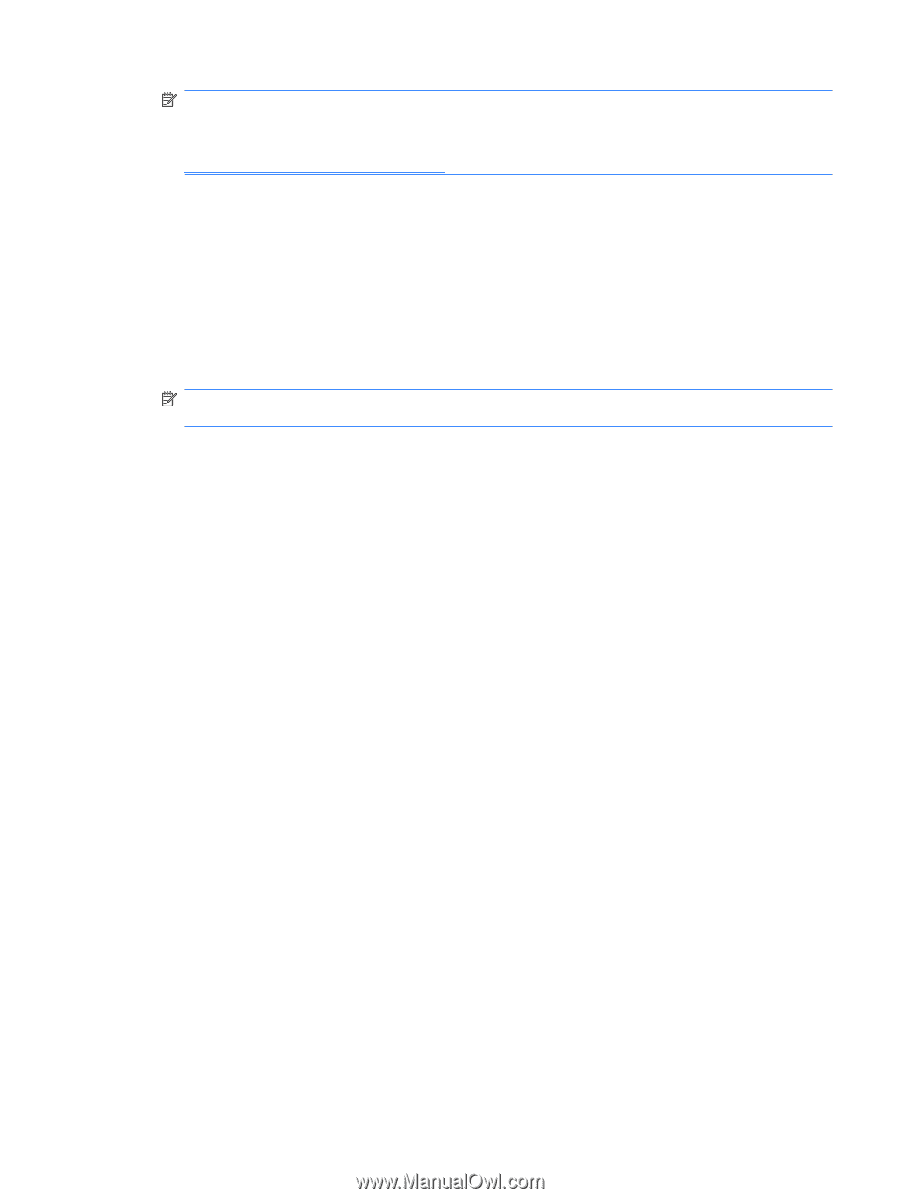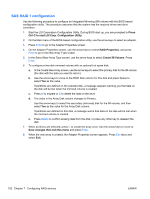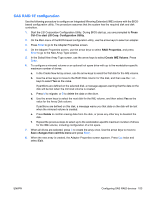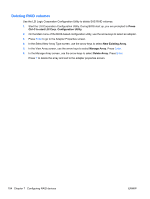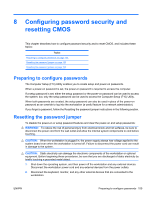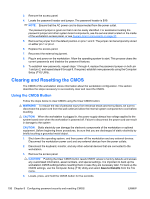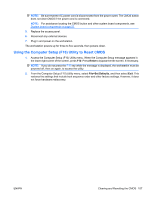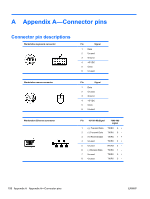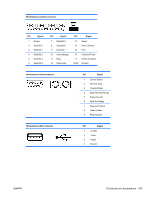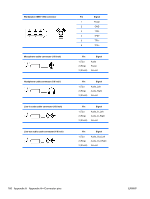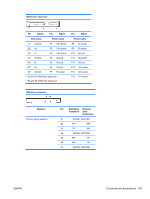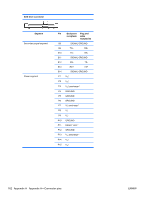HP Xw4600 HP xw4600 Workstation - Service and Technical Reference Guide - Page 167
Using the Computer Setup (F10) Utility to Reset CMOS
 |
UPC - 883585516483
View all HP Xw4600 manuals
Add to My Manuals
Save this manual to your list of manuals |
Page 167 highlights
NOTE: Be sure that the AC power cord is disconnected from the power outlet. The CMOS button does not clear CMOS if the power cord is connected. NOTE: For assistance locating the CMOS button and other system board components, see System board components on page 57. 5. Replace the access panel. 6. Reconnect any external devices. 7. Plug in and power on the workstation. The workstation powers up for three to five seconds, then powers down. Using the Computer Setup (F10) Utility to Reset CMOS 1. Access the Computer Setup (F10) Utility menu. When the Computer Setup message appears in the lower-right corner of the screen, press F10. Press Enter to bypass the title screen, if necessary. NOTE: If you do not press the F10 key while the message is displayed, the workstation must be powered off, then on again, to access the utility. 2. From the Computer Setup (F10) Utility menu, select File>Set Defaults, and then select Exit. This restores the settings that include boot sequence order and other factory settings. However, it does not force hardware rediscovery. ENWW Clearing and Resetting the CMOS 157