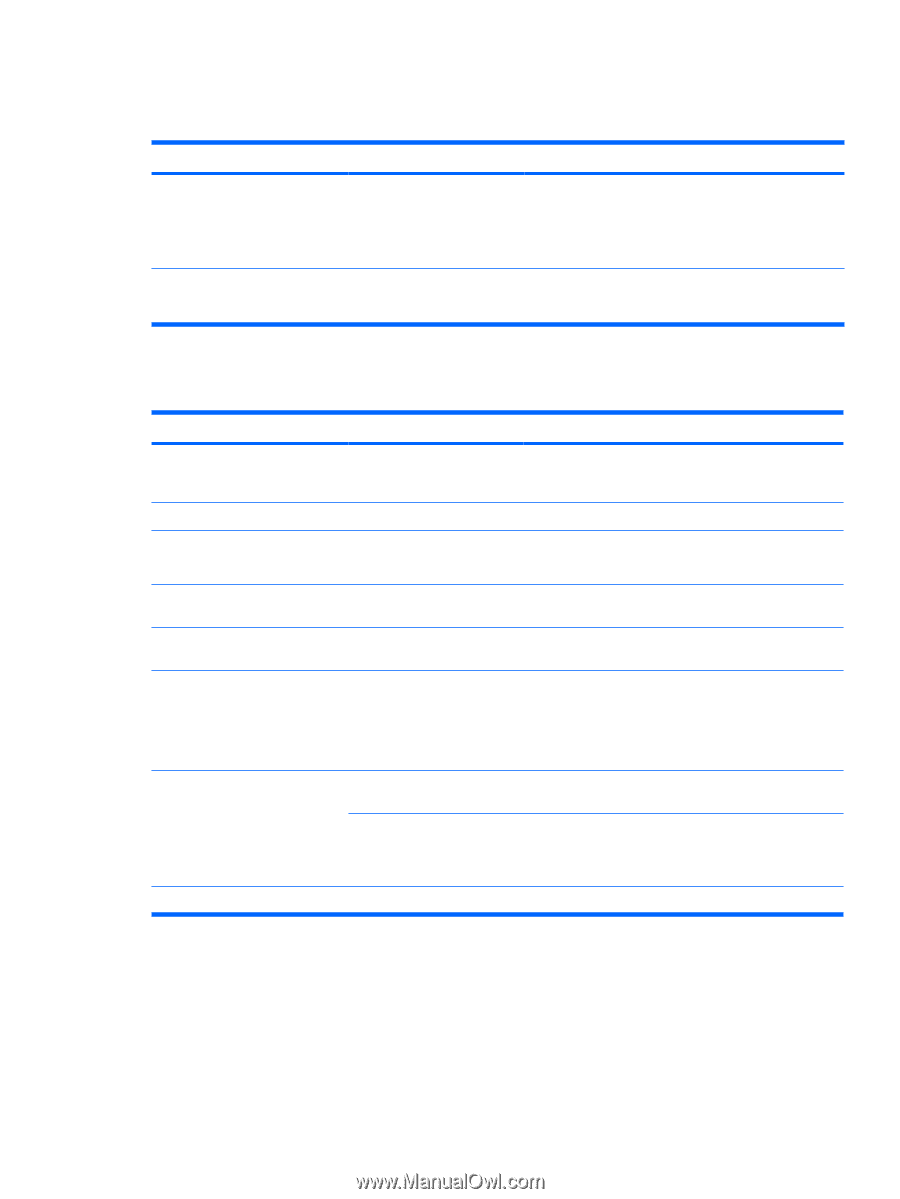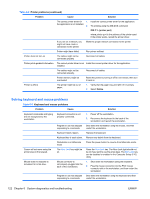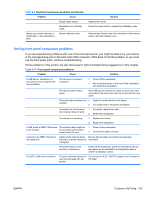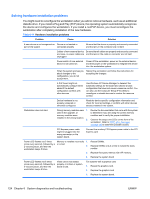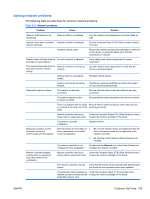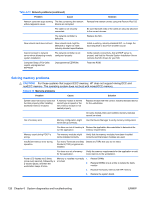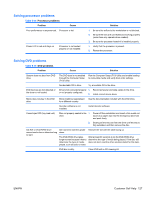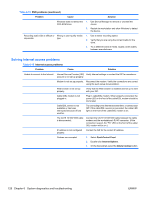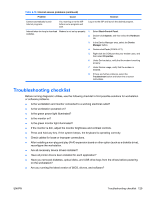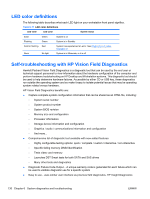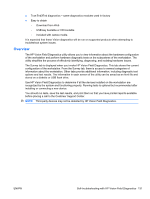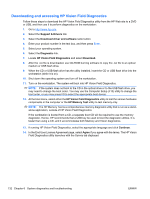HP Xw4600 HP xw4600 Workstation - Service and Technical Reference Guide - Page 137
Solving processor problems, Solving DVD problems, Table 6-14 - audio drivers
 |
UPC - 883585516483
View all HP Xw4600 manuals
Add to My Manuals
Save this manual to your list of manuals |
Page 137 highlights
Solving processor problems Table 6-14 Processor problems Problem Cause Poor performance is experienced. Processor is hot. Power LED is red and stays on. Processor is not seated properly or not installed. Solution 1. Be sure the airflow to the workstation is not blocked. 2. Be sure the fans are connected and working properly (some fans only operate when needed). 3. Be sure the processor heatsink is installed properly. 1. Verify that the processor is present. 2. Reseat the processor. Solving DVD problems Table 6-15 DVD problems Problem Cause Solution System does not boot from DVD drive. The DVD boot is not enabled through the Computer Setup (F10) Utility. Run the Computer Setup (F10) Utility and enable booting to removable media and verify boot order settings. Nonbootable CD in drive. Try a bootable CD in the drive. DVD devices are not detected or the driver is not loaded. Drive is not connected properly 1. Reconnect power and data cables to the drive. or not properly configured. 2. Install correct device driver. Movie does not play in the DVD drive. Movie might be regionalized for a different country. See the documentation included with the DVD drive. Decoder software is not installed. Install decoder software. Cannot eject CD (tray-load unit). Disc not properly seated in the 1. drive. Power off the workstation and insert a thin metal rod (such as a paper clip) into the emergency eject hole and push firmly. 2. Slowly pull the tray out from the drive until the tray is fully extended, and then remove the disc. CD-RW or DVD-R/RW drive cannot read a disc or takes too long to start. CD has been inserted upside down. The DVD-ROM drive takes longer to start because it has to determine the type of media played, such as audio or video. Reinsert the CD with the label facing up. Wait at least 30 seconds to let the DVD-ROM drive determine the type of media being played. If the disc still does not start, read the other solutions listed for this topic. DVD disc is dirty. Clean DVD with a CD cleaning kit. ENWW Customer Self Help 127