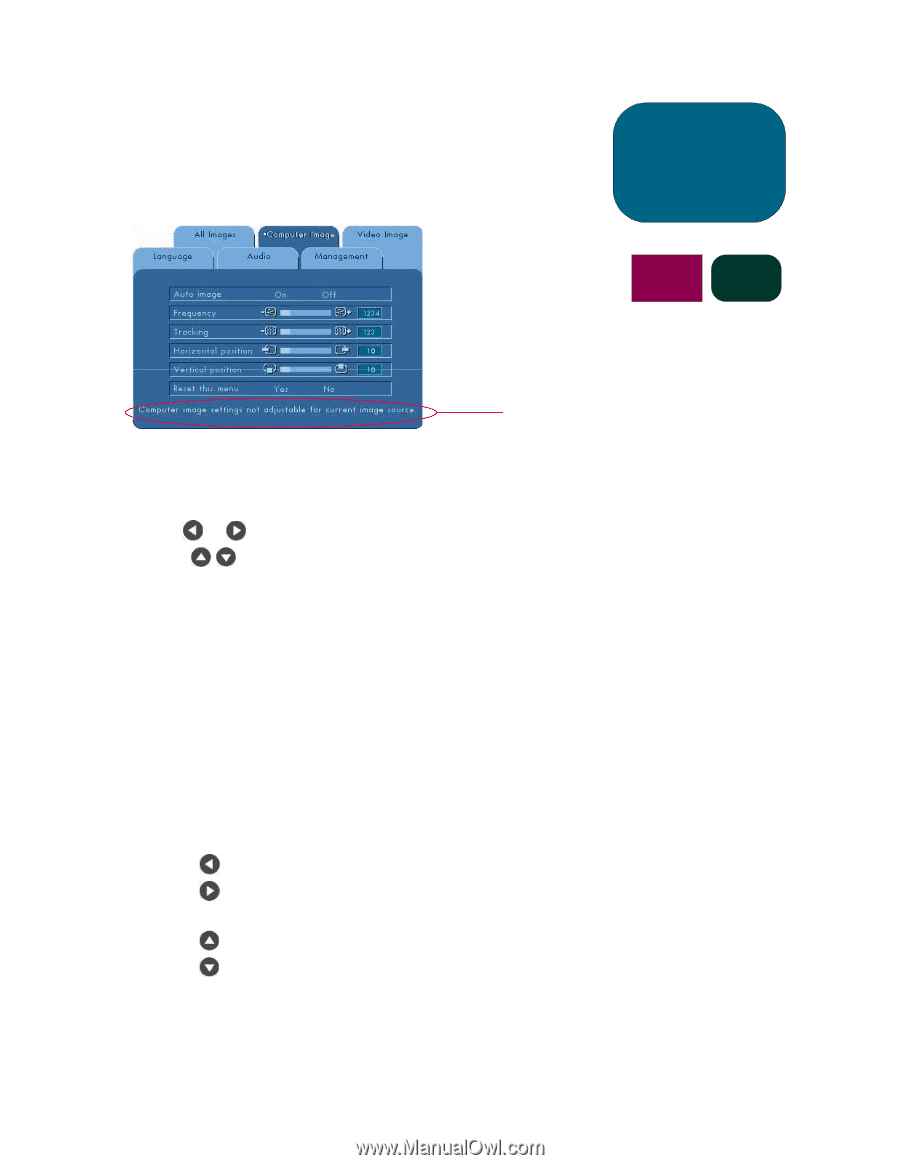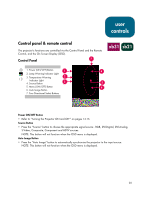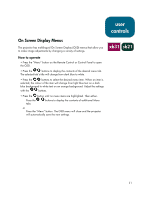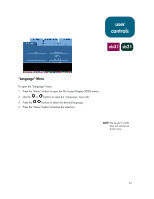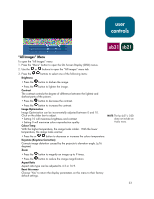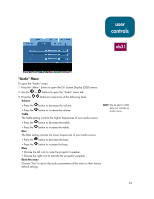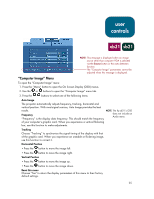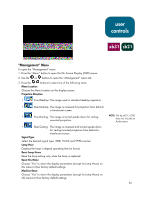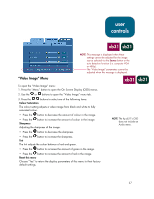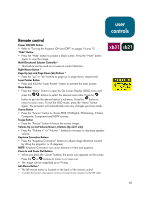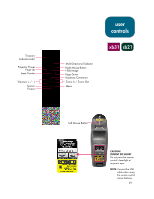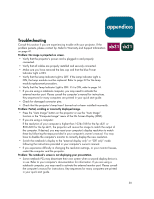HP sb21 HP Digital Projectors xb31 and sb21 - (European English) Owner Manual - Page 25
Computer Image Menu
 |
View all HP sb21 manuals
Add to My Manuals
Save this manual to your list of manuals |
Page 25 highlights
user controls xb31 sb21 NOTE: This message is displayed when an image source other than computer VGA is selected via the Source button or the auto detection function. The "Computer Image" parameters cannot be adjusted when this message is displayed. "Computer Image" Menu To open the "Computer Image" menu: 1. Press the "Menu" button to open the On Screen Display (OSD) menus. 2. Use the or buttons to open the "Computer Image" menu tab. 3. Press the buttons to select one of the following items: Auto Image The projector automatically adjusts frequency, tracking, horizontal and vertical position. With most signal sources, Auto Image provides the best results. NOTE: The hp sb21's OSD Frequency "Frequency" is the display data frequency. This should match the frequency does not include an Audio menu. of your computer's graphic card. When you experience a vertical flickering bar, use this function to make adjustments. Tracking Choose "Tracking" to synchronise the signal timing of the display with that of the graphic card. When you experience an unstable or flickering image, use this function to correct it. Horizontal Position • Press the button to move the image left. • Press the button to move the image right. Vertical Position • Press the button to move the image up. • Press the button to move the image down. Reset this menu Choose "Yes" to return the display parameters of this menu to their factory default settings. 25