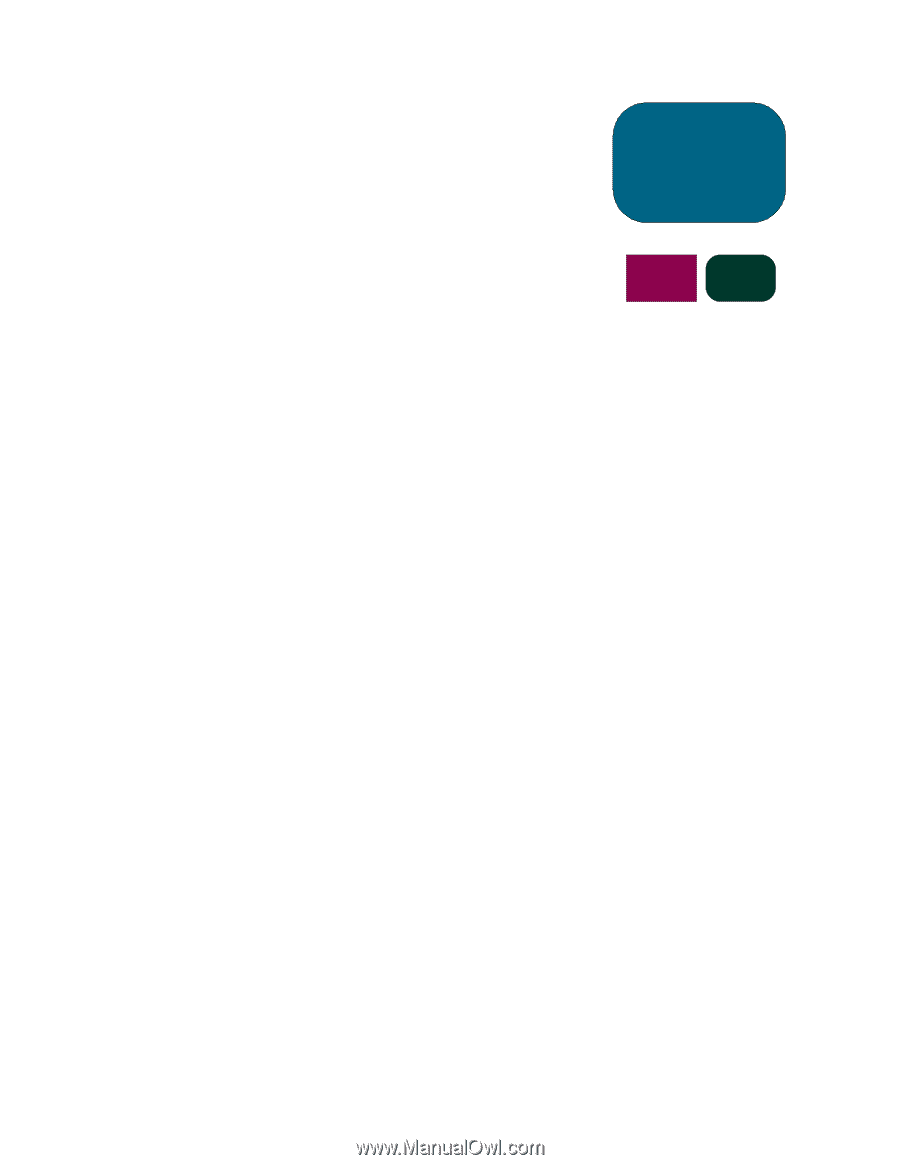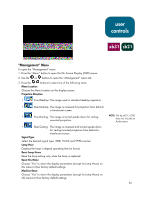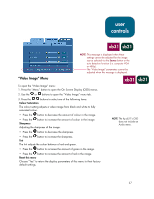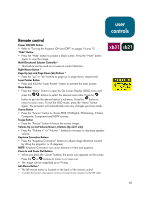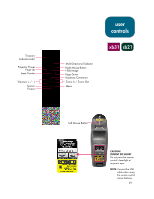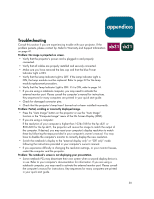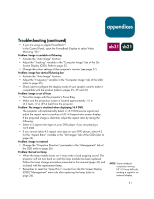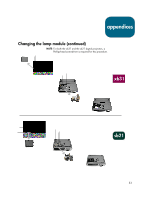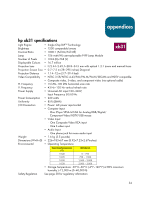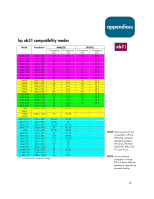HP sb21 HP Digital Projectors xb31 and sb21 - (European English) Owner Manual - Page 31
Troubleshooting continued
 |
View all HP sb21 manuals
Add to My Manuals
Save this manual to your list of manuals |
Page 31 highlights
appendices Troubleshooting (continued) • If you are using an Apple PowerBookTM: In the Control Panel, open the PowerBook Display to select Video Mirroring "On." Problem: Image is unstable or flickering • Activate the "Auto Image" function. • Adjust the "Tracking" variable in the "Computer Image" tab of the On Screen Display (OSD). Refer to page 25. • Change the colour settings of the computer's monitor (see page 27). Problem: Image has vertical flickering bar • Activate the "Auto Image" function. • Adjust the "Frequency" variable in the "Computer Image" tab of the OSD (refer to page 25). • Check and re-configure the display mode of your graphic card to make it compatible with the product (refer to pages 25, 35 and 37). Problem: Image is out of focus • Focus the image with the projector's Focus Ring. • Make sure the projection screen is located approximately 1.0 m (3.3 feet)~12 m (39.4 feet) from the projector. Problem: The image is stretched when displaying 16:9 DVD. The projector will automatically detect a 16:9 DVD source signal and adjust the aspect ratio to produce a full, 4:3-aspect-ratio screen display. If the projected image is distorted, adjust the aspect ratio by doing the following: • Select 4:3 aspect ratio type on your DVD player if you are playing a 16:9 DVD. • If you cannot select 4:3 aspect ratio type on your DVD player, select 4:3 for the "Aspect Ratio" variable in the "All Images" tab of the OSD (refer to page 23). Problem: Image is reversed • Change the "Projection Direction" parameter in the "Management" tab of the OSD (refer to page 26). Problem: Burned out lamp • When the lamp module burns out it may make a loud popping sound. The projector will not turn back on until the lamp module has been replaced. Follow the lamp change procedure presented in this manual (page 32) and included with the replacement lamp. • Remember to reset the "Lamp Hour" counter from the On Screen Display (OSD) "Management" menu tab after replacing the lamp (refer to page 26). xb31 sb21 NOTE: Some notebook computers running NT 4.0 have difficulty sending a signal to an external display. 31