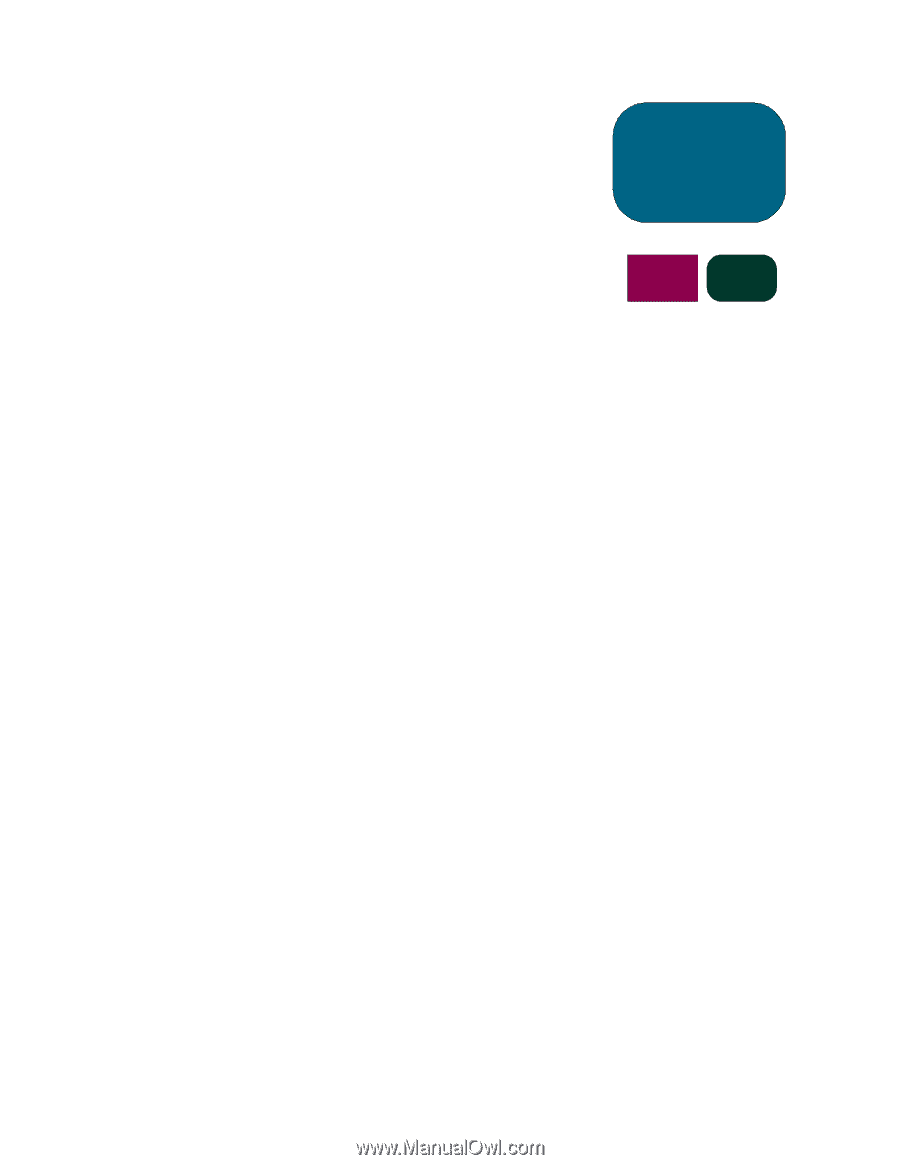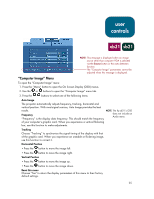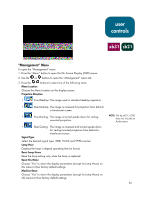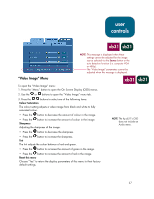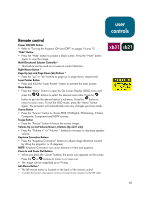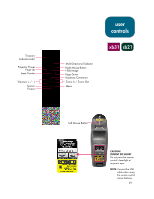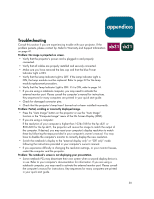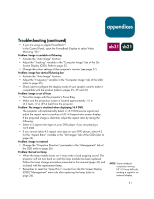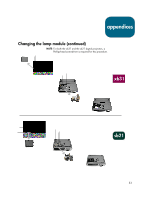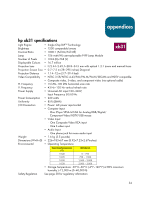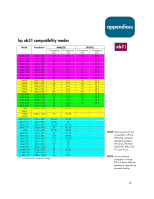HP sb21 HP Digital Projectors xb31 and sb21 - (European English) Owner Manual - Page 30
appendices - manual
 |
View all HP sb21 manuals
Add to My Manuals
Save this manual to your list of manuals |
Page 30 highlights
appendices Troubleshooting xb31 Consult this section if you are experiencing trouble with your projector. If the problem persists, please contact hp. Refer to Warranty and Support Information on page 41. Problem: No image is projected on screen. • Verify that the projector's power cord is plugged in and properly connected. • Verify that all cables are properly installed and securely connected. • Make sure you have removed the lens cap and that the blue Power Indicator Light is ON. • Verify that the Lamp Indicator Light is OFF. If the Lamp Indicator Light is ON, the lamp module must be replaced. Refer to page 32 for the lamp module replacement procedure. • Verify that the Temp Indicator Light is OFF. If it is ON, refer to page 14. • If you are using a notebook computer, you may need to activate the external monitor port. Please consult the computer's manual for instructions. Key sequences for many computers are printed in your quick start guide. • Check for damaged connector pins. • Check that the projector's lamp hasn't burned out or been installed incorrectly. Problem: Partial, scrolling or incorrectly displayed image. • Press the "Auto Image" button on the projector or use the "Auto Image" function in the "Computer Image" menu of the On Screen Display (OSD). • If you are using a computer: If the resolution of your computer is higher than 1024×768 for the hp xb31 or 800×600 for the hp sb21, the projector will re-size the image to match the output of the computer. If desired, you may reset your computer's display resolution to match these by following the steps provided in your computer's owner's manual. You may have to disable the computer's monitor to correctly display the new resolution. • Switch the notebook's display to the "external display only" or "CRT only" mode following the instructions provided in your computer's owner's manual. • If you experience difficulty in changing the resolution settings, or your monitor freezes, restart the computer and the projector. Problem: The notebook's screen is not displaying your presentation. • Some notebook PCs may deactivate their own screen when a second display device is in use. Refer to your computer's documentation for information. If you are using a notebook computer, you may need to activate the external monitor port. Please consult the computer's manual for instructions. Key sequences for many computers are printed in your quick start guide. sb21 30