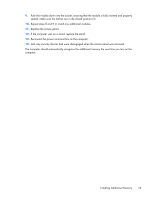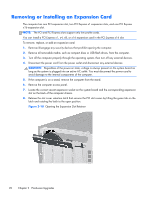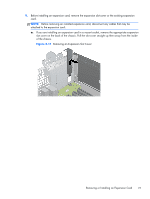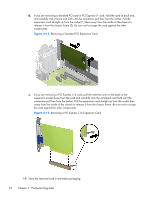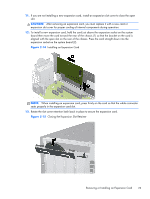HP t200 HP Compaq MultiSeat ms6200 Desktop Hardware Reference Guide - Page 30
Drive Positions
 |
View all HP t200 manuals
Add to My Manuals
Save this manual to your list of manuals |
Page 30 highlights
14. Connect external cables to the installed card, if needed. Connect internal cables to the system board, if needed. 15. Replace the computer access panel. 16. If the computer was on a stand, replace the stand. 17. Reconnect the power cord and turn on the computer. 18. Lock any security devices that were disengaged when the access panel was removed. 19. Reconfigure the computer, if necessary. Drive Positions Figure 2-16 Drive Positions Table 2-2 Drive Positions 1 3.5-inch internal hard drive bay 2 3.5-inch drive bay for optional drives (media card reader shown) 3 5.25-inch drive bay for optional drives (optical drive shown) NOTE: The drive configuration on your computer may be different than the drive configuration shown above. To verify the type and size of the storage devices installed in the computer, run Computer Setup. 24 Chapter 2 Hardware Upgrades