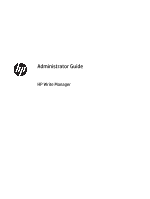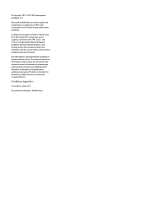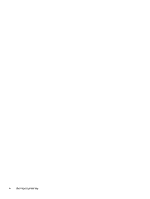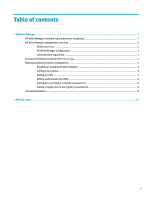HP t505 Administrator Guide 11
HP t505 Manual
 |
View all HP t505 manuals
Add to My Manuals
Save this manual to your list of manuals |
HP t505 manual content summary:
- HP t505 | Administrator Guide 11 - Page 1
Administrator Guide HP Write Manager - HP t505 | Administrator Guide 11 - Page 2
© Copyright 2017-2019 HP Development Company, L.P. Microsoft and Windows are either registered trademarks or trademarks of Microsoft Corporation in the United States and/or other countries. Confidential computer software. Valid license from HP required for possession, use or copying. Consistent with - HP t505 | Administrator Guide 11 - Page 3
input syntax key Text that you must enter into a user interface is indicated by fixed-width font. Item Text without brackets or braces [Text inside square brackets] {Text inside braces} | ... Description - HP t505 | Administrator Guide 11 - Page 4
iv User input syntax key - HP t505 | Administrator Guide 11 - Page 5
Manager management overview ...2 Notification icon ...2 HP Write Manager Configuration ...3 Command-line arguments ...3 Increase the default maximum limit for overlay 3 Making permanent system configurations ...4 Disabling or enabling HP Write Manager 4 Configuring a marker ...4 Adding a profile - HP t505 | Administrator Guide 11 - Page 6
vi - HP t505 | Administrator Guide 11 - Page 7
: HP highly recommends the following: ● Ensure that the write filter is used properly for use cases similar to standard thin clients. Proper usage includes making sure the write filter is enabled during end-user (nonadministrator) operation and is disabled only temporarily by an administrator - HP t505 | Administrator Guide 11 - Page 8
other. Notification icon The HP Write Manager notification icon is located in the Windows notification area. The following HP Write Manager notification icon. Table 1-1 Identifying HP Write Manager notification icons Icon Description HP Write Manager is enabled, and no boot command is set. HP - HP t505 | Administrator Guide 11 - Page 9
a Control Panel app for managing HP Write Manager. When used with a thin client operating system, HP Write Manager Configuration can also configure settings ● Enable or disable HP Disk Cache settings NOTE: For more information about HP Disk Cache settings, go to HP Disk Cache on page 10. ● Edit - HP t505 | Administrator Guide 11 - Page 10
and then restart the thin client. See the following sections for more information about performing these tasks: ● Disabling or enabling HP Write Manager on page displayed. When the Critical marker is reached, a countdown to a Windows restart is displayed. To configure the markers: 1. Open the HP - HP t505 | Administrator Guide 11 - Page 11
thin client is reached. Repeat as necessary. 7. In the window that opens, do the following: a. Enter the path b. Under Start On, select which marker determines when HP Write Manager starts to purge the files. c. Under purge when closed, and then select OK. 10. In the Purge Exclusion tab, select the - HP t505 | Administrator Guide 11 - Page 12
11. In the window that opens, enter the File path, and then select OK. 12. Select OK. 13. Restart the thin client. To enable or disable an existing profile, select the desired state next to the Profile name. To edit an existing profile, select the Edit icon. NOTE: HP Write Manager comes with various - HP t505 | Administrator Guide 11 - Page 13
Table 1-4 Identifying exclusion list highlight colors for the HP Write Manager Configuration app Color Description None The item is excluded. Green The item will be added to the exclusion list (requires a system restart). Red - HP t505 | Administrator Guide 11 - Page 14
OK. 4. Restart the thin client. The following table describes the highlight colors used for the exclusion list in the HP Write Manager Configuration app. tips for optimal performance of HP Write Manager. ● When HP Write Manager is enabled on an HP computer, the RAM drive is disabled. All temporary - HP t505 | Administrator Guide 11 - Page 15
(which requires a system restart) before switching to a different write filter. ● If you enable the write filter and then enable Global Bypass Mode, only those registry keys created after Global Bypass Mode is enabled will persist. If you rename a registry key created when only the write filter was - HP t505 | Administrator Guide 11 - Page 16
life of the flash drive. To enable HP Disk Cache: 1. In the HP Write Manager Configuration app, select Advanced Cache Settings. 2. Set HP Disk Cache to On. 3. Enter values for the Cache size, Flush count, and Flush interval. - or - Select Reset to Defaults. NOTE: HP has optimized these settings
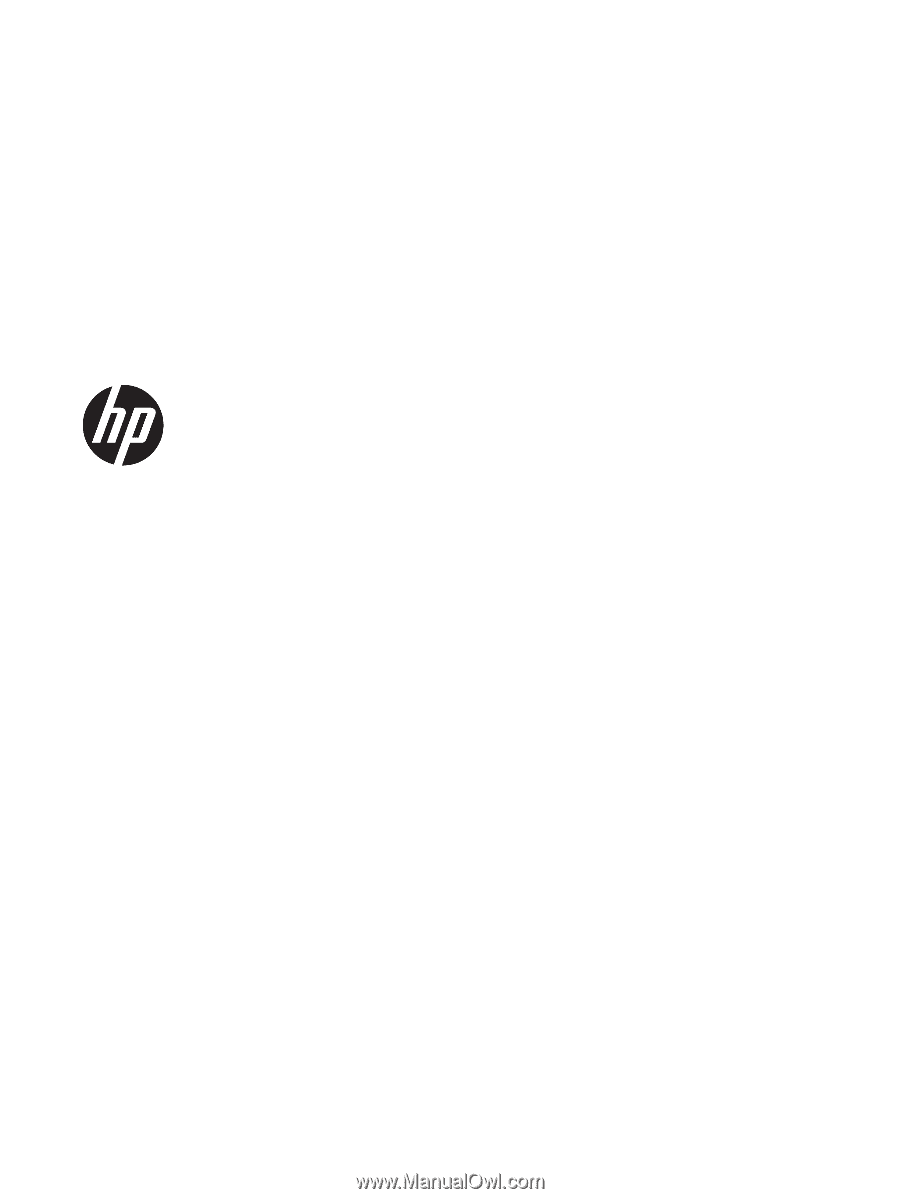
Administrator Guide
HP Write Manager