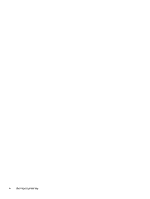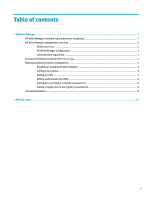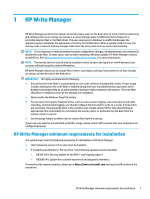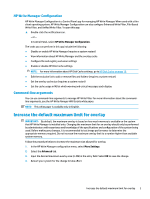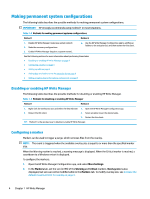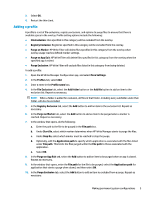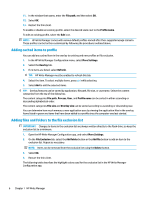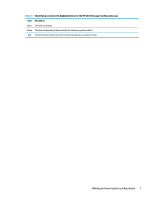HP t505 Administrator Guide 11 - Page 8
HP Write Manager management overview, Notification icon
 |
View all HP t505 manuals
Add to My Manuals
Save this manual to your list of manuals |
Page 8 highlights
HP Write Manager management overview You can use two tools to manage HP Write Manager: a notification icon and a Control Panel app. Some commands can be performed using either of the tools, but other commands might be exclusive to one or the other. Notification icon The HP Write Manager notification icon is located in the Windows notification area. The following commands can be executed by right-clicking the notification icon and selecting the desired option: ● Enable HPWF-Enables HP Write Manager (requires a system restart) ● Disable write filter-Disables HP Write Manager (requires a system restart) The following table describes the possible states of the HP Write Manager notification icon. Table 1-1 Identifying HP Write Manager notification icons Icon Description HP Write Manager is enabled, and no boot command is set. HP Write Manager will be disabled (requires a system restart). HP Write Manager is disabled, and no boot command is set. HP Write Manager will be enabled (requires a system restart). The memory usage of the HP Write Manager overlay cache has reached a warning level. The memory usage of the HP Write Manager overlay cache has reached a warning level, and HP Write Manager will be disabled (requires a system restart). The memory usage of the HP Write Manager overlay cache has reached a critical level. The memory usage of the HP Write Manager overlay cache has reached a critical level, and HP Write Manager will be disabled (requires a system restart). HP Write Manager is corrupted. 2 Chapter 1 HP Write Manager