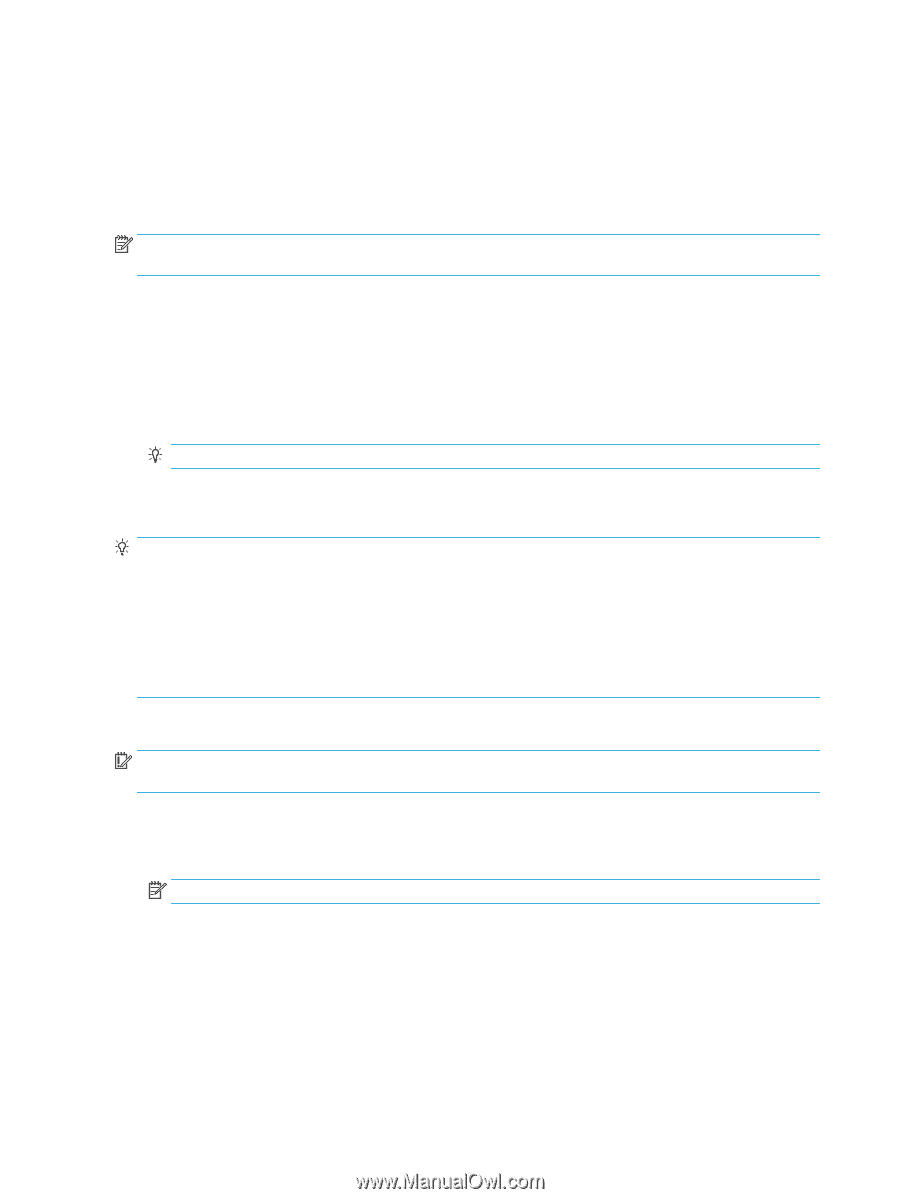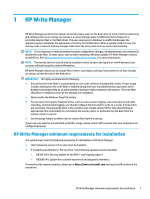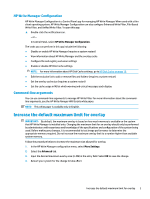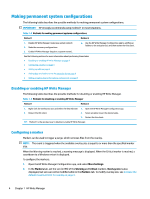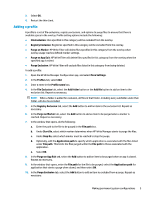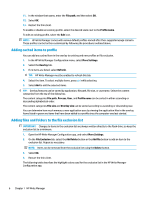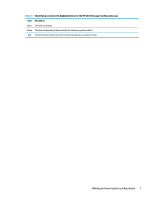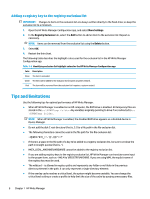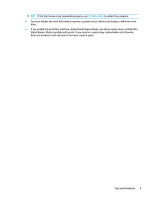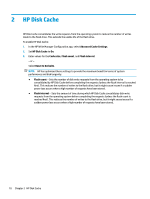HP t505 Administrator Guide 11 - Page 12
Adding cached items to profile, Adding files and folders to the file exclusion list, File path
 |
View all HP t505 manuals
Add to My Manuals
Save this manual to your list of manuals |
Page 12 highlights
11. In the window that opens, enter the File path, and then select OK. 12. Select OK. 13. Restart the thin client. To enable or disable an existing profile, select the desired state next to the Profile name. To edit an existing profile, select the Edit icon. NOTE: HP Write Manager comes with various default profiles named after their suggested usage scenario. These profiles can be further customized by following the procedures outlined above. Adding cached items to profile You can add any cached item in the overlay to existing and new profiles or file exclusion. 1. In the HP Write Manager Configuration menu, select More Settings. 2. Select the Overlay tab. 3. If no items are listed, select Refresh. TIP: HP Write Manager must be enabled to refresh this tab. 4. Select the item. To select multiple items, press ctrl while selecting. 5. Select Add to add the selected items. TIP: Overlay features can be sorted by application, file path, file size, or username. Select the content categories from the top of the dialog box. The content categories File path, Process, User, and Profile name can be sorted in either ascending or descending alphabetical order. The content categories File size and Overlay size can be sorted according to ascending or descending size. You can determine how much memory a new application uses by viewing the application files in the overlay. Items listed in green are items that have been added to a profile since the computer was last started. Adding files and folders to the file exclusion list IMPORTANT: Changes to items in the exclusion list are always written directly to the flash drive; so keep the exclusion list to a minimum. 1. Open the HP Write Manager Configuration app, and select More Settings. 2. On the File Exclusion tab, select the Add folder button or the Add file button to add an item to the exclusion list. Repeat as necessary. NOTE: Items can be removed from the exclusion list using the Delete button. 3. Select OK. 4. Restart the thin client. The following table describes the highlight colors used for the exclusion list in the HP Write Manager Configuration app. 6 Chapter 1 HP Write Manager