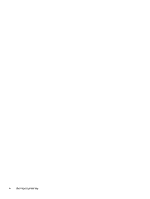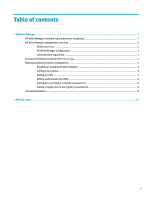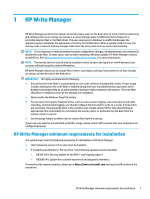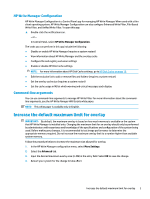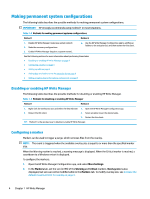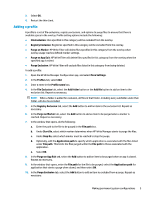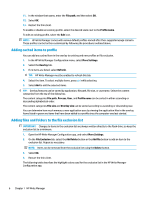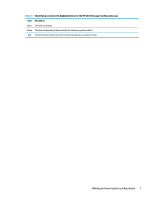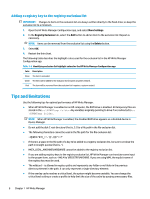HP t505 Administrator Guide 11 - Page 9
HP Write Manager Configuration, Command-line arguments, Increase the default maximum limit for overlay
 |
View all HP t505 manuals
Add to My Manuals
Save this manual to your list of manuals |
Page 9 highlights
HP Write Manager Configuration HP Write Manager Configuration is a Control Panel app for managing HP Write Manager. When used with a thin client operating system, HP Write Manager Configuration can also configure Enhanced Write Filter, File-Based Write Filter, and Unified Write Filter. To open this app: ▲ Double-click the notification icon. - or - In Control Panel, select HP Write Manager Configuration. The tasks you can perform in this app include the following: ● Disable or enable HP Write Manager (requires a system restart) ● View information about HP Write Manager and the overlay cache ● Configure file and registry exclusion settings ● Enable or disable HP Disk Cache settings NOTE: For more information about HP Disk Cache settings, go to HP Disk Cache on page 10. ● Edit the exclusion list to add or remove files and folders (requires a system restart) ● Set the overlay cache size (requires a system restart) ● Set the cache usage in MB at which warning and critical messages each display Command-line arguments You can use command-line arguments to manage HP Write Filter. For more information about the commandline arguments, see the HP Write Manager WMI Scripts white paper. NOTE: This white paper is available only in English. Increase the default maximum limit for overlay IMPORTANT: By default, the maximum overlay is based on how much memory is available on the system that HP Write Manager is installed onto. Changing the maximum limit for an overlay should only be performed by administrators with experience and knowledge of the specifications and configuration of the system being used. Before making any changes, it is recommended to test image performance to determine the appropriate memory required. Do not increase the maximum overlay limit to a number higher than available system memory. Follow the procedure below to increase the maximum size allowed for overlay. 1. In the HP Write Manager configuration menu, select More Settings 2. Select the Advanced tab. 3. Input the desired maximum overlay size (in MB) in the entry field. Select OK to save the change. 4. Restart your system for the change to take effect. Increase the default maximum limit for overlay 3