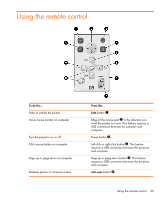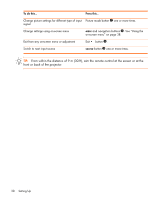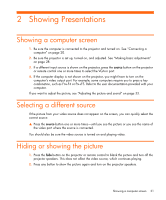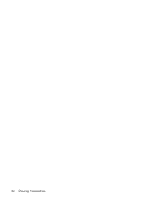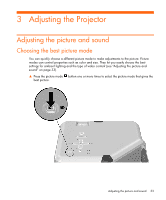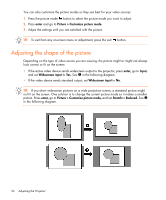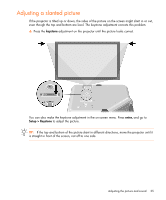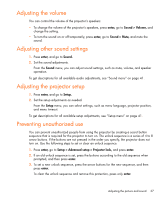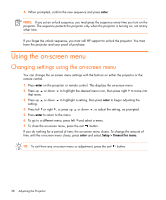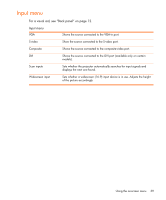HP vp6300 HP vp6300 Series Digital Projector - User's Guide - Page 34
Adjusting the shape of the picture
 |
View all HP vp6300 manuals
Add to My Manuals
Save this manual to your list of manuals |
Page 34 highlights
You can also customize the picture modes so they are best for your video sources: 1. Press the picture mode button to select the picture mode you want to adjust. 2. Press enter and go to Picture > Customize picture mode. 3. Adjust the settings until you are satisfied with the picture. TIP: To exit from any on-screen menu or adjustment, press the exit button. Adjusting the shape of the picture Depending on the type of video source you are viewing, the picture might or might not always look correct or fit on the screen: • If the active video device sends widescreen output to the projector, press enter, go to Input, and set Widescreen input to Yes. See 1 in the following diagram. • If the video device sends standard output, set Widescreen input to No. TIP: If you show widescreen pictures on a wide projection screen, a standard picture might not fit on the screen. One solution is to change the current picture mode so it makes a smaller picture. Press enter, go to Picture > Customize picture mode, and set Stretch to Reduced. See 2 in the following diagram. 34 Adjusting the Projector