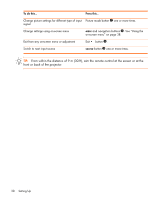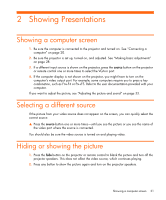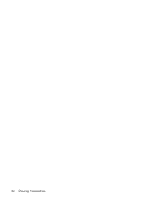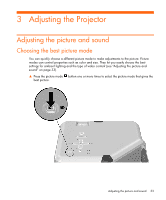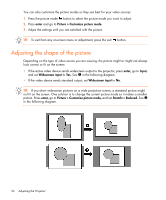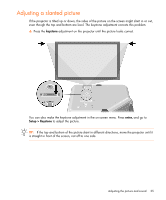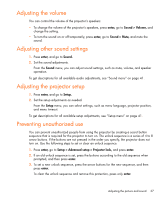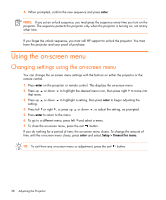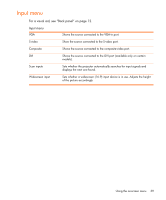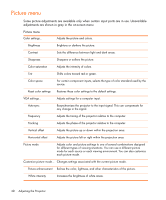HP vp6300 HP vp6300 Series Digital Projector - User's Guide - Page 35
Adjusting a slanted picture
 |
View all HP vp6300 manuals
Add to My Manuals
Save this manual to your list of manuals |
Page 35 highlights
Adjusting a slanted picture If the projector is tilted up or down, the sides of the picture on the screen might slant in or out, even though the top and bottom are level. The keystone adjustment corrects this problem. S Press the keystone adjustment on the projector until the picture looks correct. You can also make the keystone adjustment in the on-screen menu. Press enter, and go to Setup > Keystone to adjust the picture. TIP: If the top and bottom of the picture slant in different directions, move the projector until it is straight in front of the screen, not off to one side. Adjusting the picture and sound 35

Adjusting the picture and sound
35
Adjusting a slanted picture
If the projector is tilted up or down, the sides of the picture on the screen might slant in or out,
even though the top and bottom are level. The keystone adjustment corrects this problem.
Press the
keystone
adjustment on the projector until the picture looks correct.
You can also make the keystone adjustment in the on-screen menu. Press
enter,
and go to
Setup > Keystone
to adjust the picture.
TIP:
If the top and bottom of the picture slant in different directions, move the projector until it
is straight in front of the screen, not off to one side.