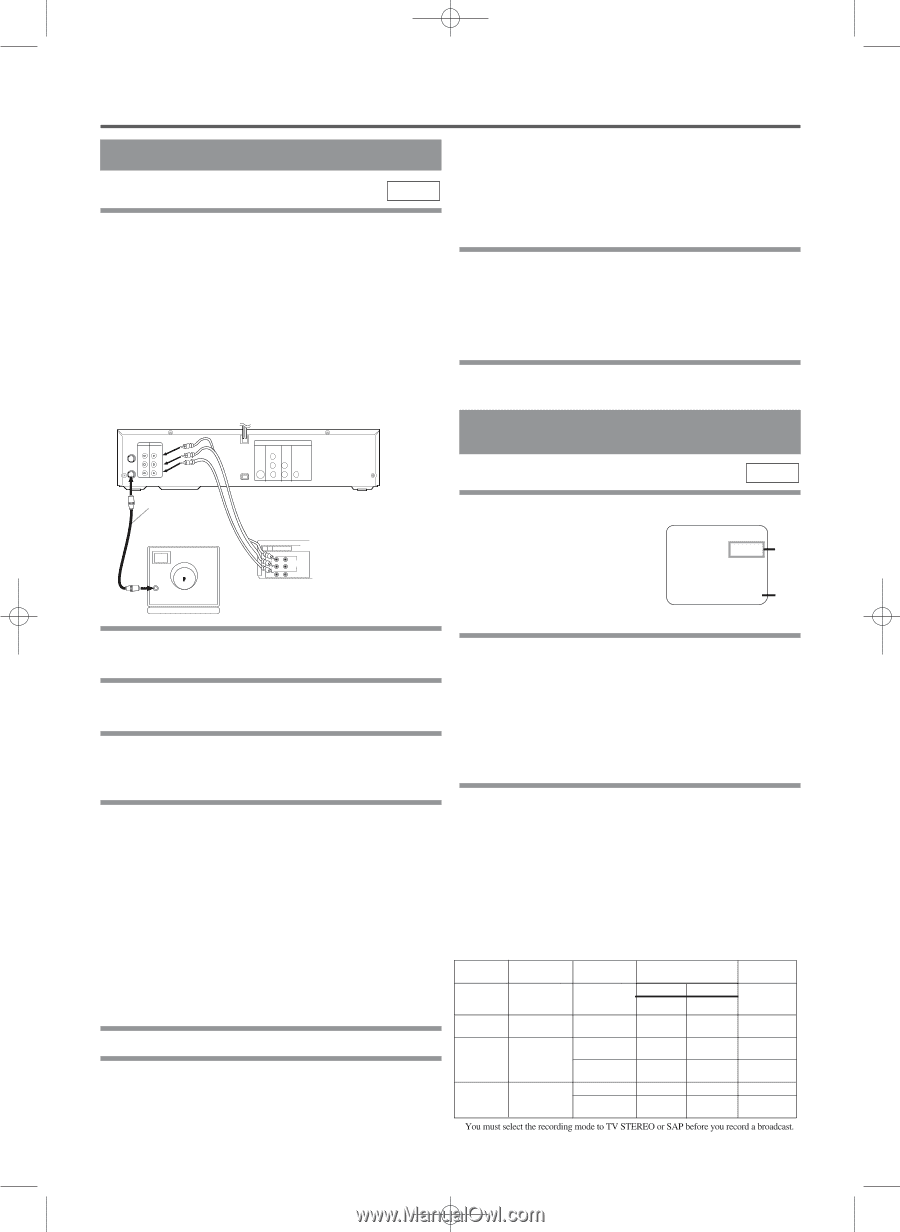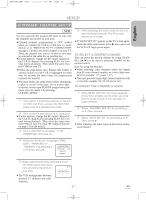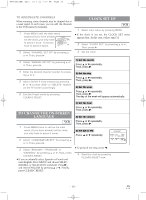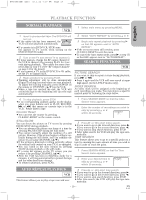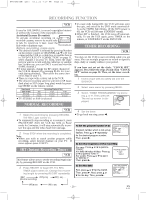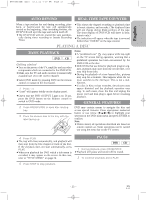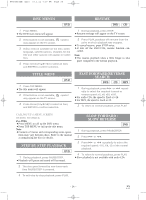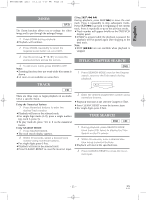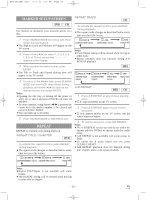Hitachi DV-PF33U Owners Guide - Page 22
Special Features
 |
View all Hitachi DV-PF33U manuals
Add to My Manuals
Save this manual to your list of manuals |
Page 22 highlights
H9450UD(EN).qx33 03.1.22 7:19 PM Page 22 SPECIAL FEATURES COPYING A VIDEO TAPE VCR You can make copies of video tapes made by friends or relatives for your enjoyment. Warning: Unauthorized recordings of copyrighted video tapes may be an infringement of copyright laws. Connect the recording DVD/VCR (this unit), the playing VCR (another source) and your TV using the following diagram. ¡You can use the AUDIO/VIDEO input jacks on the front panel of the DVD/VCR instead of using the jacks on the back. [Recording DVD/VCR] (this unit) DVD/VCR VCR AUDIO OUT AUDIO IN ANT-IN L L R R ANT-OUT VIDEO OUT VIDEO IN DVD S-VIDEO CONPONENT AUDIO OUT VIDEO OUT OUT Y DIGITAL AUDIO OUT I P PROGRESSIVE CB PB L COAXIAL CR PR R ¡Always use video-quality shielded cables with RCA-type connectors. Standard audio cables are not recommended. ¡You can use a video disc player, satellite receiver, camcorder or other audio/video component with A/V outputs in place of the playing VCR. TO MONITOR THE RECORDING 1 Turn on the TV and set the TV to channel 3. ¡If noise appears, change the RF output channel of the VCR to channel 4 by pressing PLAY for 3 seconds during playback. Then select the same channel (CH4) on your TV. (See "RF Output Channel" on page 13 for the detail). 2 Press VCR/TV on the remote control of the recording DVD/VCR. MTS (Multi-Channel Television Sound) SYSTEM VCR Coaxial cable (supplied) [TV set] (Use for monitoring) ANT in Audio/Video cables (not supplied) OUT IN LEFT RIGHT AUDIO VIDEO [Playing VCR] (another source) When you play a VHS tape, or receive a broadcast on the VCR tuner channel you are watching, the current status will STOP appear when you press DIS- 12:00AM CH 32 STEREO SAP 1)* PLAY on the remote control. When you record a MTS broadcast signal, you need to set it to SP 0:00:00 HIFI 2)* MTS mode. 1 Insert a pre-recorded tape into the playing VCR. 1)* Press MENU and select "TV STEREO" or "SAP" by pressing K or L. Then, press B 2 Insert a tape with a safety tab into the recording VCR. 3 Press SPEED on the recording VCR to select the desired recording speed for fix mode. To exit, press CLEAR/C.RESET. ¡Although a program may be broadcast in both stereo and sub audio, you must select the Recording mode to TV STEREO or SAP before you record a broadcast. (SP/SLP). 4 Select the "L1" or "L2"position on the 2)* Press MENU and select "AUDIO OUT" by pressing K or L. Then, press B. Next, recording DVD/VCR by pressing the CHAN- select "HIFI" or "MONO" by pressing K or NEL (K/L). L. To exit, press CLEAR/C.RESET. ¡When you use the A/V input jacks on the back of the DVD/VCR, select "L1" position by pressing [0], [0], [1] on the remote control or the CHANNEL(o/p) Buttons. ¡While the VCR is set in HIFI stereo mode, HIFI appears on the TV screen. While the VCR is set in monaural (MONO) mode, HIFI disappears from the ¡When you use the A/V input jacks on the front of the TV screen. DVD/VCR, select "L2" position by pressing [0], [0], [2] on the remote control or the CHANNEL(o/p) Buttons. MTS RECORDING/MONITOR MODE Note Type of Display on the STEREO/SAP broadcast TV screen Selection Hi-Fi audio track (2-channel) Normal audio track "L1" and "L2" are found before the lowest memorized channel. (Example: CH2) 5 Press REC/IRT on the recording VCR. 6 Begin playback of the tape in the playing Regular (monaural audio) Stereo broadcast Bilingual broadcast -NoneSTEREO SAP -Invalid-Invalid- L-channel R-channel Mono Mono L R Mono L+R TV STEREO* SAP* Main audio program Sub audio program Main audio program Sub audio program Main audio program Sub audio program VCR. ¡For best results during dubbing, use the DVD/VCR's Stereo & Bilingual broadcast front panel controls whenever possible. The remote * control might affect the playing VCR's operation. - 22 - STEREO SAP TV STEREO* L R SAP* Sub audio Sub audio program program L+R Sub audio program EN 1L25