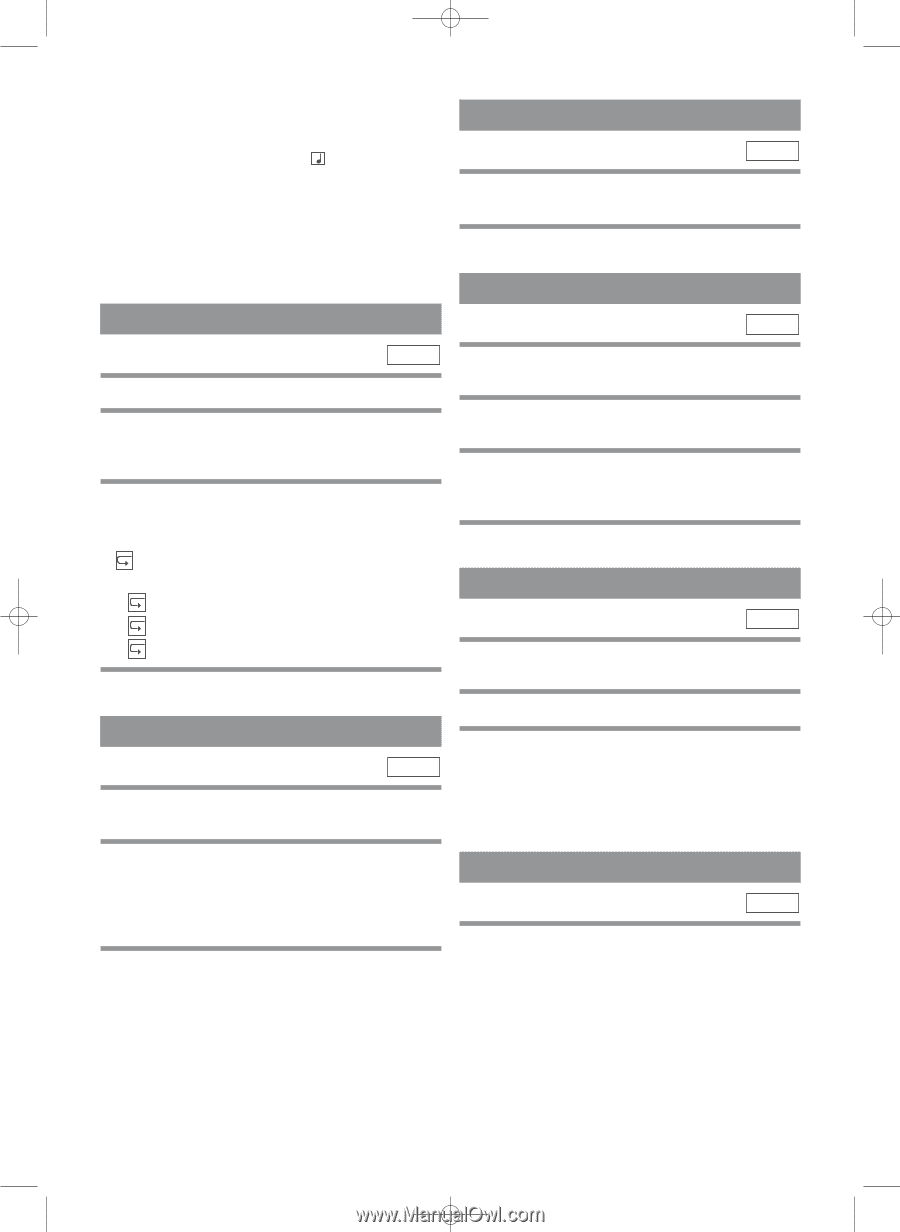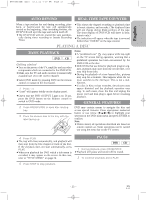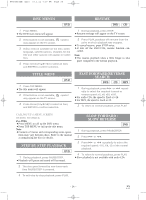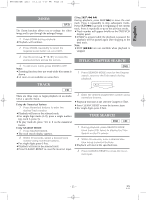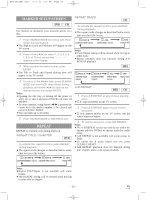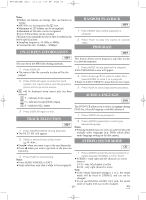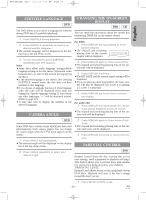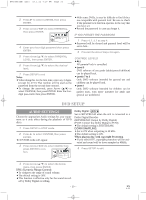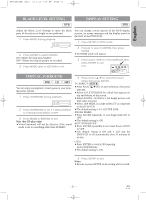Hitachi DV-PF33U Owners Guide - Page 28
Random Playback, Program, Audio Language, Stereo Sound Mode, On-screen Information, Track Selection
 |
View all Hitachi DV-PF33U manuals
Add to My Manuals
Save this manual to your list of manuals |
Page 28 highlights
H9450UD(EN).qx33 03.1.22 7:19 PM Page 28 Notes ¡Folders are known as Groups; files are known as Tracks. ¡MP3 files are accompanied by 3 icon. ¡Maximum of 255 folders can be recognized. ¡Maximum of 256 files can be recognized. ¡Up to 8 hierarchies can be created. This player recommends the use of files recorded at the below specifications: ¡Sampling frequency: 44.1kHz or 48kHz ¡Constant bit rate: 112kbps ~ 320kbps. RANDOM PLAYBACK MP3 1 Press MODE twice while playback is stopped. 2 Press PLAY to play the tracks in random order. PROGRAM ON-SCREEN INFORMATION MP3 MP3 You can check the MP3 files during playback. This feature allows you to program a mp3 disc to play in a desired sequence. 1 Press DISPLAY. ¡The name of the file currently in play will be dis- played. 2 Press DISPLAY again to show the track number, the repeat status, and the playback status at the top of the screen. 1 Press MODE during playback is stopped. ¡The PROGRAM screen will appear. 2 Press Arrow (K/L) to select a track, then press ENTER, to save it in a program. ¡Press CLEAR/C.RESET to erase the incorrect input. 3 Press PLAY to start programmed playback. ¡ will be displayed when repeat play has been selected. T - indicates Track repeat G - indicates Group (folder) repeat AUDIO LANGUAGE DVD A - indicates ALL repeat 3 Press DISPLAY again to exit. The DVD/VCR allows you to select a language during DVD disc (if multi language available) playback. TRACK SELECTION MP3 1 Press SEARCH MODE during playback. ¡The FILE LIST will appear. 1 Press AUDIO during playback. 2 Press AUDIO repeatedly to select your desired language. Notes ¡Pressing AUDIO may not work on some DVDs with multiple audio languages (e.g. DVDs which allow audio language setting on the disc menu). 2 Select a desired track using Arrow (K/L/s/B). STEREO SOUND MODE ¡Press B when you want to go to the next hierarchy. ¡Press s when you want to go back to the previous CD hierarchy. 1 Press AUDIO repeatedly during playback to 3 Press PLAY to start playing. Notes ¡Press SEARCH MODE to EXIT. ¡Some selections may take a while to be recognized. select between STEREO, L-CH or R-CH. ¡STEREO - both right and left channels are active (stereo) L-CH - only left channel is active R-CH - only right channel is active Note ¡If the Virtual Surround setting is 1 or 2, the sound mode will be fixed to STEREO, and can not be changed. ¡If you use DIGITAL AUDIO OUT jack, the sound mode of Audio CDs can not be changed. - 28 - EN 1L25