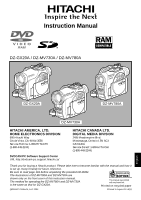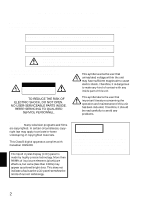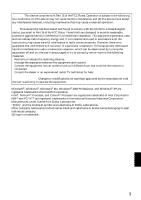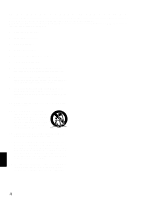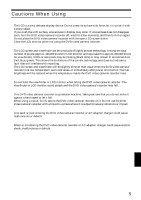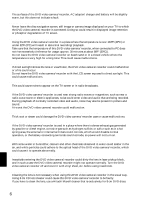Hitachi DZ-GX20A Owners Guide
Hitachi DZ-GX20A - 2.1 MP DVD Camcorder Manual
 |
UPC - 050585223509
View all Hitachi DZ-GX20A manuals
Add to My Manuals
Save this manual to your list of manuals |
Hitachi DZ-GX20A manual content summary:
- Hitachi DZ-GX20A | Owners Guide - Page 1
Instruction Manual DZ-GX20A / DZ-MV730A / DZ-MV780A NAVDIGISACTION SELECT STOP/EXIT MENU DZ-GX20A NAVDIGISACTION SELECT STOP/EXIT MENU NAVDIGISACTION SELECT STOP/EXIT MENU DZ-MV780A DZ-MV730A HITACHI AMERICA, LTD. HOME ELECTRONICS DIVISION 900 Hitachi Way Chula Vista, CA 91914-3556 Service - Hitachi DZ-GX20A | Owners Guide - Page 2
CHARGER (DZ-ACS2). The DVD video camera/recorder and AC adapter/charger have the following caution marks. CAUTION RISK OF ELECTRIC SHOCK DO NOT OPEN CAUTION: TO REDUCE THE RISK OF ELECTRIC SHOCK, DO NOT OPEN. NO USER-SERVICEABLE PARTS INSIDE. REFER SERVICING TO QUALIFIED SERVICE problems - Hitachi DZ-GX20A | Owners Guide - Page 3
. This equipment generates, uses, and can radiate radio frequency energy and, if not installed and used in accordance with the instructions, may cause harmful interference to radio communications. However, there is no guarantee that interference will not occur in a particular installation - Hitachi DZ-GX20A | Owners Guide - Page 4
DVD video camera/ recorder and accessory equipment. 1 Read these instructions. 2 Keep these instructions. 3 Heed all warnings. 4 Follow all instructions unused for long periods of time. 13 Refer all servicing to qualified service personnel. Servicing is required when the apparatus has been damaged in - Hitachi DZ-GX20A | Owners Guide - Page 5
, and does not indicate a fault that will interfere with recording. • The LCD screen and viewfinder will be slightly dimmer than usual when the DVD video camera/ recorder is at low temperature, as in cold areas, or immediately after power is turned on. Normal brightness will be restored when - Hitachi DZ-GX20A | Owners Guide - Page 6
30 minutes at about 86ºF (30ºC)). • Do not leave the DVD video camera/recorder on beach sand or in a closed vehicle where DVD video camera/recorder in the usual way. • Using 8 cm CD lens cleaner could cause this DVD video camera/recorder to be faulty. • If you have to clean the lens, use a Hitachi - Hitachi DZ-GX20A | Owners Guide - Page 7
attached with optional accessories: • For optional accessories, observe the cautions and follow instruction manuals attached. The battery provided has not been charged at time of purchase: • Charge it before using the DVD video camera/recorder (see page 39). • The battery will discharge as time - Hitachi DZ-GX20A | Owners Guide - Page 8
for any damages caused when recording is not made normally or recorded contents cannot be played back because of a defect in the DVD video camera/recorder, disc or card. Also, Hitachi cannot be responsible for your recorded video and audio. • If you or a third party make a mistake when handling this - Hitachi DZ-GX20A | Owners Guide - Page 9
12 - 14). Get to know your DVD video camera/recorder by using this manual, and get to know Hitachi. We appreciate your business. Quick Index or card you use. ●Illustrations in this manual Although the external appearances of DZ-GX20A, DZ-MV780A and DZ-MV730A are different, the method of operating - Hitachi DZ-GX20A | Owners Guide - Page 10
Introduction ●You can start recording immediately after stopping playback (p. 49, 58) Unlike tape devices, you do not need to search for the recording start position or locate the beginning of blank portion. You can stop playback and immediately start recording: New recording will not overwrite any - Hitachi DZ-GX20A | Owners Guide - Page 11
recorder. Up to now, you had to repeatedly press buttons With a DVD, you can simply play it back on this DVD video camera/ recorder: Press the record button on VCR or DVD recorder. ●Create original DVDs on PC (p. 147) You can create an original DVD, using the provided software CD-ROM. The created - Hitachi DZ-GX20A | Owners Guide - Page 12
INSTRUCTIONS........... 4 Cautions When Using 5 Cautions When Storing 8 Suggestions and Restrictions 8 Read This First 9 About This Manual AND QUALITY OF PHOTOS 30 Setups Setting Up the DVD Video Camera/ Recorder 31 HOLDING DVD VIDEO CAMERA/ RECORDER 31 ATTACHING SHOULDER STRAP 32 ATTACHING - Hitachi DZ-GX20A | Owners Guide - Page 13
Using External Microphone 75 Built-in Video Flash (for DZ-GX20A only) ........76 Viewing on TV Screen 77 CONNECTING TO A TV 77 VIEWING ON TV SCREEN 78 Playback on DVD Recorder/Player 79 PLAYING BACK DVD-RAM DISC 79 PLAYING BACK DVD-R DISC 79 Recording (Dubbing) Images 80 RECORDING (DUBBING - Hitachi DZ-GX20A | Owners Guide - Page 14
Camera/ Recorder by Connecting It to PC 149 Introduction to Video Editing Software........... 150 No DVD Video Camera/Recorder Operation - Check the Following 158 Trouble Messages 160 Troubleshooting 167 System Reset 174 Major Specifications 175 To Order in the United States 178 To Order - Hitachi DZ-GX20A | Owners Guide - Page 15
outlet and AC adapter/charger. Infrared remote control (model DZ-RM4W): Use to control the DVD video camera/ recorder from a distance. For DZ-GX20A or DZ-MV780A only. Lithium battery (model CR2032): To power the remote control. For DZ-GX20A or DZ-MV780A only. WARNING: Keep this battery away from - Hitachi DZ-GX20A | Owners Guide - Page 16
DVD video camera/recorder, this receiver will receive the infrared signal. 7 Optical 10× zoom lens (for DZ-GX20A or DZ-MV780A only) Optical 16× zoom lens (for DZ 10 Accessory shoe For DZ-GX20A or DZ-MV780A only: The optional video flash can be attached here. (See the instruction manual of device to - Hitachi DZ-GX20A | Owners Guide - Page 17
.) 17 ACCESS/PC indicator (for DZ-GX20A or DZ-MV780A only) ACCESS indicator (for DZ-MV730A only) (p. 7, 49, 51) Will blink or light when the disc in DVD video camera/recorder is accessed (write ) Press down and release this button to open the disc guide. 20 Disc insertion block (p. 45) 17 English - Hitachi DZ-GX20A | Owners Guide - Page 18
frequently use (simple menus). 28 FOCUS button (p. 72) To switch between manual focus and autofocus. 29 MENU button (p. 84, 86, 111) Press this button (p. 174) To reset all settings to defaults (status when the DVD video camera/recorder was shipped from the factory) 42 36 DISPLAY (Screen display - Hitachi DZ-GX20A | Owners Guide - Page 19
/pause button (p. 58) 57 Stop button (p. 9, 58, 105) 58 Forward skip button (p. 60) * The buttons on remote control will function the same as those on DVD video camera/recorder. English 19 - Hitachi DZ-GX20A | Owners Guide - Page 20
disc for trial recording, since you can delete the recorded contents (p. 24). You can record both videos and photos on DVD-RAM disc; only videos on DVD-R disc. 1 Connect a power supply (p. 43). Power cable 1 4 2 3 AC adapter/charger DC power cord 2 Insert a disc (p. 45). 1 Press down the - Hitachi DZ-GX20A | Owners Guide - Page 21
video camera/recorder. If unformatted disc is inserted into this DVD video camera/recorder, a message will appear: Format the disc following the instructions on screen (p. 46, 132). Initializing the DVD-RAM disc will erase all the recorded contents: Make sure the contents on disc are not valuable - Hitachi DZ-GX20A | Owners Guide - Page 22
3 Try Recording and Playing Back using Card (Photo) Photos can only be recorded on card sold separately. 1 Connect a power supply (p. 43). Power cable 1 4 2 3 AC adapter/charger DC power cord 2 Insert a card (p. 48). 1 Open the LCD monitor (p. 35). 3 Put in a card. 2 Open the cover of card - Hitachi DZ-GX20A | Owners Guide - Page 23
4 Press the PHOTO button all the way (full press). Note: • With the DZ-GX20A only, the built-in flash may emit light in a dark area (see page 76 ). • See page 24 for the cards that can be used on this DVD video camera/recorder. • See Check 2 on p. 158 if recording is not possible with - Hitachi DZ-GX20A | Owners Guide - Page 24
to dirty or scratch the bare disc (see pages 152 and 153). Note: • It is recommended that you use Hitachi Maxell HG type single-sided discs, since their compatibility with this DVD video camera/recorder has been confirmed. When using an HG type double-sided disc, take great care with handling it - Hitachi DZ-GX20A | Owners Guide - Page 25
video camera/recorder, depending on the editing software used or recorded status of DVD-R disc. • If you insert a DVD-R disc recorded on a DVD video camera/recorder other than DZ-GX20A, DZ-MV780A or DZ-MV730A and not finalized, the Disc Navigation screen will automatically start, and no recording - Hitachi DZ-GX20A | Owners Guide - Page 26
do not subject disc to vibrations or impact, and avoid using DVD video camera/recorder at extremely high or low temperatures, or in decrease. • Be careful when removing the disc since the metal of removal slot of DVD video camera/ recorder, and disc itself, may be hot. ●Storing discs • When - Hitachi DZ-GX20A | Owners Guide - Page 27
video camera/recorder in a place subject to static electricity or electrical noise − Do not have printing done at a print lab or DPE service. Note: • This DVD video camera/recorder can play back image data recorded on other digital cameras conforming to the DCF (Design rule for Camera File system - Hitachi DZ-GX20A | Owners Guide - Page 28
, normal playback may be impossible: Turn the DVD video camera/ recorder off once, wait until the ambient temperature becomes lower, and then operate it again. RECORDABLE STILLS (PHOTOS) ON DISC ●Number of recordable stills on one side of disc DZ-GX20A: Can record up to approx. 750 photos - Hitachi DZ-GX20A | Owners Guide - Page 29
recording quality: See page 94 for the setting of recording quality. For DZ-GX20A Recording quality 16 MB FINE Approx. 13 NORM Approx. 18 ECO Approx. viewed or heard on this DVD video camera/recorder. In addition, no such a data file can be displayed on this DVD video camera/recorder. • Use - Hitachi DZ-GX20A | Owners Guide - Page 30
SIZE AND QUALITY OF PHOTOS The pixel size of stills (JPEG) that can be recorded on this DVD video camera/recorder is as follows: Model DZ-GX20A DZ-MV780A DZ-MV730A Camera input 1,600 × 1,200 pixels 1,280 × 960 pixels 640 × 480 pixels Setting External input 640 × 480 pixels 640 × 480 pixels 640 × - Hitachi DZ-GX20A | Owners Guide - Page 31
your hand in a position where you can easily operate the REC button and the Zoom lever. Adjust the length of hand strap so that the DVD video camera/recorder is stable when you press the REC button with your thumb. Note: Do not adjust the hand strap while holding the - Hitachi DZ-GX20A | Owners Guide - Page 32
. 2 Attach the longer end of lens cap string to the attachment hole of DVD video camera/ recorder. 3 Push the both sides of cap inward and attach it Longer end Note: • Always keep the lens cap on when not using the DVD video camera/recorder, to protect the lens. • When recording, attach the lens - Hitachi DZ-GX20A | Owners Guide - Page 33
, DISASSEMBLE OR DISPOSE OF IN FIRE. Note: • Replace the battery with a Hitachi Maxell, Sony, Panasonic, Sanyo, Toshiba CR2032, or Duracell DL2032. Use of another dry place. • The remote control (DZ-RM4W) and lithium battery (CR2032) are supplied only with the DZ-GX20A and DZ-MV780A. English 33 - Hitachi DZ-GX20A | Owners Guide - Page 34
code set to "VCR2", a VCR placed near the DVD video camera/ recorder will also be operated by the remote control: To prevent this, change the remote control code of the VCR. • The remote control (DZ-RM4W) and lithium battery (CR2032) are supplied only with the DZ-GX20A and DZ-MV780A. English 34 - Hitachi DZ-GX20A | Owners Guide - Page 35
90º before changing its vertical angle. • Do not record for a prolonged time with the LCD monitor turned approximately 180º in close contact with the DVD video camera/recorder body: Doing this could cause the DVD video camera/recorder and LCD monitor to become hot. 90º 180º English 35 - Hitachi DZ-GX20A | Owners Guide - Page 36
facing inward until a click is heard. Note: • Be sure to return the LCD monitor at right angles to the DVD video camera/recorder before closing it or replacing it on the DVD video camera/recorder with its screen facing outside. If the LCD monitor is tilted, it cannot be closed to the - Hitachi DZ-GX20A | Owners Guide - Page 37
be used to correct the date and time you have already set. MENU Use f / e / d / c buttons to select, and then press A to designate. 1 Turn the DVD video camera/recorder on. 2 Press the MENU button. The menu screen will appear. Came ra Func t i ons Set u p P r o g r am AE : A u t o Wh i t e Ba - Hitachi DZ-GX20A | Owners Guide - Page 38
CHANGING DISPLAY FORMAT OF DATE AND TIME You can select one of three date display formats: month/day/year, day/month/year or year/ month/day. Associated with the selected date display, the time display format will also change as follows: Date display format M/D/Y D/M/Y Y/M/D Example of display 5: - Hitachi DZ-GX20A | Owners Guide - Page 39
Up the Battery The DZ-BP14S battery provided with DZ-GX20A or DZ-BP7S battery provided with DZ-MV780A and DZ-MV730A has not been charged at purchase time: Charge it before using the DVD video camera/ recorder. Note: • Be sure to use the DZ-BP14S, DZ-BP7S, DZ-BP14SW (optional) or DZ-BP7SW (optional - Hitachi DZ-GX20A | Owners Guide - Page 40
Troubleshooting" on page 167 when the CHARGE indicator blinks. ●Reference for time required to charge battery (at approx. 77ºF (25ºC)): DZ-BP14S (provided with DZ-GX20A)/DZ-BP14SW (optional): Approx. 165 minutes DZ-BP7S (provided with DZ-MV780A and DZ-MV730A)/DZ to turn the DVD video camera/ - Hitachi DZ-GX20A | Owners Guide - Page 41
approx. 100 min approx. 85 min * The time is only for reference: It will vary depending on recording contents. **Unavailable for DZ-GX20A. The reference for how long the DVD video camera/recorder can actually be used will be approx. 1/2 to 1/3 of the above time: The continuously recordable time of - Hitachi DZ-GX20A | Owners Guide - Page 42
indicator "w" may be displayed for an extended period, and "x" or "y" may be displayed for a shorter period. If the remaining battery level runs out, the DVD video camera/recorder will automatically turn off. If this happens, be sure to set the power switch to "OFF" in order to remove the disc - Hitachi DZ-GX20A | Owners Guide - Page 43
settings on it, play back or edit images, or use it indoors. Note: Be sure to use the specified AC adapter/charger (DZ-ACS2) to power the DVD video camera/recorder. Using other AC adapter/chargers could cause electric shock or result in fire. Power cable 1 4 2 3 AC adapter/charger 1 Connect - Hitachi DZ-GX20A | Owners Guide - Page 44
holding down the gray button at the right of switch. ACCESS/PC indicator • When the DVD video camera/recorder is turned on, the self-diagnosis function will work and a message may appear. In this case, refer to "Trouble Messages" on page 160 and take corrective action. • While the ACCESS/PC or CARD - Hitachi DZ-GX20A | Owners Guide - Page 45
the cover of disc insertion block, to close the cover. Then the DVD video camera/recorder will automatically recognize the disc: While the ACCESS/PC indicator Note that the recording surface of disc must face the inside of DVD video camera/recorder. • Never touch the disc recording surface or pickup - Hitachi DZ-GX20A | Owners Guide - Page 46
it with its recording side facing the inside. See "Trouble Messages" on page 160. • When using double-sided i on terminal, please do not format. NEXT CANCEL When formatting is Not displayed on DZ- complete, "DVD-R disc, MV730A. Video mode and 16:9 mode cannot be changed" will appear (see - Hitachi DZ-GX20A | Owners Guide - Page 47
moment, the cover of disc insertion block will open. DISC EJECT If the DVD video camera/recorder is on at this time, the "EJECT" indicator will then release it. • Do not insert anything other than the 8 cm DVD-RAM or DVD-R disc into the disc insertion block: Doing so could cause malfunctions. - Hitachi DZ-GX20A | Owners Guide - Page 48
Removing Card 1 Open the LCD monitor. 2 Turn the DVD video camera/recorder off. 3 Open the cover of card it locks. 5 Close the cover of card insertion block. Note: • No card is provided with this DVD video camera/ recorder: Buy cards if you need them. • See page 29 for the capacity of cards - Hitachi DZ-GX20A | Owners Guide - Page 49
section explains about recording of movies and still images, and also basic settings on DVD video camera/recorder. 12 Recording Movie Before You Begin • Insert a recordable DVD-RAM or DVD-R disc into this DVD video camera/ recorder. Pressing REC once will start recording; pressing it once again - Hitachi DZ-GX20A | Owners Guide - Page 50
recording, see "Setting Up Camera Functions" on page 86. • Hitachi cannot be responsible for video and audio that cannot be recorded or during recording, but the operation will not be changed. • Each time the DVD video camera/recorder enters the recording pause status, the counter display will be - Hitachi DZ-GX20A | Owners Guide - Page 51
between the image you see on the LCD screen or viewfinder and the recorded image. The DVD video camera/recorder will automatically focus on the subject at the center of screen, and the "m" indicator on screen will light in purple (the focus will not change when manual focus is chosen). English 51 - Hitachi DZ-GX20A | Owners Guide - Page 52
. e 2. Program AE k 3. White balance n 4. EIS o 5. Manual Focus m 6. Backlight compensation 1. Recording mode 13. Zoom 14. Exposure correction an example for explanation: It is different from the actual display. *Not displayed on DZ-MV730A. p 7. Microphone filter l 8. 16:9 mode 9. Video flash* 10. - Hitachi DZ-GX20A | Owners Guide - Page 53
focus (p. 72) No display : Autofocus o : (display in English or German): Manual focus r : (display in French or Italian): Manual focus v : (display in Spanish): Manual focus 6. Backlight compensation (p. 74) No display : Backlight compensation OFF m : Backlight compensation ON 7. Microphone - Hitachi DZ-GX20A | Owners Guide - Page 54
volume can be adjusted during external input and playback. *1 EIS cannot be used when recording photos on DZ-GX20A or DZ-MV780A. *2 Not displayed on DZ-MV730A. *3 When no disc or card is in the DVD video camera/recorder, or disc has not yet been initialized, a write-protected disc or locked card - Hitachi DZ-GX20A | Owners Guide - Page 55
screen display symbols will blink to inform you of the operation status of DVD video camera/recorder. When the LCD monitor is turned 180º from the view subject image in the viewfinder. • Although you can switch to the manual focus, exposure and on-screen display modes even during recording with LCD - Hitachi DZ-GX20A | Owners Guide - Page 56
midway (when optical 10-power is exceeded on DZ-GX20A or DZ-MV780A, or optical 16-power is exceeded on DZ-MV730A). You can zoom up to 240-power. Note: • The digital zoom setting will be stored in memory even if the DVD video camera/recorder is turned off. • You can also use the DIGITAL ZOOM - Hitachi DZ-GX20A | Owners Guide - Page 57
for DZ-GX20A or DZ-MV730A; 30.5 mm for DZ-MV780A Thread pitch: 0.5 mm When attaching the optional DZ-TL1 tele-conversion lens or DZ-WL1 wide-conversion lens, use the optional step-up ring: DZ-SR3437 for DZ-GX20A or DZ-MV730A, DZ-SR3037 for DZ-MV780A (see page 151). 1 Remove the lens hood from DVD - Hitachi DZ-GX20A | Owners Guide - Page 58
see p. 103 and "Terminology", p. 155.) When playback is finished, the DVD video camera/recorder will enter the pause status at the last image on disc the playback pause status continues for as long as 5 minutes, the DVD video camera/ recorder will automatically return to the recording pause status. - Hitachi DZ-GX20A | Owners Guide - Page 59
back one frame. Hold down c : Forward slow playback. Hold down d : Reverse slow playback. After frame advance, frame back or slow playback, the DVD video camera/recorder will enter the playback pause status. Note: • In slow playback, a rapidly moving subject image may be distorted. • The intervals - Hitachi DZ-GX20A | Owners Guide - Page 60
played back will return to the start of the scene preceding that being played back. Note: • If you perform skip playback during playback pause, the DVD video camera/recorder will enter the playback pause status at the beginning of the located scene. • Pressing the e button in the last scene on disc - Hitachi DZ-GX20A | Owners Guide - Page 61
appear. Position of currently played back image Total recording time of all selected scenes Go t o 3 Press the A button to enter the selection. The DVD video camera/recorder will go to the specified point and enter the playback pause status. Pressing A again will start playback. To cancel the - Hitachi DZ-GX20A | Owners Guide - Page 62
123 On-Screen Information Display INFORMATION DISPLAY DURING PLAYBACK Various types of information on recording will be superimposed on playback image you are viewing. 9:27AM 9/ 30/2005 No display Playback information display Recording date/time ●Switching the information display mode Press the - Hitachi DZ-GX20A | Owners Guide - Page 63
Menu The following two on-screen menu modes are available with this DVD video camera/recorder: • Quick Menu: To display only the e qua l i t y. ENTER RETURN RAM Options settable Display of disc or card being used (p. 52) Guide display Functions settable Explanation on function English 63 - Hitachi DZ-GX20A | Owners Guide - Page 64
●Operating Menu You can use the f/e/d/c buttons on DVD video camera/recorder to select various setting options in Quick Menu and designate them. Press the QUICK MENU button. QUICK MENU Qu i ck Menu V I DEO - Hitachi DZ-GX20A | Owners Guide - Page 65
: 12 The following shows the menu when DVD-RAM disc is being used: The details of I NE S L I NE * Usua l l y se l ec t t h i s op t i on. ENTER RETURN RAM * Displayed on DZ-GX20A and DZ-MV780A only. ●Date Setup Qu i ck Menu Da t e Se t Menu f o r da t e se t up. ENTER RETURN RAM (p. 37 - Hitachi DZ-GX20A | Owners Guide - Page 66
i on a f t e r app r ox. 3 mi nu t es. ENTER RETURN RAM FLOW OF QUICK MENU WHEN RECORDING PHOTO (DISC): 1 The following shows the menu when DVD-RAM disc is being used: The details of each function are described on pages showing the Normal Menu: See each reference page. ●Record Functions Setup - Hitachi DZ-GX20A | Owners Guide - Page 67
Language Demo Mode Rese t Menu se t up i s r e t u r ned t o i n i t i a l s t a t e ex cep t da t e. ENTER RETURN RAM Note: No photo can be recorded on DVD-R disc. (p. 101) Qu i ck Menu Language Demo Mode Rese t Change t he l angu Eng l i sh Françai s Españo l Deu t sch I tal iano ENTER - Hitachi DZ-GX20A | Owners Guide - Page 68
FLOW OF QUICK MENU WHEN RECORDING PHOTO (CARD): 3 The details of each function are described on pages showing the Normal Menu: See each reference page. ●Record Functions Setup (p. 94) Qu i ck Menu Qua l i t y : F I NE I npu t Sou r c e : CAMERA Se l f T ime r : Of f Menu f o r r eco r d f - Hitachi DZ-GX20A | Owners Guide - Page 69
●Initial Setup Qu i ck Menu Language : Eng l i sh Demo Mode : Au t o Rese t Menu f o r I n i t i a l se t up. ENTER RETURN Qu i ck Menu Language Eng l i sh Demo Mode Rese t Change t he l anguage d i sp l ay. ENTER RETURN Qu i ck Menu Eng l i sh Language Demo Mode Au t o Rese t Se l ec t demons t r - Hitachi DZ-GX20A | Owners Guide - Page 70
FLOW OF QUICK MENU (WITH DVD-RAM DISC): 1 The details of each function are described on pages showing the Normal Menu: See each reference page. ● Scene Qu i ck Menu Ed i t Ef - Hitachi DZ-GX20A | Owners Guide - Page 71
136) Qu i ck Menu ETC R e p e a t P l a y O n Of f Cance l r epea t p l ay. ENTER RETURN R Note: The menu item "Finalize Disc" will not appear with a finalized DVD-R disc. FLOW OF QUICK MENU (WITH CARD): 3 The details of each function are described on pages showing the Normal Menu: See each - Hitachi DZ-GX20A | Owners Guide - Page 72
"W" control side, focus will be faulty when you turn the zoom lever to the "T" control side to zoom in on the subject. • Manual focus is released when the DVD video camera/recorder is turned off. When you turn the DVD video camera/recorder on next time, auto focus will be restored. English 72 - Hitachi DZ-GX20A | Owners Guide - Page 73
Manually focus the following objects, which may not be automatically focused (see page 72): Objects not in the center of screen Objects with little variation in - Hitachi DZ-GX20A | Owners Guide - Page 74
123 Adjusting Brightness of Image to be recorded (Exposure) The DVD video camera/recorder usually adjusts the exposure automatically. You can also manually adjust the exposure depending on the recording conditions. 1 Press the EXPOSURE button during recording. VOL. The exposure adjustment bar - Hitachi DZ-GX20A | Owners Guide - Page 75
12 Using External Microphone Connect external microphone (generally available) to the external microphone jack of this DVD video camera/recorder. Clearer sound can be recorded. Turn on the switch on external microphone and start recording. For details on external microphone, see "Major - Hitachi DZ-GX20A | Owners Guide - Page 76
end the setting. * Displayed when * using DZ-GX20A to record photo (not displayed when the optional DZ-FLH3 Video Flash* (p. 151): Refer to the instruction manual of Video Flash for use. * Unavailable for DZ-MV730A. Note: • The built-in Video Flash setting will not change even when the DVD - Hitachi DZ-GX20A | Owners Guide - Page 77
123 Viewing on TV Screen Connecting to a TV CONNECTING TO A TV Use the provided AV/S input/output cable to connect the DVD video camera/recorder to a TV as follows: To AV input/output jack To S-VIDEO input jack* To video/audio input jacks AV/S input/output cable ( - Hitachi DZ-GX20A | Owners Guide - Page 78
to the TV instruction manual for how to switch the TV input. 2 Turn the DVD video camera/recorder on. The image that the DVD video camera/ recorder However, if you use a Hitachi VCR, the remote control may inadvertently operate the VCR if it is near the DVD video camera/recorder. To prevent this - Hitachi DZ-GX20A | Owners Guide - Page 79
BACK DVD-RAM DISC You can use a DVD recorder (see "Terminology", p. 155) or DVD player that conforms to DVD-RAM to play back 8 cm DVD-RAM discs recorded on this DVD video camera/recorder. 1 Insert the disc into the DVD recorder/player and play it back. See the instruction manual for DVD recorder - Hitachi DZ-GX20A | Owners Guide - Page 80
/output cable (provided) Yellow White Red * If you are using DZ-GX20A or DZ-MV780A, and the connected AV device has an S-VIDEO output jack, you can connect the S-VIDEO jack of AV/S input/output cable. 1 Set the input source on the DVD video camera/ recorder to "LINE (L IN)". FINE Switch the input - Hitachi DZ-GX20A | Owners Guide - Page 81
AC adapter/ charger. • If you use a Hitachi VCR, it will be operated by the remote control provided with the DVD video camera/ recorder. When recording an image from a Hitachi VCR, change the remote control code of the VCR to other than "VCR2". • With DZ-GX20A or DZ-MV780A, using S-VIDEO will enable - Hitachi DZ-GX20A | Owners Guide - Page 82
. *2: If the video camera to be connected has an S-VIDEO output jack, you can connect it to the DVD video camera/ recorder (only for DZ-GX20A or DZ-MV780A). 1 Set the input source on the DVD video camera/ recorder to "LINE (L IN)". FINE Switch the input referring to "Input Source" on page 94. L IN - Hitachi DZ-GX20A | Owners Guide - Page 83
during recording on another video device. • If you are using a Hitachi VCR, using the remote control provided with this DVD video camera/recorder may operate the VCR. To record (dub) images from the DVD video camera/recorder to Hitachi VCR, change the remote control code of VCR to a position other - Hitachi DZ-GX20A | Owners Guide - Page 84
are displayed when DVD-RAM disc is used. Some items will not appear when a DVD-R disc or card i t D i g . Zoom Spo t l i ght M IC . F i l t e r Sand&Snow Low L i gh t ENTER RETURN RAM Guide display Functions settable Options settable Display of disc or card being used (p. 54) English 84 - Hitachi DZ-GX20A | Owners Guide - Page 85
Not displayed when DZ-GX20A or DZ-MV780A is in "N" or "P" status. *2: Displayed only in "O" status. *3: Displayed when DZ-GX20A is recording a (p. 96) On-screen information display output*8*9 (p. 97) *4: Not displayed with DVD-RAM disc in "N" status. The quality mode is displayed in "P" status. - Hitachi DZ-GX20A | Owners Guide - Page 86
MODE TO MATCH THE SUBJECT (SWITCHING PROGRAM AE MODE) This DVD video camera/recorder automatically detects the status of subject and surrounding The shooting mode set as above will be stored in memory even if the DVD video camera/recorder is turned off. • When recording in a dark area, an - Hitachi DZ-GX20A | Owners Guide - Page 87
appear when filming a moving subject or if camera shake occurs (it is recommended that you use a tripod). • If a subject cannot be focused properly, manually adjust the focus (see page 72). 3 Press the MENU button to end the setting. REM 3 9 4 8 : 0 0 AM 9/3 0 /2005 4 Open the LCD monitor, turn - Hitachi DZ-GX20A | Owners Guide - Page 88
conditions. If this happens, set to the mode to match the recording conditions, or manually set the white balance. • Be sure to remove the lens cap before turning the DVD video camera/recorder on: If the DVD video camera/recorder is turned on with the lens capped, the white balance will not - Hitachi DZ-GX20A | Owners Guide - Page 89
white balance manually 1 Point the DVD video camera/ Thick paper recorder at a white object so that it fills the screen. Use an object that is not transparent. If focus is not correct when the white object fills the screen, manually focus the object, referring to "Manually Focusing - Hitachi DZ-GX20A | Owners Guide - Page 90
used. • EIS cannot be used when recording photos on DZGX20A or DZ-MV780A. RECORDING SUBJECT USING LARGE MAGNIFICATION (DIGITAL ZOOM) See page 56 RECORDING (MIC.FILTER) When recording sound from the microphone built into this DVD video camera/recorder, you can reduce wind noise in recording. If "MIC - Hitachi DZ-GX20A | Owners Guide - Page 91
Block-like noise may appear in recorded image, or the outline of subject image is distorted under the recording conditions listed below: Pan the DVD video camera/recorder as slowly as possible. (Block noise is likely to appear in the "STD" mode): • If there is a complicated pattern in background - Hitachi DZ-GX20A | Owners Guide - Page 92
SETTING TO WIDE TV SCREEN MODE (16:9 MODE) 12 When viewing recorded images later on a wide-screen TV (aspect ratio 16:9), specify wide-screen (16:9) mode "On": You can also record images with the aspect ratio changed (the aspect ratio with "Off" is 4:3). "16:9 On" specified (aspect ratio 16:9) " - Hitachi DZ-GX20A | Owners Guide - Page 93
input, S-VIDEO external input (for DZ-GX20A or DZ-MV780A only), or "STD" recording using DVD-R disc. • Once the DVD-R disc has been recorded in the at 16:9 setting, switch the aspect ratio of your TV: See TV instruction manual for this switching. • When using a video selector (see "Terminology", p. - Hitachi DZ-GX20A | Owners Guide - Page 94
DVD DVD video camera/recorder to other devices or record images input from them. Setting CAMERA LINE S LINE* Content Usually select this option. To input image from another device To input S-VIDEO signal from another device On-screen display No display L IN S IN * Displayed on DZ-GX20A or DZ - Hitachi DZ-GX20A | Owners Guide - Page 95
(PHOTO INPUT) When "Input Source: LINE or S LINE" is specified, you can record stills of externally input images on either a DVD-RAM disc or a card. The DVD video camera/recorder can record an external image with little movement by specifying "Frame", but "Field" is recommended for recording image - Hitachi DZ-GX20A | Owners Guide - Page 96
self-timer will be set. 3 Press the MENU button to end the setting. 4 Press the PHOTO button. The recording indicator at the front of DVD video camera/recorder will blink. The self-timer indicator will start to count down, and recording will commence approximately 10 seconds later. Note: • You can - Hitachi DZ-GX20A | Owners Guide - Page 97
", and press the A button. 3 Press the MENU button to end the setting. Note: • The "OSD Output" setting will be stored in memory even when the DVD video camera/recorder is turned off. • Even if "Off" is chosen, the on-screen information will appear during playback. See page 62 for playback onscreen - Hitachi DZ-GX20A | Owners Guide - Page 98
Brightness adjustment bar 3 Press the MENU button to end the setting. Note: The brightness setting will be stored in memory even after the DVD video camera/recorder is turned off. SETTING BRIGHTNESS OF VIEWFINDER (EVF BRIGHTNESS) 1 Press the MENU button, use "Operating LCD / EVF Se t up 3 Press - Hitachi DZ-GX20A | Owners Guide - Page 99
even after EVF Setup" menu EVF D i s p l a y the DVD video camera/recorder is turned off. screen, and then choose ENTER RETURN RAM • On RAM Note: The setting on EVF Display will be stored in memory even after the DVD video camera/recorder is turned off. 2 Choose "On" and decide it. 3 Press - Hitachi DZ-GX20A | Owners Guide - Page 100
RETURN On Of f RAM 2 Select "On" or "Off", and then press the A button. 3 Press the MENU button to end the setting. Note: • To turn the DVD video camera/recorder on again from automatic off activated by the power save function, set the power switch to "OFF", and then set it to - Hitachi DZ-GX20A | Owners Guide - Page 101
• The Record LED setting will not appear in the onscreen information display. • The Record LED setting will be stored in memory even when the DVD video camera/recorder is turned off. • Specify "Record LED: Off" when recording a subject behind a glass or water tank that reflects light: The reflected - Hitachi DZ-GX20A | Owners Guide - Page 102
RESETTING MENU SETTINGS TO DEFAULTS (RESET) You can restore menu settings to defaults (initial settings at the factory (p. 174)). (Note, however, that the date/time will not be reset.) 1 Press the MENU button, use "Operating Menu" (p. 64) to choose "Reset" on the "Initial Setup" menu screen, and - Hitachi DZ-GX20A | Owners Guide - Page 103
" and "program", so that you will be able to make most use of Disc Navigation function. The screens in this instruction manual are basically those that will appear when DVD-RAM disc is used: Some items will not appear when DVD-R disc or card is used, but the operation is the same. • Turn the - Hitachi DZ-GX20A | Owners Guide - Page 104
type icon*5 *1 Scene number refers to display number on thumbnail display screen. *2 No still icon will appear for card. *3 The operation guide will vary depending on the operation status of DVD video camera/recorder. *4 Appears when 13 scenes or more have been recorded. *5 " 690R" will appear for - Hitachi DZ-GX20A | Owners Guide - Page 105
to preceding or following page. A l l Pr og r ams 001 / 014 A l l Pr og r ams 007 / 014 f / e A PLAY RAM d / c PLAY RAM ●When playback ends: The DVD video camera/ recorder will enter the playback pause status at the last image of last scene. Pressing the C or DISC NAVIGATION button - Hitachi DZ-GX20A | Owners Guide - Page 106
SELECTING MULTIPLE SCENES 1 Press the DISC NAVIGATION button. 2 Use the f/e/d/c buttons to select the desired scene. 3 Press the SELECT button once: The selected scene will be framed in red and yellow. Repeat steps 2 and 3 to randomly select multiple scenes. SELECTING CONSECUTIVE SCENES TOGETHER - Hitachi DZ-GX20A | Owners Guide - Page 107
display The remaining recordable movie time 133 (Capacity) 123 or number of recordable stills is displayed. Disc protection 1 You can protect the DVD-RAM disc to 133 prevent deletion or editing by mistake. Deleting scene 3 You can delete unnecessary scenes. 110 Scene lock You can - Hitachi DZ-GX20A | Owners Guide - Page 108
on page 84. Refer to pages indicated for details of settings. ●When using DVD-RAM disc Scene Edit Effect Copy Select Detail (p. 110) (p. 114) (p. 136) (p. 136) (p. 136) On (p. 136) Off (p. 136) ●When using DVD-R disc Scene Select (p. 119) Detail (p. 120) Program Switch (p. 121) Play (p. - Hitachi DZ-GX20A | Owners Guide - Page 109
●When using card Scene Delete Lock Select Detail (p. 110) (p. 118) (p. 119) (p. 120) Go To Top (p. 131) End (p. 131) Start → Current (p. 119) Current → End (p. 119) All (p. 119) Slide Show Start (p. 137) Card Format Card Capacity (p. 132) (p. 133) English 109 - Hitachi DZ-GX20A | Owners Guide - Page 110
NAVIGATION screen, and then press the DELETE button on remote control, the screen in step 5 will appear. • To delete an unwanted part of a scene on DVD-RAM disc, divide the scene first, and then delete the unnecessary part (see page 112). • If you delete all data on disc or card, initializing - Hitachi DZ-GX20A | Owners Guide - Page 111
●Editing using submenu Press the MENU button before pressing the A button in step 5 (see page 110): The submenu will appear. Ed i t De l ete Exi t ENTER RETURN RAM Se l ec t S t a r t - Cu r r en t Cu r r en t - End All ENTER RETURN RAM Go To To p End ENTER RETURN RAM Edit Select Go To - Hitachi DZ-GX20A | Owners Guide - Page 112
DIVIDING MOVIES (EDIT - DIVIDE) 1 You can divide a scene into two parts. To delete unnecessary portion of scene, first divide the scene, and then delete the unnecessary portion. 1 Press the DISC NAVIGATION button. 2 Select the scene to be divided. 3 Press the MENU button. 4 Choose, "Scene", " - Hitachi DZ-GX20A | Owners Guide - Page 113
COMBINING MULTIPLE SCENES (EDIT - COMBINE) 1 If you have recorded numerous short scenes, combining them will be facilitated by the use of Disc Navigation. Be sure to select consecutive multiple scenes. Combining scenes is possible only when "Category: All" is specified (p. 136). Stills cannot be - Hitachi DZ-GX20A | Owners Guide - Page 114
DIRECTING SCENES EFFECTIVELY (EFFECT - FADE) You can add fading to the beginning and/or end of scene. There are three types of special effects: Fade Out Fade Out Fade Out 1 Fade In White: Fades in from white screen Fades out to white screen Fade In Wipe: Fades in from black screen to vertical - Hitachi DZ-GX20A | Owners Guide - Page 115
PLAYING BACK BY SKIPPING SCENES (EFFECT - SKIP) 1 You can specify "Skip" for scenes you do not want to play back: The selected scenes will be skipped. 1 Press the DISC NAVIGATION button. 6 Press the C button to quit. 2 Select the scene to be skipped. 3 Press the MENU button. A skip icon " " - Hitachi DZ-GX20A | Owners Guide - Page 116
CHANGING IMAGES FOR THUMBNAILS (EFFECT - THUMBNAIL) 1 Normally, the first image of the recorded scene is displayed as a thumbnail: You can choose another image of the scene for thumbnail. If you set a vivid image to thumbnail, you can know what you recorded from a glance at the Disc Navigation - Hitachi DZ-GX20A | Owners Guide - Page 117
appear (p. 111). • See "Category" (p. 136) to check the stills recorded on DVD-RAM disc. • You can also select multiple scenes (p. 106). • Even if all recorded still on disc. • Stills recorded on a device other than this DVD video camera/recorder may not be copied normally. If you want to change - Hitachi DZ-GX20A | Owners Guide - Page 118
LOCKING SCENES ON CARD (LOCK) 3 You can lock each photo recorded on card so that it will not be deleted or edited by mistake. 1 Set the power switch to "P". 2 Press the DISC NAVIGATION button. 3 Select the scene to be locked. ●To unlock the scene: Select the locked scene, and then use the same - Hitachi DZ-GX20A | Owners Guide - Page 119
123 SELECTING SCENES USING MENU SCREEN (SELECT) You can use this "Select" function to select consecutive scenes at one time. This function is useful when there are numerous scenes. 1 Press the DISC NAVIGATION button. 4 Choose "Select" on the "Scene" menu screen. 2 Point the cursor at the first - Hitachi DZ-GX20A | Owners Guide - Page 120
8 : 00 : 00AM Lock :Of f PREV NEXT RETURN PREV NEXT RETURN *1 Not displayed with DVD-R disc. *2 May not appear if the loaded card does not comply with DCF. *3 Number of pixels appear with a JPEG file that does not conform to this DVD video camera/recorder. Note: • If multiple scenes have been - Hitachi DZ-GX20A | Owners Guide - Page 121
No. 1 Recorded on September 10 5:20PM Still 8:00PM 12 SWITCHING TO THUMBNAIL DISPLAY OF SPECIFIC DATE (SWITCH) Since the scenes recorded on this DVD video camera/recorder are collected as "programs" for each recording date, selecting a program will allow you to display only the scenes on - Hitachi DZ-GX20A | Owners Guide - Page 122
PLAYING BACK PROGRAM (PLAY) You can play back only the selected program. 1 Press the DISC NAVIGATION button. 2 Press the MENU button. 3 Use "Operating Menu" (p. 64) to choose "Play" P r og r am on the "Program" menu screen, and then press the A button. Sw i t c h Play Ti tle ETC ENTER RETURN - Hitachi DZ-GX20A | Owners Guide - Page 123
, the title setting screen will be restored. • Double byte characters set on other devices may be displayed blank on this DVD video camera/recorder. • Titles set on this DVD video camera/recorder may not be visible on other devices. ●Characters available for entering title You can use the SELECT - Hitachi DZ-GX20A | Owners Guide - Page 124
1 Play List WHAT IS "PLAY LIST"? You can create a play list on this DVD video camera/recorder by gathering your favorites from the recorded scenes. Since the play list is not created by copying data, you will consume little - Hitachi DZ-GX20A | Owners Guide - Page 125
SWITCHING TO DISPLAY OF EACH PLAY LIST (SWITCH) 1 Select the desired one of multiple play lists: The Disc Navigation screen of the selected play list will appear. 1 Press the DISC NAVIGATION button. 2 Press the MENU button. 3 Use "Operating Menu" (p. 64) to choose PlayList Sw i t c h "Switch - Hitachi DZ-GX20A | Owners Guide - Page 126
ADDING SCENES TO PLAY LIST (EDITING PLAY LIST) 1 1 Press the DISC NAVIGATION button. 2 Press the MENU button. 3 Use "Operating Menu" (p. 64) to choose "Edit" PlayList Sw i t c h on the "PlayList" menu Play Create screen, and then press Ed i t the A button. Ti tle ETC D e l e t e ENTER - Hitachi DZ-GX20A | Owners Guide - Page 127
DELETING SCENES FROM PLAY LIST (EDITING PLAY LIST) 1 1 Press the DISC NAVIGATION button. 2 Display the editing screen of the play list to be edited. 4 Press the A button. Repeat steps 3 and 4 to delete other scenes. Ed i t P layL i s t A l l Progr ams P l ayL i s t No . 02 004/014 007/007 - Hitachi DZ-GX20A | Owners Guide - Page 128
1 DELETING SCENES USING SUBMENU FOR EDITING (EDITING PLAY LIST) You can delete scenes from play list on the editing screen. 1 Press the DISC NAVIGATION button. 2 Display the editing screen of the play list to be edited. 5 Choose "Delete" on the "Edit" menu screen, and then press the A button. Ed - Hitachi DZ-GX20A | Owners Guide - Page 129
ARRANGING ORDER OF SCENES (MOVE) 1 You can move scenes only when "Category: All" is specified. 1 Press the DISC NAVIGATION button. 2 Press the MENU button. 3 Use "Operating Menu" (p. 64) to choose "Switch" on the "PlayList" menu screen, and then press the A button. Select the play list to be - Hitachi DZ-GX20A | Owners Guide - Page 130
CHANGING TITLE OF PLAY LIST (TITLE) 1 The play lists have serial numbers in the order you have created them, along with the created dates/ times: You can change this title at any time. 1 Press the DISC NAVIGATION button. 2 Press the MENU button. 3 Use "Operating Menu" (p. 64) to choose "Title" on - Hitachi DZ-GX20A | Owners Guide - Page 131
123 Go To From the Disc Navigation screen, you can jump to the first scene or last scene. TOP (END) 1 Press the DISC NAVIGATION button. 2 Press the MENU button. 3 Use "Operating Menu" (p. 64) to choose "Top" Go To or "End" on the "Go To" menu screen, and then press the A To p End ETC - Hitachi DZ-GX20A | Owners Guide - Page 132
to PC via PC connection cable, the disc or card may not be initialized and may be unusable on this DVD video camera/recorder (for DZ-GX20A or DZ-MV780A only). F o rma t D i s c A l l data wi l l be deleted. F o rma t t h e d i s c now ? YES NO ENTER F o rma t Ca r d A l l data wi l l be deleted - Hitachi DZ-GX20A | Owners Guide - Page 133
device, it may not be releasable on this DVD video camera/recorder: Use the original device that protected Approx. PHOTO( FINE) : 4 6 2 PHOTO( NORM) : 9 2 4 PHOTO( ECO) : 1 8 4 8 Cap a c i t y : 9 6% RETURN *1 With DVD-R disc: The quality mode first used for recording with disc will appear. *2With - Hitachi DZ-GX20A | Owners Guide - Page 134
if the disc has many recorded scenes. • Even if control information is updated, some discs will be unusable on Disc Navigation of this DVD video camera/recorder. The screen for verifying "Update Control Info." will appear. 4 Choose "YES", and then press the A button. Upda te Con t r o l I n fo - Hitachi DZ-GX20A | Owners Guide - Page 135
, the disc may be damaged. If you want to play back a DVD-R disc recorded on this DVD video camera/recorder, using a device conforming to 8 cm DVD disc - such as a DVD player, etc. - you must finalize the disc on this DVD video camera/recorder. (See "Terminology", p. 155) The date of program will - Hitachi DZ-GX20A | Owners Guide - Page 136
one of the following 3 methods to release: • Choose "Off" in step 4 above. • Turn the DVD video camera/recorder off once. • Press the DISC EJECT button to remove the disc. Note: • Press the • Repeat playback will not function when playback is instructed from the recording pause status. English 136 - Hitachi DZ-GX20A | Owners Guide - Page 137
STILLS) 3 If you play back stills recorded on a card, the DVD video camera/recorder will enter the playback pause status after each still is . • If you press the C button or turn the DVD video camera/recorder off, Slide Show will be canceled. Start: To start a slide show When playback is - Hitachi DZ-GX20A | Owners Guide - Page 138
Connecting to PC (DZ-GX20A/DZ-MV780A) Connecting to PC THE FOLLOWING ARE AVAILABLE WHEN CONNECTING TO PC Use the provided PC connection cable to connect this DVD video camera/recorder to your PC in which the software on the CD-ROM provided or generally available software is installed: The videos - Hitachi DZ-GX20A | Owners Guide - Page 139
disc Written disc Application used DVD-RAM disc recorded Original DVD-RAM disc or DVD-MovieAlbumSE** on this DVD video camera/ another DVD-RAM disc recorder ●Using PC to edit images on DVD-RAM disc recorded on this DVD video camera/recorder and create a DVD video (DVD-R disc) (see page 147 - Hitachi DZ-GX20A | Owners Guide - Page 140
for installation). If Acrobat Reader is not installed in your PC, you will need to install it in order to open the on-line manuals (instruction manual files) for DVD-MovieAlbumSE and UDF driver. Although the CD-ROM may contain a folder or file other than the above, they will not be needed on this - Hitachi DZ-GX20A | Owners Guide - Page 141
DVD-MovieAlbumSE, open "Programs"or "All Programs" from the Windows "Start" menu, choose "Hitachi DVDCAM" and "DVD-MovieAlbumSE", and then open "Instruction Manual Pentium compatible CPU other than those produced by Intel®/AMD® may not be supported. • Memory: At least 256 MB (512 MB or more is - Hitachi DZ-GX20A | Owners Guide - Page 142
already been installed your PC. *InstantWrite® provided with the DZ-WINPC1, DZ-WINPC2 or DZ-WINPC2B PC kit for the Hitachi DZ-MV100A DVD video camera/recorder, or with the DZ-WINPC3 PC editing kit for the Hitachi DZ-MV200A, DZ-MV230A or DZ-MV270A DVD video camera/recorder. If the UDF driver has been - Hitachi DZ-GX20A | Owners Guide - Page 143
installer screen. Clicking "All" allows you to install the DVDRAM driver, DVD-MovieAlbumSE 4.1 and DVDfunSTUDIO 2.2 all at one time. If any of to change the folder, click "Change", and then choose the folder in which DVD-MovieAlbumSE is to be installed. Click 3 Choose your TV broadcast system, and - Hitachi DZ-GX20A | Owners Guide - Page 144
If not, choose "No". 7 Click "Finish". Then the installation of DVDfunSTUDIO will start. 12 Click "Finish". Then the installation of DVD-RAM driver will start. 13 After the DVD-RAM driver has been installed, a message that prompts you to restart the PC will appear: Click "OK". Click 8 The screen - Hitachi DZ-GX20A | Owners Guide - Page 145
15 Click "Next". 17 If you do not wish to change the folder in which the UDF driver is installed, click "Next". Click 16 Carefully read the License Agreement: If you accept it, click "Yes". The contents of agreement displayed on actual screen may be different from those in the figure. Click 18 If - Hitachi DZ-GX20A | Owners Guide - Page 146
19 Check the displayed contents, and then click "Next". 21 If your PC uses Windows® XP/Me, a message that prompts you to restart will appear: Click "Finish" and then restart the PC. Installing the UDF driver is now complete. If your PC uses Windows® 2000 Professional, proceed with step 22. Click - Hitachi DZ-GX20A | Owners Guide - Page 147
Chapter" in the "Option" box: Each scene of program recorded on the DVD video camera/recorder will be saved as an independent movie file so that disc on which scenes were combined (see page 113) on Disc Navigation of this DVD video camera/recorder is re-encoded, so it may take time to export files - Hitachi DZ-GX20A | Owners Guide - Page 148
, choose the size of disc to be used (8 cm/12 cm/12 cm doublelayered) and the playback method. Refer to the DVDfunSTUDIO instruction manual for details. 9 Click the Burn button: Writing to DVD-R disc will start. When writing is complete, a DVD video disc will be created. Then the disc cover of this - Hitachi DZ-GX20A | Owners Guide - Page 149
not guarantee the operation. • Data may be readable or writable from/to storage media in this DVD video camera/recorder using software other than that provided with this DVD video camera/recorder, but Hitachi does not guarantee the operation. • If the PC is started from suspend (see "Terminology" on - Hitachi DZ-GX20A | Owners Guide - Page 150
introduces the software (generally available) you can use with PC to edit videos recorded on this DVD video camera/recorder. The information on the product on this page is for reference only; Hitachi does not guarantee or endorse the operation of a given product. Contact the software company for any - Hitachi DZ-GX20A | Owners Guide - Page 151
-conversion lens (DZ-TL1)* Video flash (DZ-FLH3)** Step-up ring (DZ-SR3437 for DZ-GX20A or DZ-MV730A, DZ-SR3037 for DZ-MV780A) • When using camera accessories, be sure to read the instruction manuals for each accessory. * When attaching the wide or tele-conversion lens to this DVD video camera - Hitachi DZ-GX20A | Owners Guide - Page 152
disc from its package may vary with the disc maker: See the disc instruction sheet. The following explains how to remove the discs made by Hitachi Maxell: REMOVING AND REPLACING FROM/IN ROUND DVD HOLDER 1 Hold the Round DVD Holder with SIDE A facing up. While pushing the two release levers in the - Hitachi DZ-GX20A | Owners Guide - Page 153
Cleaning Be sure to set the power switch to "OFF" before cleaning this DVD video camera/recorder. ●Cleaning LCD screen and camera lens Use dry, soft so could scratch the lens. ●Do not use benzene or thinner to clean DVD video camera/recorder case The coating of case could peel off or the case - Hitachi DZ-GX20A | Owners Guide - Page 154
or a card is loaded with the power switch set to " P". • The demonstration function will not work when the DVD video camera/recorder is connected to PC (for DZ-GX20A or DZ-MV780A only). • While the demonstration is being given, the recording indicator will blink. Auto: To start demonstration approx - Hitachi DZ-GX20A | Owners Guide - Page 155
back video and audio signals recorded on DVD-Video and DVD-R discs using the DVD video format. Most DVD players can play back a DVD-R disc recorded on the DVD video camera/recorder (some DVD players cannot play back the disc). DVD-R DISC: One-time recordable DVD disc: The recorded contents cannot be - Hitachi DZ-GX20A | Owners Guide - Page 156
the signal is amplified up to the audio output amplitude limit of the device. Howling can be prevented by changing the positional relationship between the DVD video camera/recorder and TV, or by turning down the volume on TV. INFRARED SENSOR: This sensor is used to adjust the white balance. LASER - Hitachi DZ-GX20A | Owners Guide - Page 157
and used. However, an SD memory card cannot be inserted in the slot exclusively for MMC. SLOT-IN TYPE PC: PC that has a DVD drive into/from which a DVD is directly inserted or ejected without using a tray. SUSPENDING PC: This function stores the status of PC before it is turned off: It - Hitachi DZ-GX20A | Owners Guide - Page 158
disc. Check 2 No still can be recorded Still can be recorded only on DVD-RAM disc or SD memory card. Check the following: • Is proper type of operation can be performed because the ACCESS/PC or CARD ACCESS indicator on this DVD video camera/recorder remains lit or blinking. • After disc or card is - Hitachi DZ-GX20A | Owners Guide - Page 159
camera/recorder. Check 7 No image appears on the LCD screen or in the viewfinder • Is DVD video camera/recorder connected to PC using PC connection cable? (DZ-GX20A/DZMV780A) Unplug the PC connection cable. • Does DVD video camera/recorder stop at the end of the scene to which wipe-out was set - Hitachi DZ-GX20A | Owners Guide - Page 160
Trouble Messages A message may appear while you are operating the DVD video camera/recorder. If a message appears, refer to the following table and take appropriate corrective action. Messages are arranged in alphabetical order. Message Cause & Troubleshooting Reference page (1) Data error in a - Hitachi DZ-GX20A | Owners Guide - Page 161
is firmly pushed against the turntable. See *3 on page 166 for troubleshooting. 7, 26, 45 CANNOT RECORD Are you using DVD-R disc? You cannot record still image on PHOTOS DVD-R disc (recordable of still images from PC). Use DVD-RAM 24 disc to record still images. Cannot replace The thumbnail - Hitachi DZ-GX20A | Owners Guide - Page 162
Message Cause & Troubleshooting Reference page Card full. Delete unnecessary stills and try the disc now? PC been interrupted? Choose "YES" and initialize the disc when using it on this DVD video camera/recorder. Initializing the disc will erase all data on 132 it. • See *2 on page 166 - Hitachi DZ-GX20A | Owners Guide - Page 163
Message Cause & Troubleshooting Disc error. • Use another disc. • See *3 on page 166. • Mismatch in recording information may be caused by editing done on some device other than this DVD video camera/ recorder. Initialize the disc or use another disc. • Initializing the disc will erase all data - Hitachi DZ-GX20A | Owners Guide - Page 164
Message Cause & Troubleshooting Reference page Error occurred. Please An abnormality occurred with a DVD-R disc to be repaired. from the play list. • Since a play list with no scenes cannot be supported by specifications, a play list from which all registered scenes have been deselected will be - Hitachi DZ-GX20A | Owners Guide - Page 165
Message Cause & Troubleshooting There was no scene which can be deleted. This use the opposite side, or use another disc. To repair the removed disc, insert the disc into the DVD video camera/recorder afterwards, and connect the AC adapter/charger. VIDEO scene cannot be No movie can be copied - Hitachi DZ-GX20A | Owners Guide - Page 166
appear when condensation occurs. In this case, do not initialize the disc; turn the DVD video camera/recorder off, wait until it dries out, and then turn it on . • This message may also appear when condensation occurs. Wait until the DVD video camera/ recorder dries out, and then turn it on again. • - Hitachi DZ-GX20A | Owners Guide - Page 167
Troubleshooting Check to see the following before asking for a repair. If the suggested solution still cannot restore the DVD video camera/ fast Are you using the DVD video camera/recorder where the temperature is low? A fully charged battery (DZ-BP14S/DZ-BP7S/DZ-BP14SW/DZBP7SW) may be discharged - Hitachi DZ-GX20A | Owners Guide - Page 168
is not correct. Is it difficult to use auto focus with your subject? Focus manually. Does "MF" appear? The DVD video camera/recorder is set to manual focus. Focus the subject manually, or release manual focus. Is the diopter control correctly adjusted if you are using the viewfinder as a monitor - Hitachi DZ-GX20A | Owners Guide - Page 169
jacks. If 78 the DVD video camera/recorder is connected to VCR, set its input selector to "external input (LINE)". Is the DVD video camera/recorder connected the image input from analog VCR (VHS, 8 mm) and recorded? The problem may be improved if a VCR equipped with TBC circuit is used for - Hitachi DZ-GX20A | Owners Guide - Page 170
card in other digital cameras conforming to the DCF (Design rule for Camera File system) standard. The range of image data normally playable on this DVD video camera/recorder is that with pixels from 80 horizontal × 60 vertical to 4000 horizontal × 3000 vertical. If the pixel data is outside this - Hitachi DZ-GX20A | Owners Guide - Page 171
installed. This problem may be solved if the software related to DVD-RAM/ R/RW DVD-RAM of this DVD video camera/recorder to be read by the PC. DVD-R disc cannot be played back on DVDMovieAlbumSE. DVD-MovieAlbumSE does not support playback or data read on DVD-R disc: Use generally available DVD - Hitachi DZ-GX20A | Owners Guide - Page 172
being re-encoded. "Hardware Removal" results in error. Exit Windows® once, and then disconnect the DVD video camera/recorder. If your PC uses Windows® 2000 Professional, the problem may be solved if you install Windows® 2000 Service Pack 3 or later. Reference page 147 147 English 172 - Hitachi DZ-GX20A | Owners Guide - Page 173
Is the battery charged? Connect a charged battery or the AC adapter/charger, and then press the DISC EJECT button to remove the disc. Did the DVD video camera/recorder turn off because the battery remaining level ran out? Connect a charged battery or the AC adapter/charger, set the power switch to - Hitachi DZ-GX20A | Owners Guide - Page 174
factory defaults. The date and time will also be reset: Set the date and time again before using the DVD video camera/recorder. 1 Set the power switch to "OFF" to turn the DVD video camera/reorder off. Note: Do not press the reset button with undue force. Detach the battery or AC - Hitachi DZ-GX20A | Owners Guide - Page 175
43.3 mm) Filter diameter: 1-5/16" (34 mm) Thread pitch: 0.5 mm Auto/Manual Optical 10× (DZ-GX20A/DZ-MV780A), Optical 16× (DZ-MV730A), 240× with digital zoom added, 40× for still 0.3 lx in Low Light cannot be used) Movie (with sound) Still (with DVD-RAM disc, SD memory card) English 175 - Hitachi DZ-GX20A | Owners Guide - Page 176
MV730A: 640 × 480 pixels) External input: 640 × 480 pixels Movie: Conforming to DVD video format (Dolby Digital) Still: Conforming to JPEG (DZ-GX20A: 1600 × 1200 pixels, DZ-MV780A: 1280 × 960 pixels, DZ-MV730A: 640 × 480 pixels) standard External input: 640 × 480 pixels MPEG Audio layer 2, linear - Hitachi DZ-GX20A | Owners Guide - Page 177
when connected to PC -4 - 140 ºF (-20 - 60 ºC) DZ-GX20A approx. 480 g (without battery or disc) DZ-MV780A approx. 420 g (without battery or disc) DZ-MV730A approx. 450 g (without battery or disc) DZ-GX20A approx. 555 g DZ-MV780A approx. 475 g DZ-MV730A approx. 505 g AC adapter/charger - Hitachi DZ-GX20A | Owners Guide - Page 178
Service Hotline: 1-800-HITACHI (1-800-448-2244) To Order in the Canada FOR AUTHORIZED HITACHI SERVICE FACILITY IN CANADA Please consult the following telephone number Service Direct: 1-800-HITACHI : Trade Name: DVD VIDEO CAMERA/RECORDER DZ-GX20A/DZ-MV780A/DZ-MV730A HITACHI This device complies - Hitachi DZ-GX20A | Owners Guide - Page 179
Control Info 134 DISC EJECT button 47 Disc guide 45 Display 52 Information LCD 52 Scenes information 120 Viewfinder 36 Divide 112 DVD player 79, 155 DVD-R 24 DVD-RAM 24 DVD recorder 79, 155 DVD video format 155 DVD video recording (DVD-VR) format ......... 30, 155 E Edit (play List 127 - Hitachi DZ-GX20A | Owners Guide - Page 180
English Low Light (Program AE 86 M MF 72 MIC.Filter 90 Move 129 N Normal Menu 84 O Optical 10× zoom lens 16 Optical 16x zoom lens 56 OSD Output 97 P PHOTO Input 95 Play (play list 125 Play (program 122 Play list 124 Add scenes 126 Add scenes (submenu 127 Create 124 Delete 130 Delete - Hitachi DZ-GX20A | Owners Guide - Page 181
License Agreement Article 1 Grant of License Hitachi, Ltd. grants you the following rights equipment cannot be used because of mechanical problem, you may temporarily use This Software 2 Copyrights The copyrights of This Software, attached manual, etc. are owned by Matsushita Electric Industrial Co - Hitachi DZ-GX20A | Owners Guide - Page 182
182 English - Hitachi DZ-GX20A | Owners Guide - Page 183
DVD, VCR, Camcorder Products, AC Adapter Charger Limited Warranty Registration Hitachi. C. Unpacking, set-up or installation, (for your records) adjustment of customer operated controls, user instruction NO PERSON, AGENT, DISTRIBUTOR, DEALER, SERVICE FACILITY, OR COMPANY IS AUTHORIZED TO CHANGE - Hitachi DZ-GX20A | Owners Guide - Page 184
Except Battery) • CAMCORDER Products For information concerning repairs, operation, • AC ADAPTER CHARGER technical assistance or for referral to the location of your nearest Authorized Service Facility or Parts A Conditions of LY D Hitachi Limited Warranty A These Hitachi Products are warranted - Hitachi DZ-GX20A | Owners Guide - Page 185
America, Ltd., Home Electronics Division. Completion of this card is not required in order to validate your Hitachi limited warranty, but would assist us in developing better services and programs for our customers." (Please print or type) Model No. Serial No. Date of purchase Customer Name - Hitachi DZ-GX20A | Owners Guide - Page 186
Register your product on-line at hitachi.com/tv or mail this portion to the following address Attn:Warranty Department Hitachi America, Ltd., Home Electronics Division 900 Hitachi Way Chula Vista, CA 91914-3556 - Hitachi DZ-GX20A | Owners Guide - Page 187
CENTER. All goods returned to a HITACHI authorized T service center must be shipped on a "PREPAID BASIS". To avoid any damage to the returned goods, please ensure that proper packaging procedures are followed. A short written description of the problem along with proof of warranty should accompany - Hitachi DZ-GX20A | Owners Guide - Page 188
VIDEO PRODUCT YOUR WARRANTY PRODUIT VIDEO VOTRE GARANTIE FOR SERVICE CONTACT 1-800-HITACHI 1-800-448-2244 POUR OBTENIR CE SERVICE VEUILLEZ COMPOSER LE 1-800-HITACHI 1-800-448-2244 HITACHI HITACHI HITACHI CANADA LTD. DIGITAL MEDIA DIVISION 2495 Meadowpine Blvd., Mississauga, Ontario L5N 6C3 - Hitachi DZ-GX20A | Owners Guide - Page 189
Canada Ltd. Il n'est pas nécessaire de remplir cette carte pour valider vorte garantie limitée Hitachi, toutefois, elle nous aide à améliorer les services et programmes offerts à nos clients. (En caractères d'imprimerie S.V.P)" Model No. / N° de modèle Serial No. / N° de série Date of purchase - Hitachi DZ-GX20A | Owners Guide - Page 190
Register your product on-line at Hitachi.ca or mail to the address on this card. Enregistrez votre produit en ligne à Hitachi.ca ou par la poste à l'adresse indiquée sur cette carte. ATT:WARRANTY DEPARTMENT HITACHI CANADA LTD. 2495 MEADOWPINE Blvd., MISSISSAUGA ON L5N 6C3
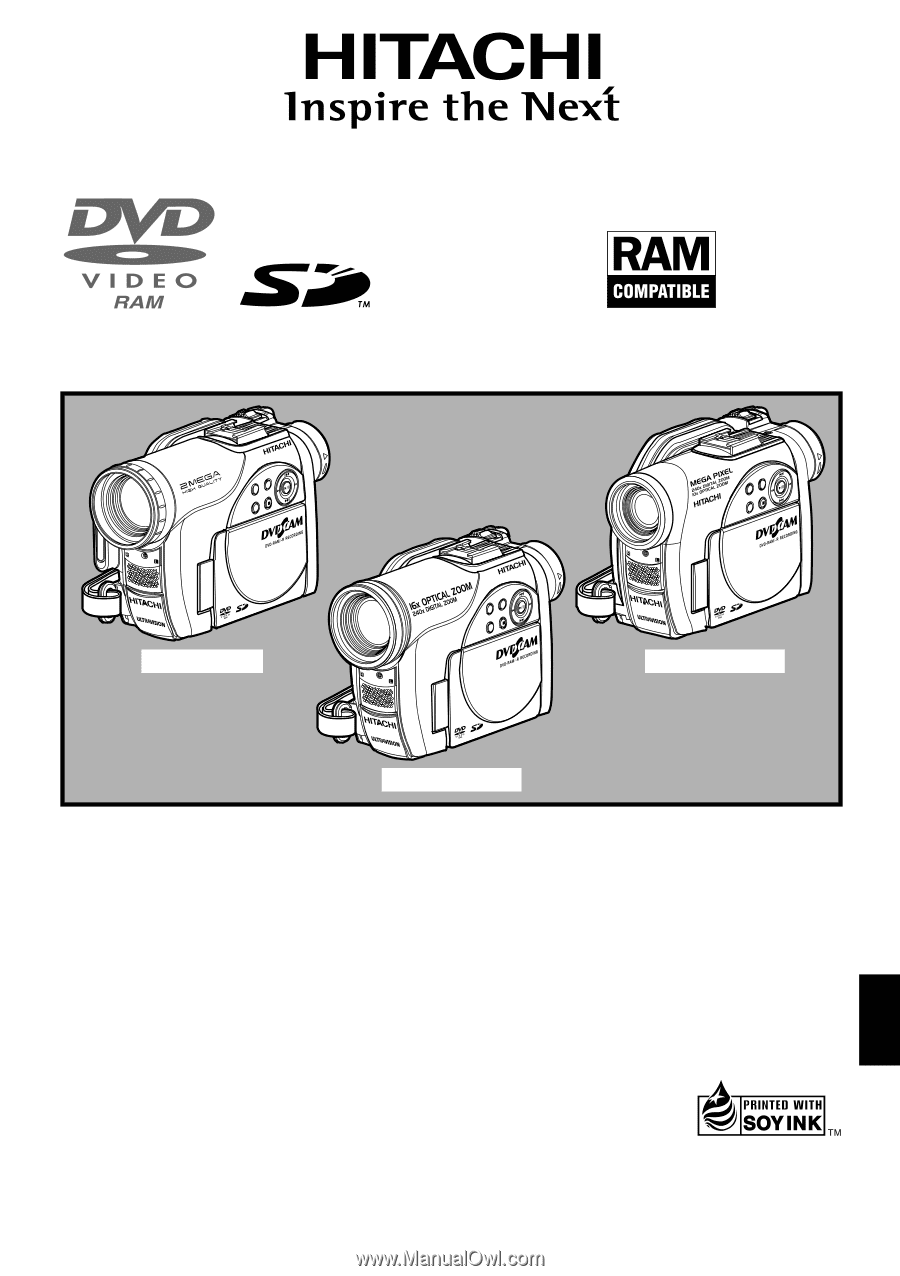
English
DZ-GX20A / DZ-MV730A / DZ-MV780A
HITACHI AMERICA, LTD.
HOME ELECTRONICS DIVISION
900 Hitachi Way
Chula Vista, CA 91914-3556
Service Hotline: 1-800-HITACHI
(1-800-448-2244)
HITACHI CANADA LTD.
DIGITAL MEDIA DIVISION
2495 Meadowpine Blvd.
Mississauga, Ontario L5N 6C3
CANADA
Service Direct: 1-800-HITACHI
(1-800-448-2244)
QR35602 ©Hitachi, Ltd. 2005
Printed in Japan OG-H(I)
Instruction Manual
This manual was printed
with soy based ink.
Printed on recycled paper
DVDCAM PC Software Support Center
URL http://dvdcam-pc.support.hitachi.ca/
Thank you for buying a Hitachi product. Please take time to become familiar with the manual and how it
is set up. Keep it handy for future reference.
Be sure to read page 181 before unpacking the provided CD-ROM.
The illustrations of DZ-MV780A and DZ-MV730A are
shown only on the front cover of this instruction manual.
The method for operating the DZ-MV780A and DZ-MV730A
is the same as that for DZ-GX20A.
DZ-GX20A
DZ-MV780A
DZ-MV730A
SELECT
STOP/EXIT
DISC
NAVIGATION
MENU
SELECT
STOP/EXIT
DISC
NAVIGATION
MENU
SELECT
STOP/EXIT
DISC
NAVIGATION
MENU