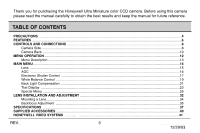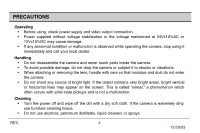Honeywell HCCM474M User Manual
Honeywell HCCM474M Manual
 |
View all Honeywell HCCM474M manuals
Add to My Manuals
Save this manual to your list of manuals |
Honeywell HCCM474M manual content summary:
- Honeywell HCCM474M | User Manual - Page 1
HCCM474M ULTRA MINIATURE 1/3'' COLOR CAMERA WITH LOW LIGHT B/W MODE REV. B HCMU000878 12/29/03 - Honeywell HCCM474M | User Manual - Page 2
(servicing) instruction in the literature accompanying the product. WARNING: TO PREVENT THE RISK OF FIRE OR ELECTRIC SHOCK HAZARD, DO NOT EXPOSE THIS CAMERA Honeywell could void the user's authority to operate the equipment. Due to design modification, data given in the user manual - Honeywell HCCM474M | User Manual - Page 3
purchasing the Honeywell Ultra Miniature color CCD camera. Before using this camera please read the manual carefully to obtain the best results and keep the manual for future reference. TABLE OF CONTENTS PRECAUTIONS ...4 FEATURES ...6 CONTROLS AND CONNECTIONS ...8 Camera Side...8 Camera Back ...10 - Honeywell HCCM474M | User Manual - Page 4
and call your local dealer. Handling • Do not disassemble the camera and never touch parts inside the camera. • To avoid possible damage, do not drop the camera or subject it to shocks or vibrations. • When attaching or removing the lens, handle with care so that moisture and dust do not enter - Honeywell HCCM474M | User Manual - Page 5
surveillance use. In order to maintain normal operation, the output of the camera should be checked daily to ensure a clear and focused picture. Field Installation • This installation should be made by a qualified service person and should conform to all local codes. REV. B 5 HCMU000878 12/29 - Honeywell HCCM474M | User Manual - Page 6
FEATURES High Sensitivity • 1/3" 410,000 pixels CCD with on-chip micro lenses and low noise signal processing circuit provide high sensitivity down to 0.4 lux (F1.2, 50IRE). High Quality Image • High resolution, high sensitivity design for a horizontal resolution of 470 TV lines (NTSC)/460 TV lines - Honeywell HCCM474M | User Manual - Page 7
,000 sec. • CCD iris function automatically sets the brightness of the picture by changing the shutter speed of the camera according to the incident light when using a manual iris lens.. Other versatile functions • Variable AGC function of up to 32dB. • Text display function of up to 24 characters - Honeywell HCCM474M | User Manual - Page 8
CONTROLS AND CONNECTIONS Camera Side 1. Lens mount 2. Backfocus screw HCCM474M REV. B 3. Lens mount cap 8 4. 1/4-20 mounting base (camera top and bottom) HCMU000878 12/29/03 - Honeywell HCCM474M | User Manual - Page 9
mount adapter is attached. CS-mount lens can be used when adapter is removed. 2. Backfocus screw A screw is provided to fix the lens mount. 3. Lens mount cap Cap the lens mount when the lens is not mounted. 4. 1/4-20 mounting base Mounting base for installing the camera, located on top and bottom of - Honeywell HCCM474M | User Manual - Page 10
CONTROLS AND CONNECTIONS, CONTINUED Camera Back 1. Lens Switch DC VIDEO 2. Lens Connector LENS SET PWR 3. Video output connector VIDEO ~ ~ GND REV. B 10 12VDC/24VAC CLASS2 4. Power Indicator 5. Setup buttons 6. Power Input Terminal HCMU000878 12/29/03 - Honeywell HCCM474M | User Manual - Page 11
to switch between DC and Video lenses. 2. Lens connector When using an auto-iris lens, connect the lens cable to this connector. 3. Video output connector BNC connector that outputs a composite video signal. 4. Power indicator Indicator lights when the camera is powered. 5. Setup buttons Used when - Honeywell HCCM474M | User Manual - Page 12
complete set of current parameters is saved and will be loaded each time the camera is turned on until the next change in setup. REV. B 12 MENU the menus. Moves cursor LEFT Moves cursor UP DC VIDEO Moves cursor RIGHT LENS SET PWR 12VDC/24VAC CLASS2 VIDEO ~ ~ GND SET displays the main menu - Honeywell HCCM474M | User Manual - Page 13
MENU (page 14) AGC control (page 16) Lens selection & level set (page 15) SHUTTER (page 17) WHITE BALANCE (page 19) BACK LIGHT (page 21) TEXT DISPLAY (page 23) SYNC MODE (page 24) SPECIAL MENU (page 26) Shutter mode select • Auto • Manual (1/60 ~ 1/100,000sec) Back light compensation • Off - Honeywell HCCM474M | User Manual - Page 14
cursor is at End and SET is pressed. When power is turned off then on again, operation continues at the most recent settings. MAIN MENU ➔ Lens : DC AGC : 32dB Shutter : AUTO White Balance : ATW Back Light : OFF Text Display : OFF Sync Mode : INT Special Menu End Note: In absence of - Honeywell HCCM474M | User Manual - Page 15
to display the MAIN MENU. 2. Position the cursor at LENS and press the left or right button for setting the lens mode. 3. Displayed lens mode will be changed by setting lens switch on the rear panel of camera. 4. Press the SET button only when the lens mode is DC to setting the video level of DC - Honeywell HCCM474M | User Manual - Page 16
); 32dB → 28dB → 24dB → 20dB → 16dB → 12dB → 6dB → OFF MAIN MENU Lens : DC ➔ AGC : 32dB Shutter : AUTO White Balance : ATW Back Light : OFF Text Mode : INT Special Menu End At the AGC level setting, camera's sensitivity is automatically increased to a setting level when the level - Honeywell HCCM474M | User Manual - Page 17
Press SET to display the MAIN MENU. 2. Position the cursor at Shutter, and press the left or right button to set the manual shutter. AUTO Mode MAIN MENU Lens : DC AGC : 32dB ➔ Shutter : AUTO White Balance : ATW Back Light : OFF Text Display : OFF Sync Mode : INT Special Menu End When - Honeywell HCCM474M | User Manual - Page 18
. 2. Press the left or right direction button to select a shutter speed from 1/60 to 1/100,000 sec. MANUAL SHUTTER ➔ Shutter Speed : 1/60 Press SET to Main Menu Right button (ascending sequence): 1/60➔(1/50 PAL)➔1/100➔1/120➔1/250➔1/500 1/1000➔1/2000➔1/4000➔1/10000➔1/30000 1/ - Honeywell HCCM474M | User Manual - Page 19
can be selected according to conditions: ATW, AWC, and Manual. ATW (Auto-Tracking White Balance) MAIN MENU Lens : DC AGC : 32dB Shutter : AUTO ➔ White lighting or lighting with a color temperature that exceeds the range of the camera. • When a large part of the scene is occupied with a single - Honeywell HCCM474M | User Manual - Page 20
, press the SET button again. Note : To avoid failure of the AWC mode setting, do not move the camera or object until the "white balance completed" message appears. MANUAL (Manual white balance) 1. Press SET to set Manual White Balance when the cursor is positioned at White Balance and the mode is - Honeywell HCCM474M | User Manual - Page 21
LIGHT and press the left or right button to toggle between the ON and OFF settings. 3. Press SET to select the setting. MAIN MENU Lens : DC AGC : 32dB Shutter : AUTO White Balance : ATW ➔ Back Light : OFF Text Display : OFF Sync Mode : INT Special Menu End REV. B 21 HCMU000878 12 - Honeywell HCCM474M | User Manual - Page 22
MAIN MENU, CONTINUED BLC Zone Setting Backlight control uses 6 sensing zones. The BLC Zone setting is activated on the screen with either the left or right button to allow the most suitable area to be selected while observing the monitor. Position the cursor at Back Light and press SET to select - Honeywell HCCM474M | User Manual - Page 23
each character. Press SET to select each character. 3. Move the cursor to POS and press SET to select text location. REV. B 23 MAIN MENU Lens : DC AGC : 32dB Shutter : AUTO White Balance : ATW Back Light : OFF ➔ Text Display : OFF Sync Mode : INT Special Menu End TEXT GENERATION - Honeywell HCCM474M | User Manual - Page 24
L.L (line-lock) mode. 3. Press the left or right button again, sync mode is return to INT (internal). REV. B 24 Camera 1 to Locate, then SET MAIN MENU Lens : DC AGC : 32dB Shutter : AUTO White Balance : ATW Back Light : OFF Text Display : OFF ➔ Sync Mode : L.L Special Menu End - Honeywell HCCM474M | User Manual - Page 25
Press SET to MAIN Menu. Note : In the line-lock setting, the camera's vertical synchronization can be driven by the 60Hz AC (50Hz PAL) signal down ward are observed on the screen, and reversed the polarity of the power cable connected to the power input connector. • When AC power line frequency is - Honeywell HCCM474M | User Manual - Page 26
to display the MAIN MENU. 2. Move the cursor to SPECIAL MENU and press SET. 3. The Special Menu will display. REV. B 26 MAIN MENU Lens : DC AGC : 32dB Shutter : AUTO White Balance : ATW Back Light : OFF Text Display : OFF Sync Mode : L.L ➔ Special Menu End SPECIAL MENU ➔ Gamma - Honeywell HCCM474M | User Manual - Page 27
MAIN MENU, CONTINUED GAMMA 1. Position the cursor at GAMMA and press SET. 2. Use the left, right, up, and down buttons to set the Gamma level. Gamma level can be set to a maximum of 32 steps, according to conditions. Default Gamma value is 0.45. 3. Once setting is selected, press SET to return to - Honeywell HCCM474M | User Manual - Page 28
MAIN MENU, CONTINUED Day/Night This feature is useful when want to lighten a dark image. At this mode, video signal increase the gain by 8dB. 1. Position the cursor at Day/Night and press the eft or right button to enter the Night mode or Day mode. 2. Pressing the right button again, the mode enter - Honeywell HCCM474M | User Manual - Page 29
MAIN MENU, CONTINUED Sharpness 1. Position the cursor at SHARPNESS and use the right and left buttons to toggle between HIGH and LOW. 2. Move the cursor up or down and SET to select the setting. Contrast When strong illumination such as a spotlight or outdoor light is present in the background, - Honeywell HCCM474M | User Manual - Page 30
MAIN MENU, CONTINUED Brightness 1. Position the cursor at BRIGHTNESS and press SET. 2. Use the left and right buttons to adjust levels. 3. Once values are selected, press SET to return to the SPECIAL MENU. REV. B 30 BRIGHTNESS ➔ Level 00 Press SET to Return SPECIAL MENU Gamma Color Adj Day/ - Honeywell HCCM474M | User Manual - Page 31
MAIN MENU, CONTINUED Preset The Preset function is useful when the camera setup conditions are frequently changed. Preset provides the best image under normal conditions as set by the factory. 1. Position the cursor at Preset and press - Honeywell HCCM474M | User Manual - Page 32
accessory lens plug on to the lens cable as follows. Video type lens ; Set lens switch to VIDEO. Connect the lens cable of a video type lens. If the plug on the cable is of a different type, replace it with the provided 4-pin iris plug. +12V Video input 1 3 2 4 N.C GND HCCM474M Pin - Honeywell HCCM474M | User Manual - Page 33
CONTINUED DC type lens ; Set lens switch to DC. Connect the lens cable of a DC (galvanometric) type lens. If the plug on the cable is of a coil (-) 2 4 After installing the connector plug, connect it to the lens connector on the rear panel of camera. REV. B 33 HCMU000878 12/29/03 - Honeywell HCCM474M | User Manual - Page 34
a Lens 1. Remove the lens mount cap from the camera. 2. Attach or remove the C-mount adapter depending on the lens to be used. 3. Attach the lens to the lens mount. Secure it so that it does not become loose. 4. If the lens has an auto-iris mechanism, connect the lens cable to the lens connector - Honeywell HCCM474M | User Manual - Page 35
INSTALLATION AND ADJUSTMENT ADJUSTING AUTO-IRIS LENSES Connect the camera to a power source and monitor, then adjust the auto-iris lens. 1. Set AGC mode to OFF. 2. When using a video-type lens, adjust the level on the lens to produce minimum smear and optimum pictures. 3. Set AGC mode to 32dB. It - Honeywell HCCM474M | User Manual - Page 36
lens mount to focus. 3. After adjusting the backfocus, tighten the backfocus screw. Backfocus Adjustment With A Zoom Lens 1. Fully open the aperture and set the lens the two backfocus screws with a hex wrench and turn the lens mount to focus. After adjusting the backfocus, tighten the backfocus - Honeywell HCCM474M | User Manual - Page 37
SPECIFICATIONS ITEMS Signal format CCD Pickup element Effective pixels Scanning area Scanning system Scanning frequency Video output Video S/N ratio Horizontal resolution AGC range Minimum Illumination REV. B NTSC: NTSC: NTSC: SPECIFICATIONS NTSC Interline transfer 1/3" CCD 768(H) x 494(V) 7.95(H) - Honeywell HCCM474M | User Manual - Page 38
compensation Text display Special menu GAMMA Flickerless Lens mount Camera mount Power source SPECIFICATIONS ON/OFF selectable , 1/50000, 1/100000 second Selectable auto-tracking (ATW), preset (AWC), and MANUAL ON/OFF selectable (6 sensing zones) ON/OFF selectable (24 alphanumeric characters) Gamma - Honeywell HCCM474M | User Manual - Page 39
continuously, operate at less than 40°C (140°F) for long-term stable performance. • Design and specifications are subject to change without notice. • This CCD camera is designed to output video signals conforming to the NTSC (PAL) standard, so it cannot be used with video recorders or color monitors - Honeywell HCCM474M | User Manual - Page 40
SUPPLIED ACCESSORIES Lens mount cap 1 C-mount adapter 1 L-wrench 1 User manual 1 For Customer Use : please record the Model No. and Serial No. in the spaces provided below. These numbers are located on the bottom of the camera. Keep this manual for future reference. Model No. Serial - Honeywell HCCM474M | User Manual - Page 41
VIDEO SOLUTIONSS Honeywell Video Solutions 1305 Waters Ridge Drive Lewisville, TX 75057 USA +1-800-796-2288 www.honeywellvideo.com United Kingdom Aston Fields Rd. Whitehouse Ind. Est Runcorn

HCCM474M
ULTRA MINIATURE
1/3’’ COLOR CAMERA
WITH LOW LIGHT B/W MODE
REV.
B
HCMU000878
12/29/03