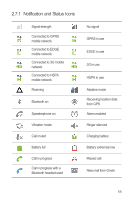Huawei Ascend G300 User Manual - Page 19
Application Screen, Using a microSD Card
 |
View all Huawei Ascend G300 manuals
Add to My Manuals
Save this manual to your list of manuals |
Page 19 highlights
• Live wallpapers • Wallpapers 2.7.7 Editing a Screen Item 1. Touch and hold an item on the Home screen until the Select action menu is displayed. 2. Touch Edit icon, and then do any of the following: • Customize the title of the screen item. • Select a new icon for the screen item. 3. Touch Save. 2.8 Application Screen The Application screen holds icons for all of the applications on your phone. You can touch on the Home screen to open the application screen. 2.8.1 Moving Icons on the Application Screen 1. On the application screen, touch . 2. Touch and hold the icon you want to move on the application screen. 3. Without lifting your finger, drag the icon to the desired location, and then release it. To move more icons, repeat steps 2 and 3. 4. Touch or to save. 2.9 Using a microSD Card 2.9.1 Using the microSD Card as a USB Mass Storage To transfer all your favorite music and pictures from your PC to your mobile phone's microSD card, set the microSD card as a USB mass storage. 1. Connect your mobile phone to your PC with the USB cable provided. Your PC will detect the microSD card as a removable storage device. 2. Open the notification bar, and then touch USB connected. 15