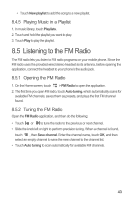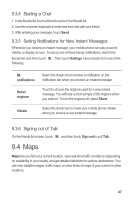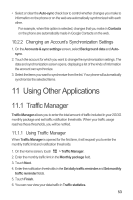Huawei Ascend G300 User Manual - Page 52
YouTube
 |
View all Huawei Ascend G300 manuals
Add to My Manuals
Save this manual to your list of manuals |
Page 52 highlights
9.4.1 Enabling the Location Service Before you open Maps to find your location or search for places of interest, you must enable the location service. 1. On the Home screen, touch > Settings. 2. Touch Location & security. 3. In the My Location section, select the Use wireless networks check box, the Use GPS satellites check box, or both. 9.4.2 Opening Maps On the Home screen, touch > Maps to open the application. 9.4.3 Searching for Places of Interest 1. On the map, touch , and then touch Search. 2. Enter the place you want to search for in the search box, and then touch the Search icon. 3. Your search results will then be displayed. Touch a place you are interested in and the application will show where it is on the map. 9.4.4 Getting Directions 1. While viewing a map, touch , and then touch Directions. 2. Enter the starting point in the first text box, and then enter your destination in the second text box. 3. Touch the icon for car, public transit, or walking directions. 4. Touch Go. Your directions will appear in a list. 5. Touch a direction item on the list to show it on the map. 6. When you finish viewing or following the directions, touch Clear Map to reset the map. , and then touch 9.5 YouTube YouTube is Google's free online video streaming service for watching, searching for, and uploading videos. 48