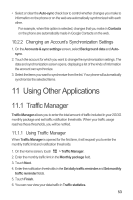Huawei Ascend G300 User Manual - Page 58
Calendar
 |
View all Huawei Ascend G300 manuals
Add to My Manuals
Save this manual to your list of manuals |
Page 58 highlights
You can modify the monthly traffic limit and notification thresholds in Settings. 11.2 Calendar Use Calendar to create and manage events, meetings, and appointments. Depending on your synchronization settings, the calendar on your phone can be synchronized with the internet-based calendar you use. 11.2.1 Opening Calendar On the Home screen, touch > Calendar to open the application. When you add a Google Account that includes a calendar service to your phone, you can access Google calendar: Touch Calendars. , and then touch More > 11.2.2 Creating an Event 1. In any calendar view, touch details screen. , and then touch New event to open the Event If you have more than one calendar, select the calendar where you want to save the event. 2. Enter the event name. • If there is a time frame for the event, touch From and To to set the beginning and end times of the event. • If the event is a special occasion such as a birthday or a day-long activity, set the date for From and To, and then select the All day check box. 3. Enter the location of the event and a description. 4. Specify in Repetition whether the event recurs and, if it does, how frequently, and then set the time for your event reminder in Reminders. 5. Touch Done. To quickly create an event in the day, week, or month view, touch and hold an empty time slot, and then touch New event. A new event details screen will appear with the selected time slot and date in the From and To fields. 54