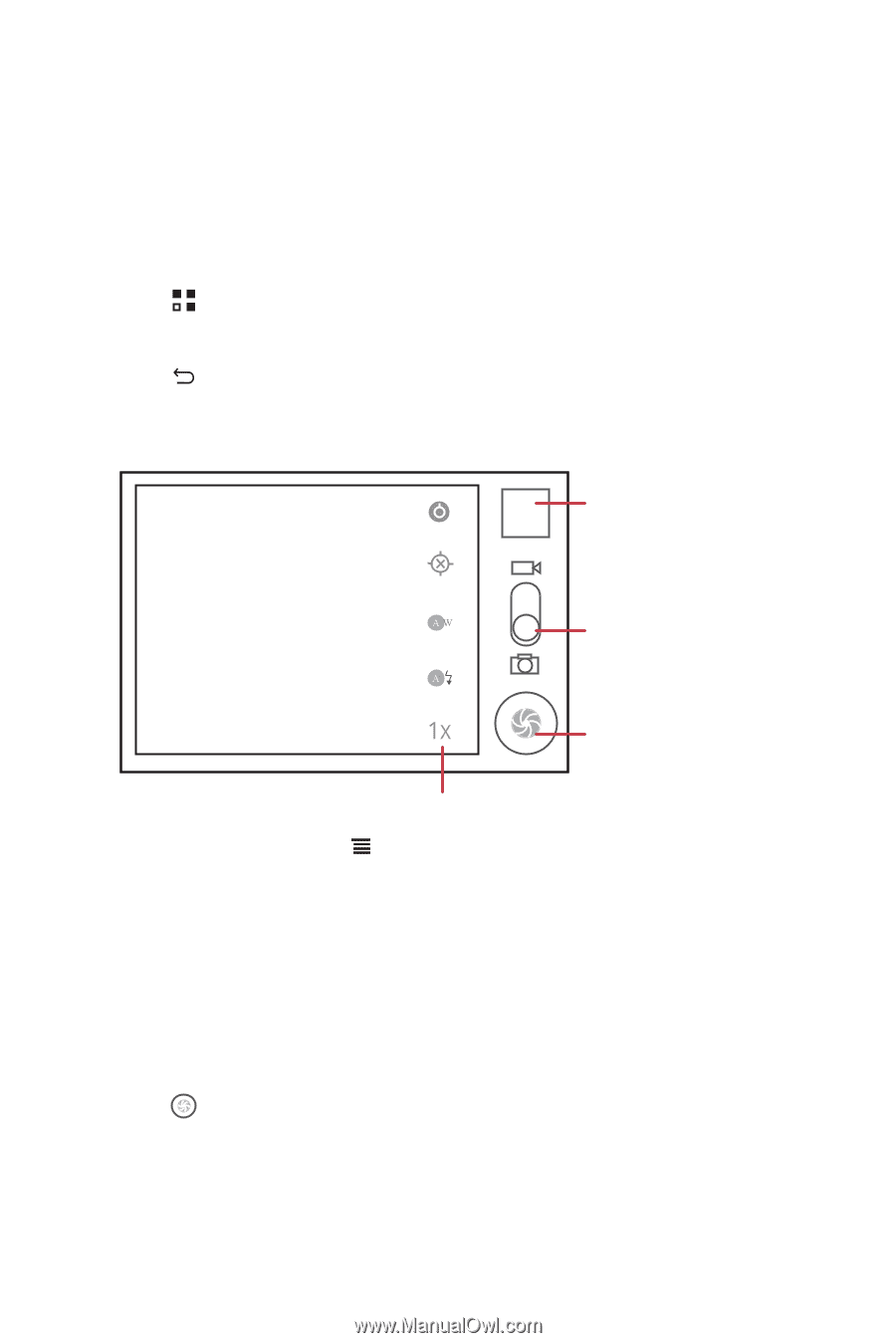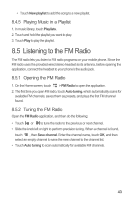Huawei Ascend G300 User Manual - Page 42
Taking Photos and Recording Videos - review
 |
View all Huawei Ascend G300 manuals
Add to My Manuals
Save this manual to your list of manuals |
Page 42 highlights
8.1 Taking Photos and Recording Videos The camera is a combination of camera and camcorder that you can use to shoot and share pictures and videos. 8.1.1 Opening Your Camera • Touch > Camera to open the camera. The camera opens in landscape mode, ready to take a picture or record a video. • Touch to close the camera. Capture Screen Thumbnail of the last photo. Touch3 to preview the photos or videos. Slide up to record videos; slide down to take photos. Touch to take a 5 photo. Touch to customize the camera settings. On the capture screen, touch to show the capture panel. 8.1.2 Taking a Photo 1. Open your camera application and switch it to camera mode. 2. If necessary, change the camera settings. The preview changes as you change the settings. 3. Frame your photo within the photo capture screen. 4. Touch to take your photo. Photos taken are displayed for a moment. You can take another photo or review your photos. 38