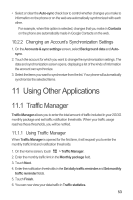Huawei Ascend G300 User Manual - Page 57
Using Other Applications
 |
View all Huawei Ascend G300 manuals
Add to My Manuals
Save this manual to your list of manuals |
Page 57 highlights
• Select or clear the Auto-sync check box to control whether changes you make to information on the phone or on the web are automatically synchronized with each other. For example, when this option is selected, changes that you make in Contacts on the phone are automatically made in Google Contacts on the web. 10.2.2 Changing an Account's Synchronization Settings 1. On the Accounts & sync settings screen, select Background data and Autosync. 2. Touch the account for which you want to change the synchronization settings. The data and synchronization screen opens, displaying a list of the kinds of information the account can synchronize. 3. Select the items you want to synchronize from the list. Your phone will automatically synchronize the selected items. 11 Using Other Applications 11.1 Traffic Manager Traffic Manager allows you to enter the total amount of traffic included in your 2G/3G monthly package and set traffic notification thresholds. When your traffic usage reaches these thresholds, you will be notified. 11.1.1 Using Traffic Manager When Traffic Manager is opened for the first time, it will request you to enter the monthly traffic limit and notification thresholds. 1. On the Home screen, touch > Traffic Manager. 2. Enter the monthly traffic limit in the Monthly package field. 3. Touch Next. 4. Enter the notification thresholds in the Set daily traffic reminder and Set monthly traffic reminder fields. 5. Touch Finish. 6. You can now view your data traffic in Traffic statistics. 53