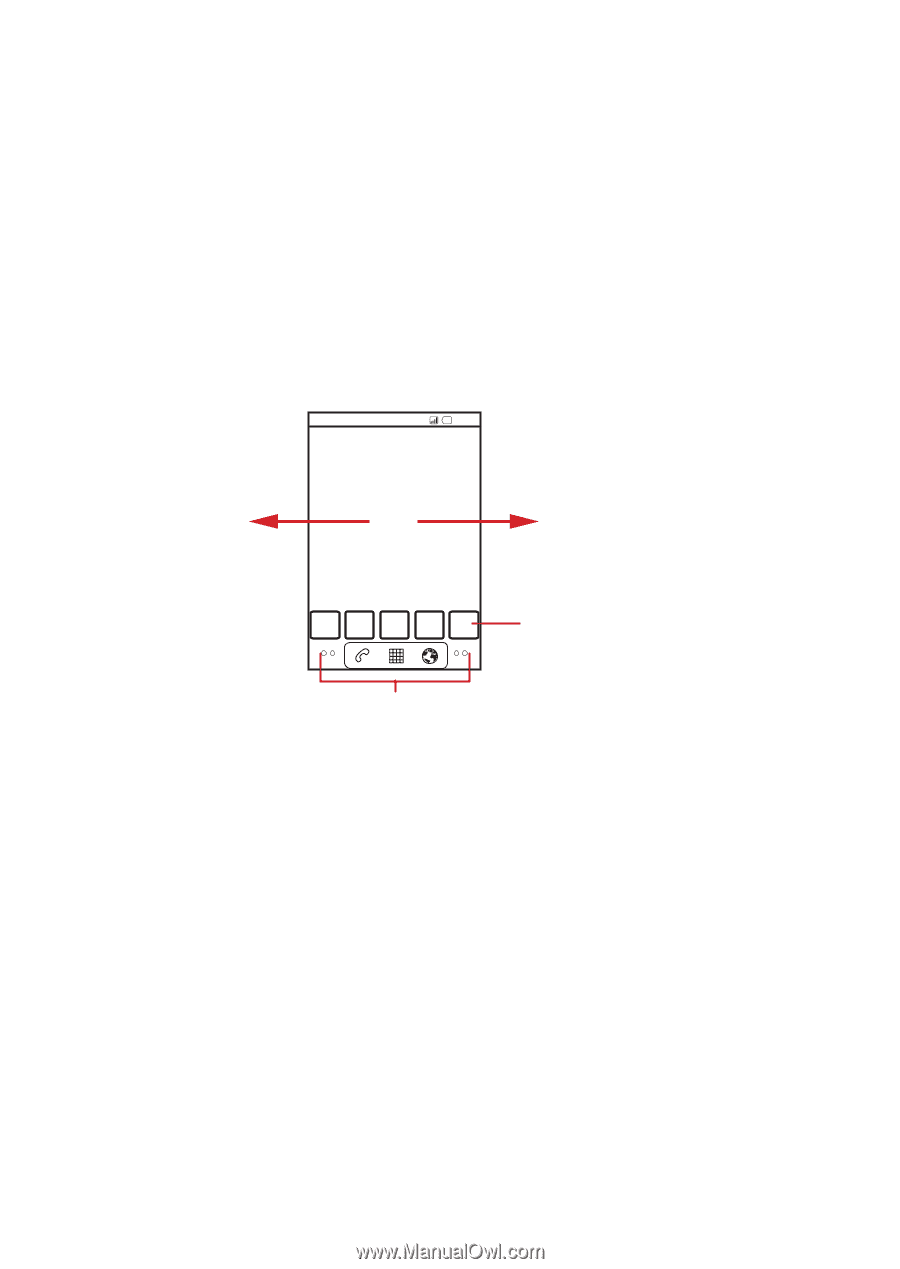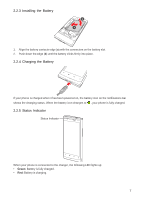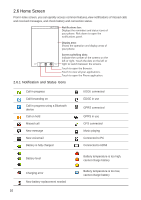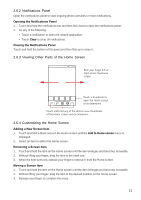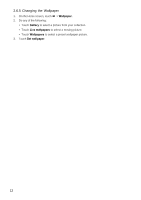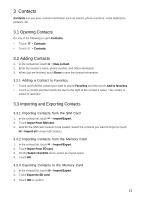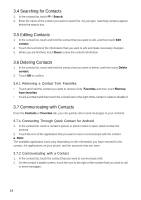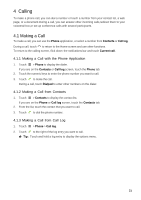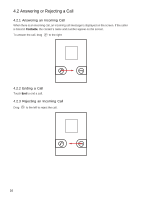Huawei Ascend X User Manual - Page 11
Notifications Panel, 6.3 Viewing Other Parts of the Home Screen, 6.4 Customizing the Home Screen
 |
View all Huawei Ascend X manuals
Add to My Manuals
Save this manual to your list of manuals |
Page 11 highlights
2.6.2 Notifications Panel Open the notifications panel to view ongoing phone activities or more notifications. Opening the Notifications Panel 1. Touch and hold the notifications bar,and then flick down to open the notifications panel. 2. Do any of the following: • Touch a notification to open the related application. • Touch Clear to clear all notifications. Closing the Notifications Panel Touch and hold the bottom of the panel,and then flick up to close it. 2.6.3 Viewing Other Parts of the Home Screen 10:23 Flick your finger left or right across the Home screen. Touch a thumbnail to open the Home screen or its extensions. Touch and hold any of the dots to view thumbnails of the Home screen and its extensions. 2.6.4 Customizing the Home Screen Adding a New Screen Item 1. Touch and hold a blank area on the Home screen until the Add to Home screen menu is displayed. 2. Select an item to add to the Home screen. Removing a Screen Item 1. Touch and hold the item on the Home screen until the item enlarges and becomes moveable. 2. Without lifting your finger, drag the item to the trash can. 3. When the item turns red, release your finger to remove it from the Home screen. Moving a Screen Item 1. Touch and hold the item on the Home screen until the item enlarges and becomes moveable. 2. Without lifting your finger, drag the item to the desired position on the Home screen. 3. Release your finger to complete the move. 11