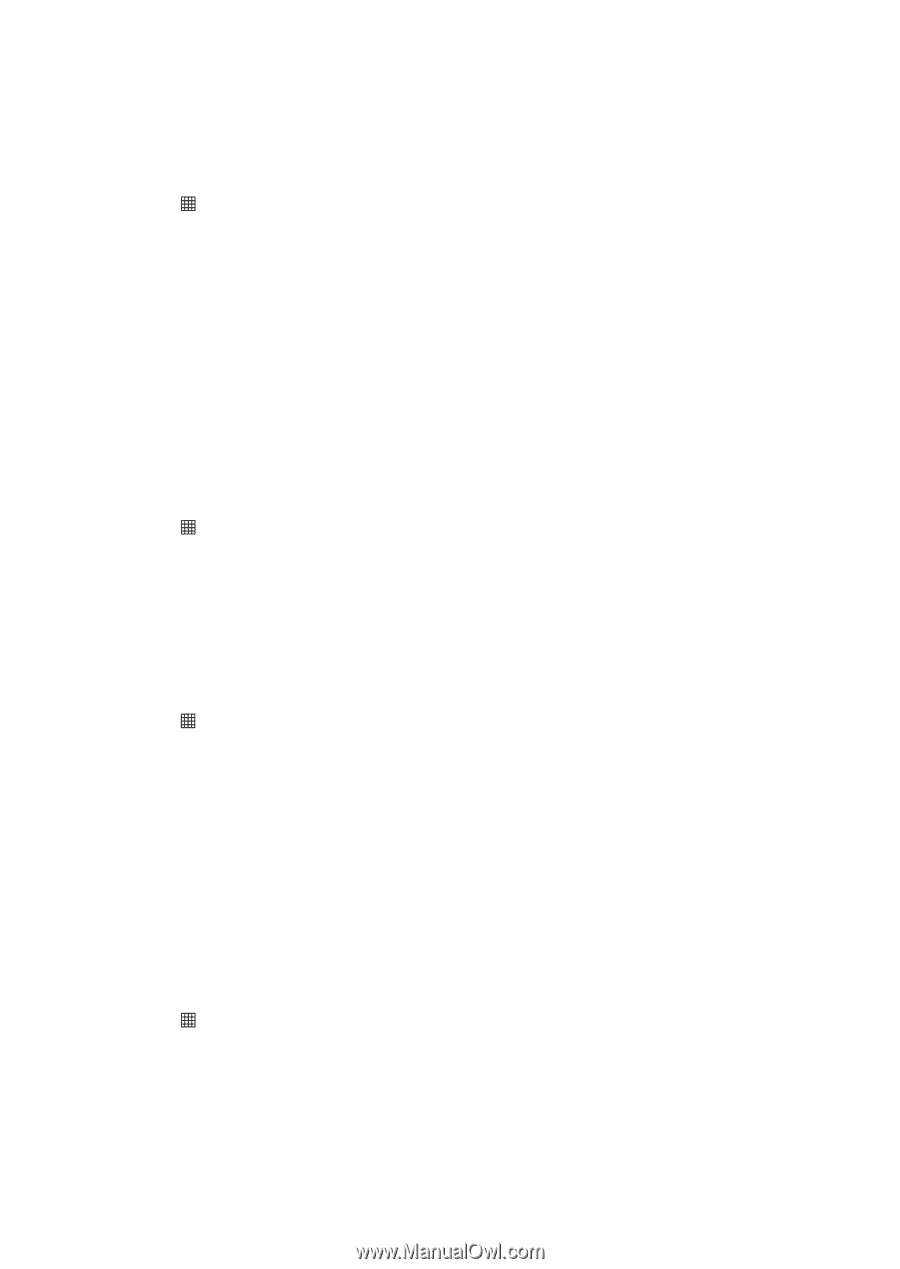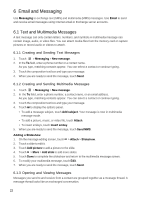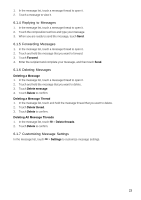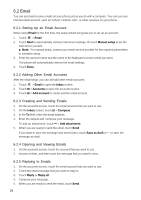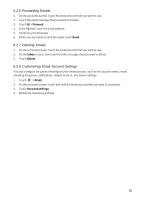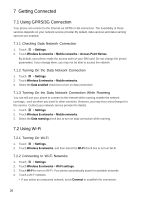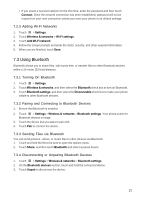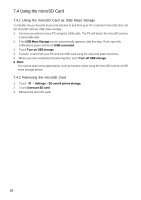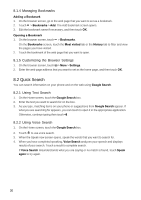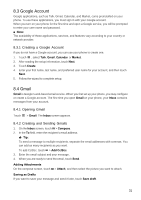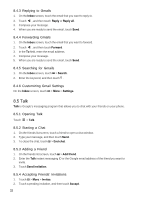Huawei Ascend X User Manual - Page 27
Using Bluetooth
 |
View all Huawei Ascend X manuals
Add to My Manuals
Save this manual to your list of manuals |
Page 27 highlights
• If you select a secured network for the first time, enter the password,and then touch Connect. Once the network connection has been established, password will not be required on your next connection unless you reset your phone to its default settings. 7.2.3 Adding Wi-Fi Networks 1. Touch > Settings. 2. Touch Wireless & networks > Wi-Fi settings. 3. Touch Add Wi-Fi network. 4. Follow the screen prompts and enter the SSID, security, and other required information. 5. When you are finished, touch Save. 7.3 Using Bluetooth Bluetooth allows you to share files, talk hands-free, or transfer files to other Bluetooth devices within a 10-meter (33 feet) distance. 7.3.1 Turning On Bluetooth 1. Touch > Settings. 2. Touch Wireless & networks, and then select the Bluetooth check box to turn on Bluetooth. 3. Touch Bluetooth settings, and then select the Discoverable check box to make your phone visible to other Bluetooth devices. 7.3.2 Pairing and Connecting to Bluetooth Devices 1. Ensure that Bluetooth is enabled. 2. Touch > Settings > Wireless & networks > Bluetooth settings. Your phone scans for Bluetooth devices in range. 3. Touch the device that you want to pair with. 4. Touch Pair to connect the device. 7.3.3 Sending Files via Bluetooth You can send pictures, videos, or music files to other devices via Bluetooth. 1. Touch and hold the file to be sent to open the options menu. 2. Touch Share, and then touch Bluetooth and select a paired device. 7.3.4 Disconnecting or Unpairing Bluetooth Devices 1. Touch > Settings > Wireless & networks > Bluetooth settings. 2. On the Bluetooth devices section, touch and hold the connected device. 3. Touch Unpair to disconnect the device. 27