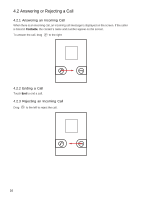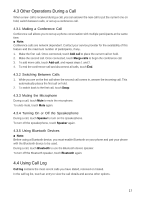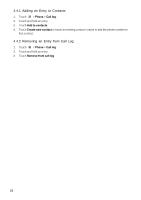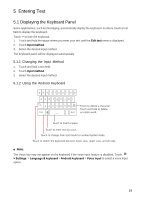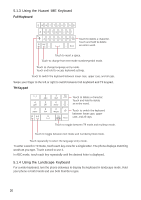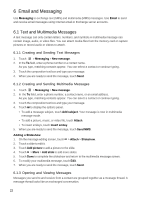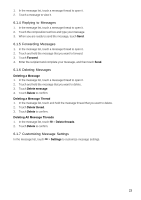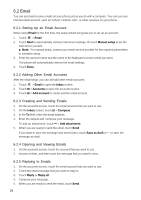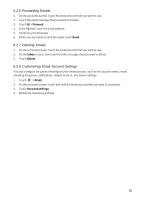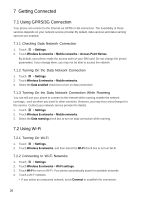Huawei Ascend X User Manual - Page 21
Customizing Keyboard Settings, 3 Editing Text
 |
View all Huawei Ascend X manuals
Add to My Manuals
Save this manual to your list of manuals |
Page 21 highlights
5.2 Customizing Keyboard Settings 1. Touch > Settings > Language & keyboard. 2. Touch the input method of the keyboard you want to customize. 5.3 Editing Text 5.3.1 Cut, Copy, and Paste Text 1. Touch and hold the text field of the text you want to cut or copy. 2. Touch Cut all or Copy all. 3. Touch and hold the text field where you want to paste the text. 4. Touch Paste. 5.3.2 Selecting Text 1. Touch and hold the text field of the text you want to select. 2. Touch Select text to select a portion of the text. 3. Swipe your finger across the text that you want to select. 4. Edit the text or touch and hold the text to open the options menu. ★ Tip: To select the entire text, touch and hold the text field,and then touch Select all. 21
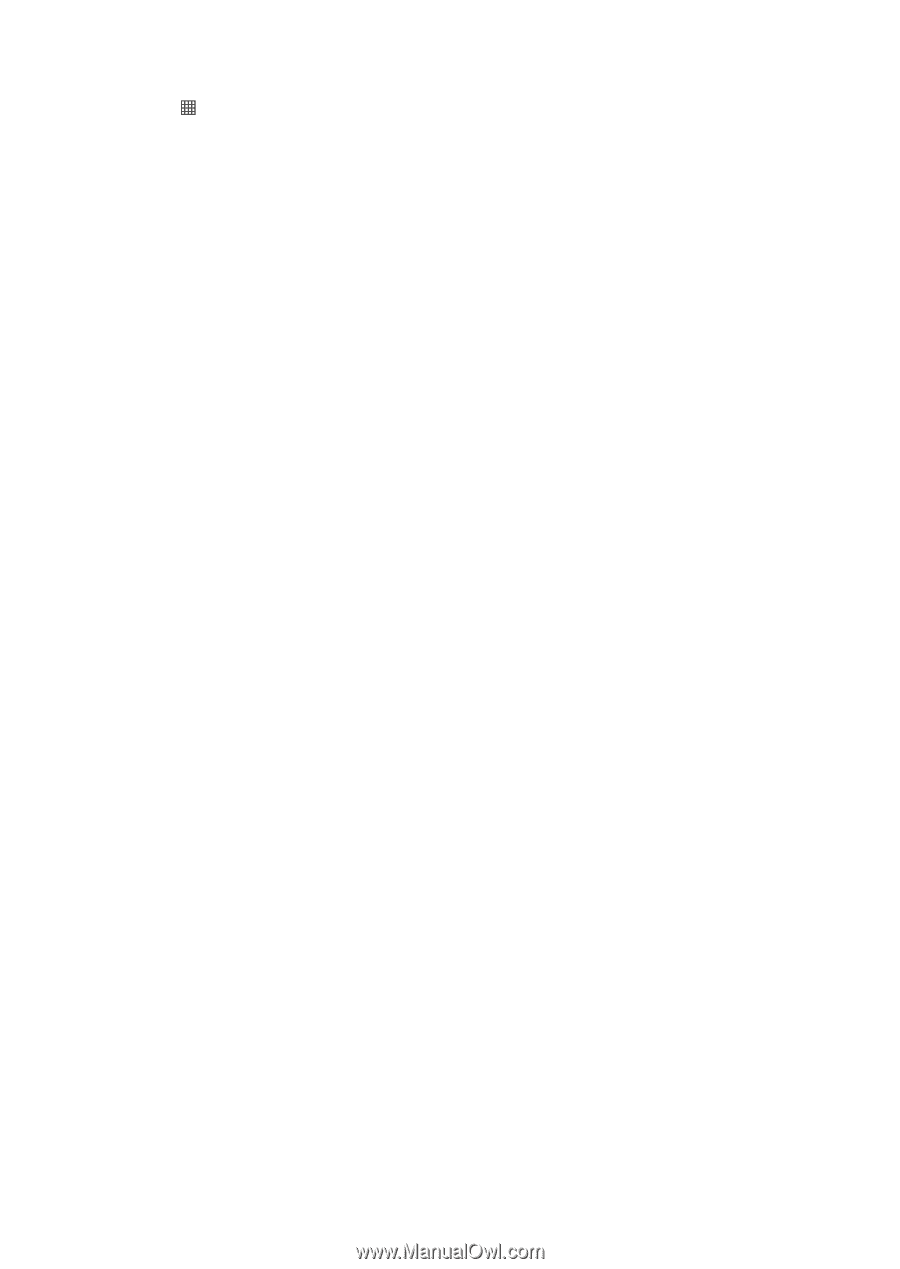
21
5.2 Customizing Keyboard Settings
1.
Touch
>
Settings
>
Language & keyboard
.
2.
Touch the input method of the keyboard you want to customize.
5.3 Editing Text
5.3.1 Cut, Copy, and Paste Text
1.
Touch and hold the text field of the text you want to cut or copy.
2.
Touch
Cut all
or
Copy all
.
3.
Touch and hold the text field where you want to paste the text.
4.
Touch
Paste
.
5.3.2 Selecting Text
1.
Touch and hold the text field of the text you want to select.
2.
Touch
Select text
to select a portion of the text.
3.
Swipe your finger across the text that you want to select.
4.
Edit the text or touch and hold the text to open the options menu.
★
Tip:
To select the entire text, touch and hold the text field,and then touch
Select all
.