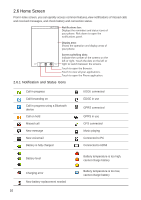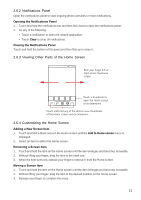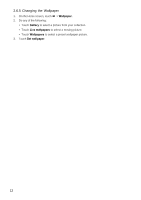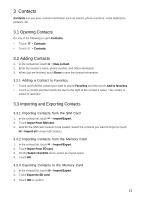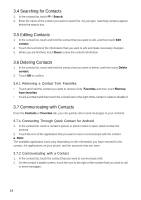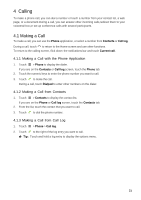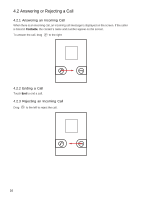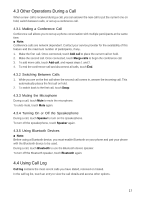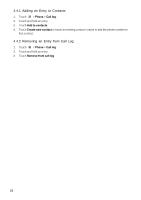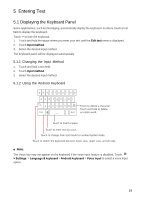Huawei Ascend X User Manual - Page 14
Searching for Contacts, 5 Editing Contacts, 6 Deleting Contacts, 7 Communicating with Contacts - android 2 3
 |
View all Huawei Ascend X manuals
Add to My Manuals
Save this manual to your list of manuals |
Page 14 highlights
3.4 Searching for Contacts 1. In the contact list, touch > Search. 2. Enter the name of the contact you want to search for. As you type, matching contacts appear below the search box. 3.5 Editing Contacts 1. In the contact list, touch and hold the contact that you want to edit, and then touch Edit contact. 2. Touch the text field of the information that you want to edit and make necessary changes. 3. When you are finished, touch Done to save the contact information. 3.6 Deleting Contacts 1. In the contact list, touch and hold the contact that you want to delete, and then touch Delete contact. 2. Touch OK to confirm. 3.6.1 Removing a Contact from Favorites • Touch and hold the contact you want to remove from Favorites,and then touch Remove from favorites. • Touch a contact,and then touch the colored star to the right of the contact's name to disable it. 3.7 Communicating with Contacts From the Contacts or Favorites tab, you can quickly call or send messages to your contacts. 3.7.1 Connecting Through Quick Contact for Android 1. In the contact list, touch a contact's picture or picture frame to open Quick Contact for Android. 2. Touch the icon of the application that you want to use to communicate with the contact. ■ Note: The available application icons vary depending on the information you have entered for the contact, the applications on your phone, and the accounts that you have. 3.7.2 Communicating with a Contact 1. In the contact list, touch the contact that you want to communicate with. 2. On the contact's details screen, touch the icon to the right of the number that you want to call or send messages. 14