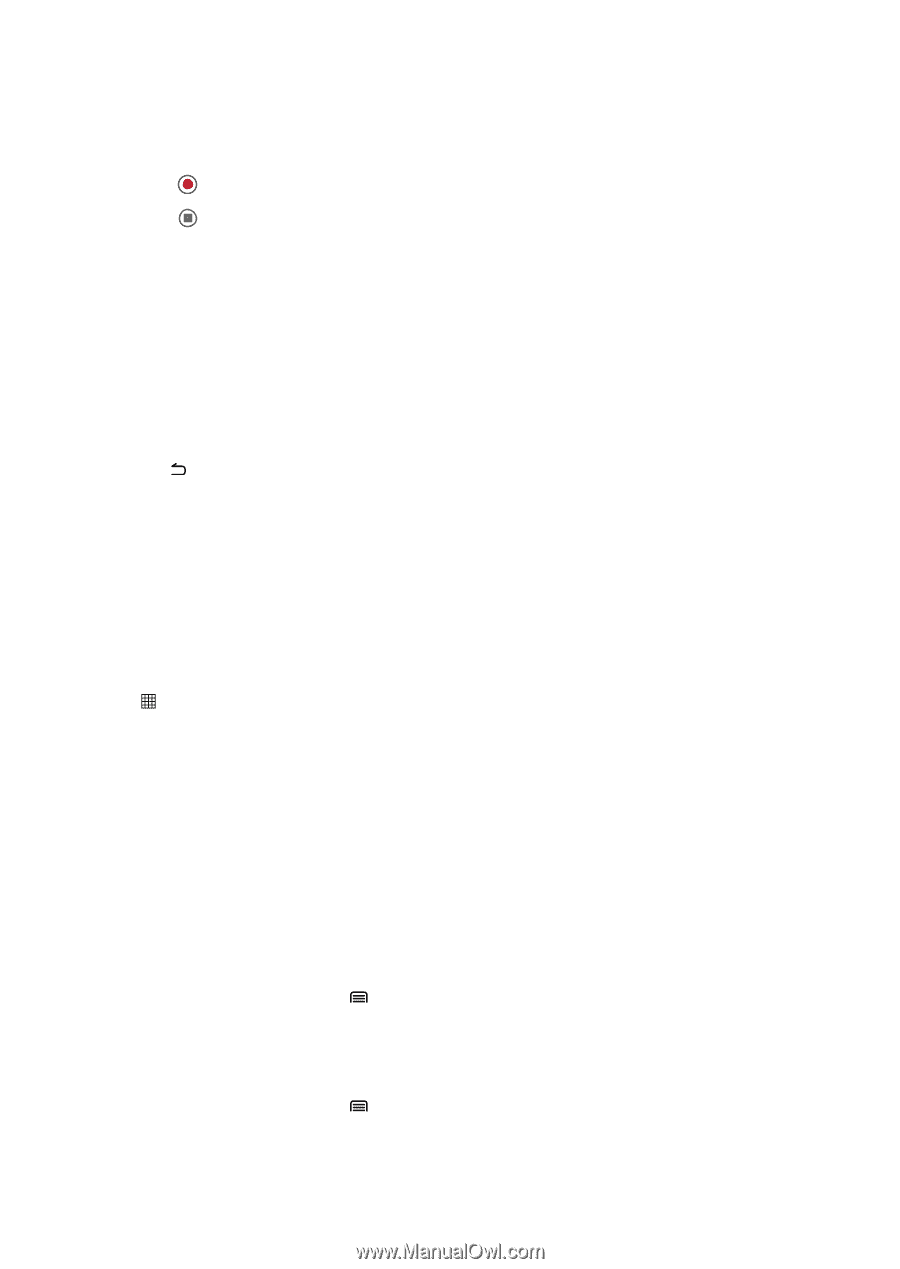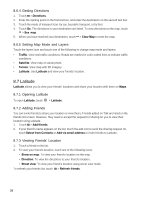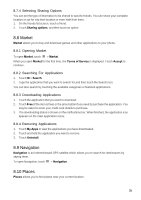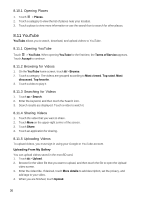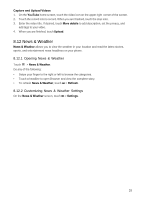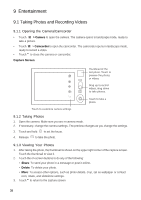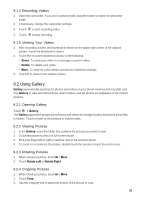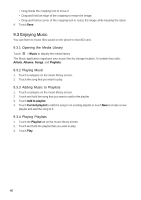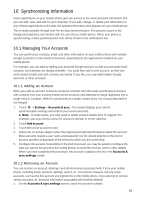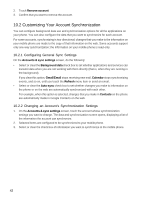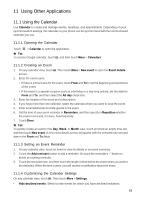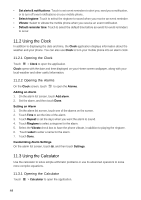Huawei Ascend X User Manual - Page 39
Using Gallery
 |
View all Huawei Ascend X manuals
Add to My Manuals
Save this manual to your list of manuals |
Page 39 highlights
9.1.4 Recording Videos 1. Open the camcorder. If you are in camera mode, drag the button to switch to camcorder mode. 2. If necessary, change the camcorder settings. 3. Touch to start recording video. 4. Touch to stop recording. 9.1.5 Viewing Your Videos 1. After recording a video, the thumbnail is shown on the upper right corner of the capture screen. Touch the thumbnail to view it. 2. Touch the on-screen buttons to do any of the following: • Share: To send your video in a message or post it online. • Delete: To delete your video. • More: To view the video details and access slideshow settings. 3. Touch to return to the capture screen. 9.2 Using Gallery Gallery automatically searches for photos and videos on your phone memory and microSD card. Use Gallery to view and edit pictures, watch videos, and set photos as wallpapers or as contact pictures. 9.2.1 Opening Gallery Touch > Gallery. The Gallery application groups your pictures and videos by storage location and stores these files in folders. Touch a folder to the pictures or videos inside. 9.2.2 Viewing Pictures 1. In the Gallery, touch the folder that contains the pictures you want to view. 2. Touch the picture to view it in full-screen mode. 3. Flick your finger left or right to view the next or the previous photo. 4. To zoom in or zoom out the picture, double-touch the screen or touch the zoom icons. 9.2.3 Rotating Pictures 1. When viewing a picture, touch > More. 2. Touch Rotate Left or Rotate Right. 9.2.4 Cropping Pictures 1. When viewing a picture, touch > More. 2. Touch Crop. 3. Use the cropping tool to select the portion of the picture to crop: 39