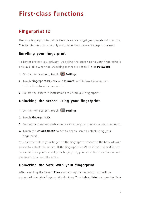Huawei Mate7 User Guide - Page 11
Getting, started
 |
View all Huawei Mate7 manuals
Add to My Manuals
Save this manual to your list of manuals |
Page 11 highlights
Getting started Locking and unlocking the screen Locking the screen • Method 1 : Press the power button to manually lock the screen. • Method 2: After being idle for a specified period of time, your phone automatically locks its screen. 0 Go To set the screen lock method, touch Settings on the home screen On the displayed General tab, toucn Screen lock > Screen lock. Unlocking the screen /Vhen the screen is off, press the power button to turn it on. Slide your finger towards any direction to unlock the screen.

Getting
started
Locking
and
unlocking
the
screen
Locking
the
screen
•
Method
1
:
Press
the
power
button
to
manually
lock
the
screen.
•
Method
2:
After
being
idle
for
a
specified
period
of
time,
your
phone
automatically
locks
its
screen.
0
To
set
the
screen
lock
method,
touch
Go
Settings
on
the
home
screen
On
the
displayed
General
tab,
toucn
Screen
lock
>
Screen
lock.
Unlocking
the
screen
/Vhen
the
screen
is
off,
press
the
power
button
to
turn
it
on.
Slide
your
finger
towards
any
direction
to
unlock
the
screen.