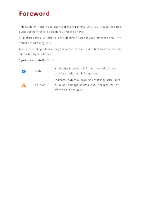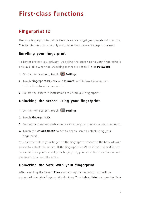Huawei Mate7 User Guide - Page 9
Launching, camera, gallery, Privacy, protection
 |
View all Huawei Mate7 manuals
Add to My Manuals
Save this manual to your list of manuals |
Page 9 highlights
First-class functions Launching the camera from gallery 1. On the home screen, touch WO Gallery. 2. Flick down from the Time screen to display the viewfinder in half screen mode and flick down again to open the camera. 0 Not all camera features are available in half screen mode. 3. Touch *to take a photo. 4. Touch < Return to return to Gallery. QR code You can scan QR codes using the camera and gallery Scanning a QR code using Gallery 1. On the home screen, touch Gallery 2. Choose a QR code photo. 3. Touch the photo. Gallery will automatically scan the QR code entry. 4. Touch the QR code entry to view further details. Scanning a QR code using Camera 1. On the home screen, touch S Camera. 2. Frame the QR code with the camera. The camera will automatically scan the QR code entry. 3. Touch the QR code entry to view details, Privacy protection If you have private data in your phone teat you wish to keep hidden from others, you can enable privacy protection and set two different passwords, one for yourself and one for guests.