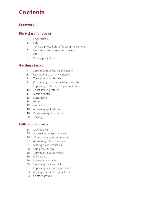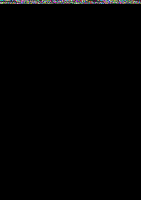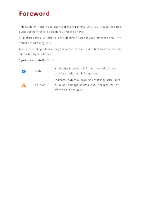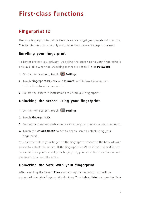Huawei Mate7 User Guide - Page 7
Accessing, fingerprint, Enabling
 |
View all Huawei Mate7 manuals
Add to My Manuals
Save this manual to your list of manuals |
Page 7 highlights
First-class functions. using your fingerprint. If you skip this step, you can also enable this feature as follows: 1. On the home screen, touch (a Settings 2. Touch Fingerprint ID 3. Follow the onscreen instructions and enter your phone's unlock password. 4. Touch Access safe. After you've accessed Safe, place your finger on the fingerprint sensor on the back of your phone to access the Safe. If the fingerprint can't be identified or it is not convenient for you to enroll your fingerprint, you can enter the Safe password to access the Safe. Accessing App lock with your fingerprint After enabling App lock in Phone Manager and setting the password, you will be prompted to enable fingerprint unlocking. Touch Associate to access App lock with your fingerprint. If you skip this step, you can also enable this feature as follows in 1. On the home screen, touch Settings. 2. Touch Fingerprint ID. 3. Follow the onscreen instructions and enter your phone's unlock password. 4. Touch Access app lock and lock/unlock apps. On the App lock screen, place your finger on the fingerprint sensor on the back of your phone to access App lock. If the fingerprint can't be identified or it is not convenient for you to enroll your fingerprint, you can enter the App lock password to access App lock. Safe The Safe function helps you keep your important files and privacy protected. Enabling the Safe 1. On the home screen, touch Files