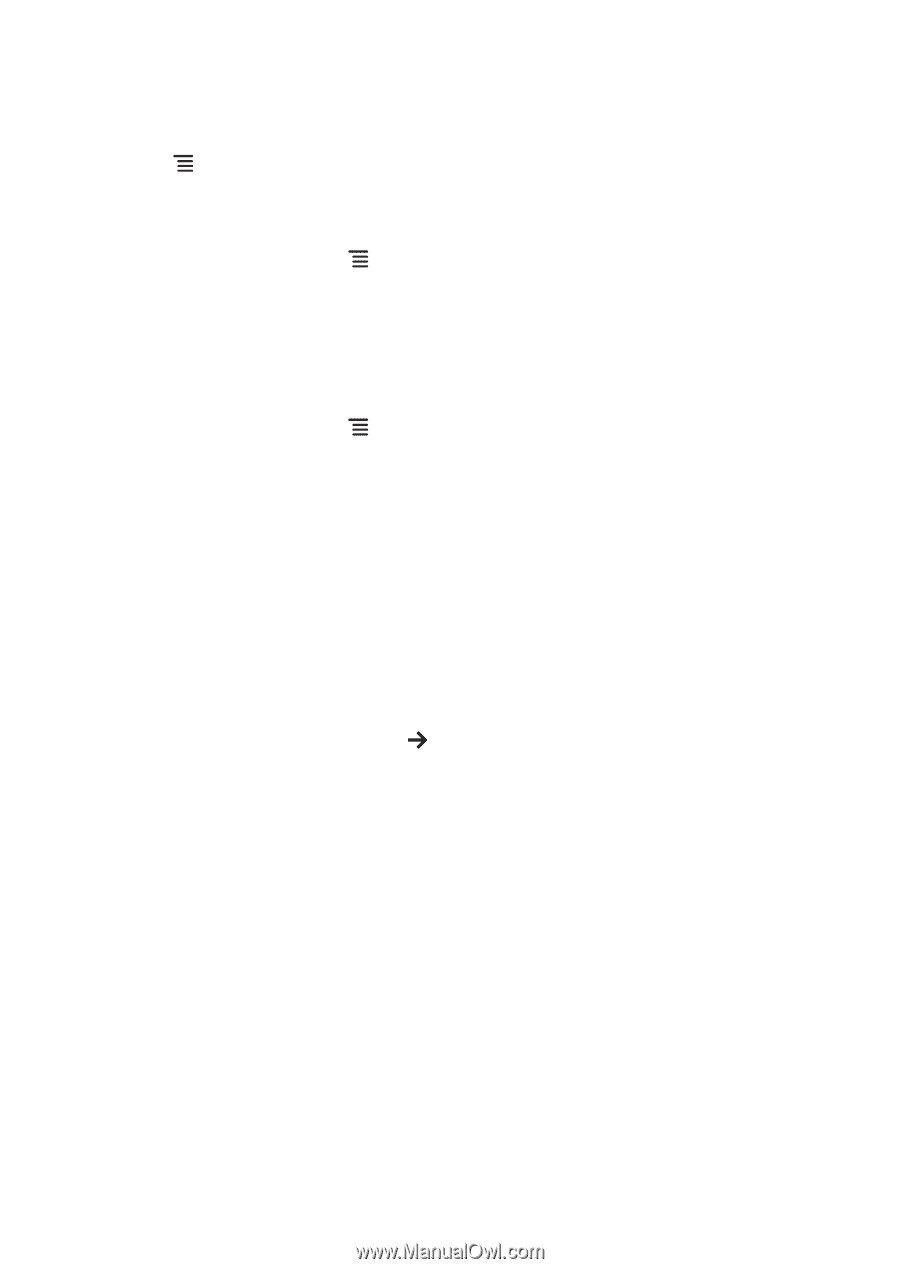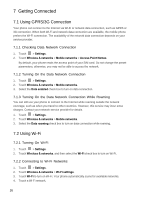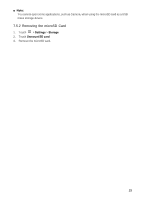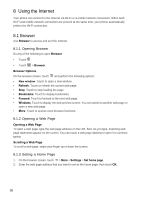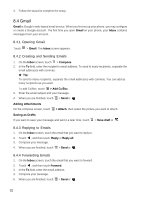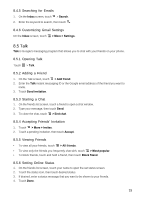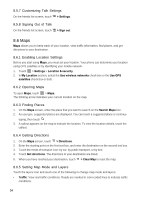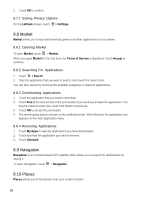Huawei Vision User Manual 3 - Page 31
Quick Search, 3 Google Account
 |
View all Huawei Vision manuals
Add to My Manuals
Save this manual to your list of manuals |
Page 31 highlights
8.1.4 Managing Bookmarks Adding a Bookmark 1. On the browser screen, go to the web page that you want to set as a bookmark. 2. Touch > Bookmarks > Add. The Add bookmark screen opens. 3. Edit the bookmark name if necessary, then touch OK. Opening a Bookmark 1. On the browser screen, touch > Bookmarks. On the Bookmarks screen, touch the Most Visited tab or the History tab to filter and view the pages you have visited. 2. Touch the bookmark of the web page that you want to open. 8.1.5 Customizing the Browser Settings 1. On the browser screen, touch > More > Settings. 2. Modify the necessary settings. 8.2 Quick Search You can search information on your phone and on the web using Google Search. 8.2.1 Using Text Search 1. On the Home screen, touch the Google Search box. 2. Enter the text you want to search on the box. 3. As you type, matching items on your phone or suggestions from Google Search appear. If what you are searching for appears, you can touch to open it in the appropriate application. Otherwise, continue typing then touch . 8.3 Google Account Google applications, such as Talk, Gmail, and Market, come preinstalled on your phone. To use these applications, you must sign in with your Google account. When you turn on your phone for the first time and open a Google service, you will be prompted to enter your username and password. ■ Note: The availability of these applications, services, and features vary according to your country or network provider. 8.3.1 Creating a Google Account If you do not have a Google account, you can use your phone to create one. 1. After reading the setup information, touch Next. 2. Touch Create. 3. Enter your first name, last name, and preferred username for your account, and then touch Next. 31