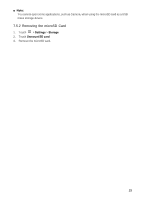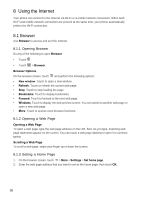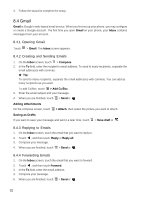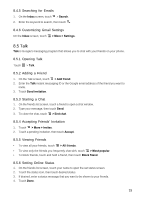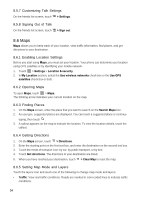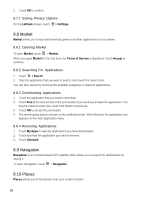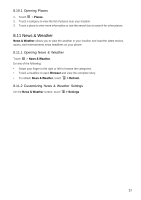Huawei Vision User Manual 3 - Page 32
Gmail
 |
View all Huawei Vision manuals
Add to My Manuals
Save this manual to your list of manuals |
Page 32 highlights
4. Follow the wizard to complete the setup. 8.4 Gmail Gmail is Google's web-based email service. When you first set up your phone, you may configure or create a Google account. The first time you open Gmail on your phone, your Inbox contains messages from your account. 8.4.1 Opening Gmail Touch > Gmail. The Inbox screen appears. 8.4.2 Creating and Sending Emails 1. On the Inbox screen, touch > Compose. 2. In the To field, enter the recipient's email address. To send to many recipients, separate the email addresses with commas. ★ Tip: To send to many recipients, separate the email addresses with commas. You can add as many recipients as you want. To add Cc/Bcc, touch > Add Cc/Bcc. 3. Enter the email subject and your message. 4. When you are finished, touch > Send or . Adding Attachments On the compose screen, touch > Attach, then select the picture you want to attach. Saving as Drafts If you want to save your message and sent it a later time, touch > Save draft or . 8.4.3 Replying to Emails 1. On the Inbox screen, touch the email that you want to reply to. 2. Touch , and then touch Reply or Reply all. 3. Compose your message. 4. When you are finished, touch > Send or . 8.4.4 Forwarding Emails 1. On the Inbox screen, touch the email that you want to forward. 2. Touch , and then touch Forward. 3. In the To field, enter the email address. 4. Compose your message. 5. When you are finished, touch > Send or . 32