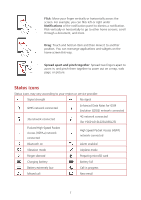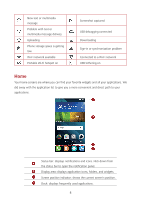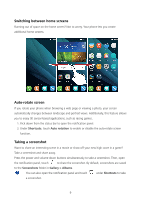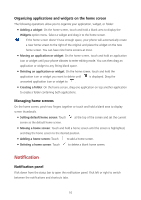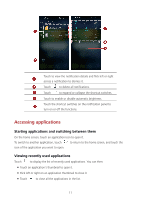Huawei Y560 Y560 User Guide - Page 16
Personalizing your phone, Changing the home screen style, Changing the wallpaper, Setting the ringtone
 |
View all Huawei Y560 manuals
Add to My Manuals
Save this manual to your list of manuals |
Page 16 highlights
Personalizing your phone Changing the home screen style Your phone supports the standard and simple home screen styles. 1. On the home screen, touch . 2. Under All, touch Home screen style. 3. Touch Simple and touch . Touch Standard home to switch from simple home screen to standard home screen. Changing the wallpaper 1. Touch and hold a blank area on the home screen to enter editing mode. 2. Touch Wallpapers. 3. On the Wallpapers screen, you can: Touch Lock screen wallpaper to set the wallpaper displayed on the phone lock screen. Touch Home screen wallpaper to set the home screen wallpaper. Touch the Random change switch to have the home screen wallpaper changed automatically at periodic intervals. Setting the ringtone 1. On the home screen, touch . 2. Under All, touch Sound. 3. Touch Phone ringtone or Default notification ringtone, and choose either of the following tabs: Ringtone: Choose from the default selection. Music: Choose from the audio files you have saved to your phone. If your phone supports dual cards, you can set a ringtone for each card. 4. Touch . Changing the font size 1. On the home screen, touch . 2. Under All, touch Display. 3. Touch Font size and select a font size. 12