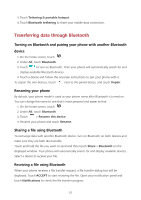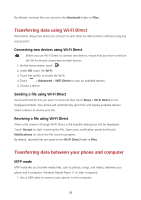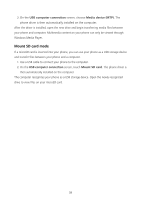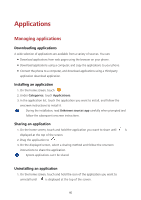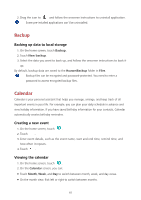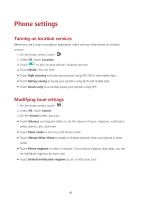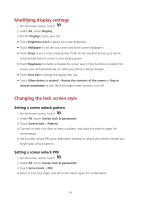Huawei Y560 Y560 User Guide - Page 46
Synchronizing a calendar, Clock, Alarm, Using the world clock
 |
View all Huawei Y560 manuals
Add to My Manuals
Save this manual to your list of manuals |
Page 46 highlights
On the week view, flick left or right to switch between weeks. On the day view, flick left or right to switch between days. Synchronizing a calendar 1. On the home screen, touch . 2. Touch > Calendars to display. 3. Select the account whose calendar you want to display. 4. Touch > Calendars to sync. 5. Select the account and synchronize its calendar. Clock Alarm 1. On the home screen, touch . 2. Under Alarm, you can: Add an alarm: Touch , and set the alarm time, ringtone, how often it repeats, and more. Then touch . Turn on or turn off an alarm: Touch the switch button next to an alarm to turn it on or off. Configure alarm settings: Touch , and set the snooze duration, whether the alarm rings in silent mode, and what the volume buttons do when pressed. Delete an alarm: Touch and hold the alarm you want to delete and then touch . Using the world clock 1. On the home screen, touch . 2. Under World clock, you can: Add a city: Touch , enter a city name or choose a city from the city list, and touch the city you want to add. Set your time zone: Touch to set your home time zone and system date and time. Delete a city: Touch . , touch beside the city you want to delete, and touch 42