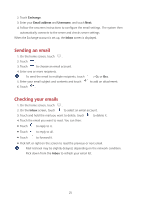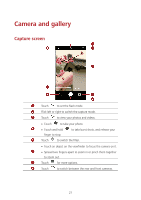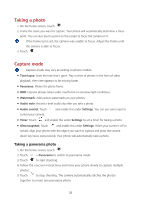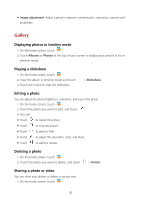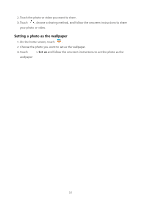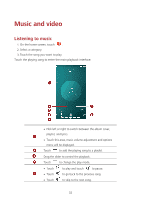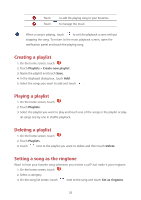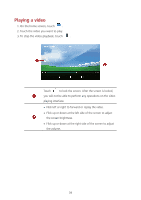Huawei Y560 Y560 User Guide - Page 33
Taking a photo with a watermark, Taking a photo using audio control, Shooting a video, Camera settings
 |
View all Huawei Y560 manuals
Add to My Manuals
Save this manual to your list of manuals |
Page 33 highlights
Taking a photo with a watermark 1. On the home screen, touch . 2. Touch > Watermark to switch to watermark mode. 3. Flick left or right to add the watermark you like. 4. Drag the watermark to adjust its position. 5. Touch . Taking a photo using audio control 1. On the home screen, touch . 2. Touch > > Audio control. 3. Touch Audio control to switch to audio control mode. 4. Frame the scene you want to capture. Your phone will take a photo when the surrounding sounds reaches a certain decibel level. Shooting a video 1. On the home screen, touch . 2. Flick left or right to shift to Video mode. 3. Touch to start video shooting. 4. When recording, touch to pause the recording, and touch 5. To end the recording, touch . to continue. Camera settings On the capture screen, touch > to configure the following settings: Resolution: Set the camera resolution. To change the video resolution, on the video shooting screen, touch > > Resolution. GPS tag: Display the location where the photo or the video was taken. Preferred save location: Set the default save location for your photos and videos. Internal storage or microSD card. ISO: Set a photo's ISO. Increasing the ISO can reduce blurring caused by dark conditions or movement. White balance: Adjust a photo's white balance according to the sunlight conditions. 29